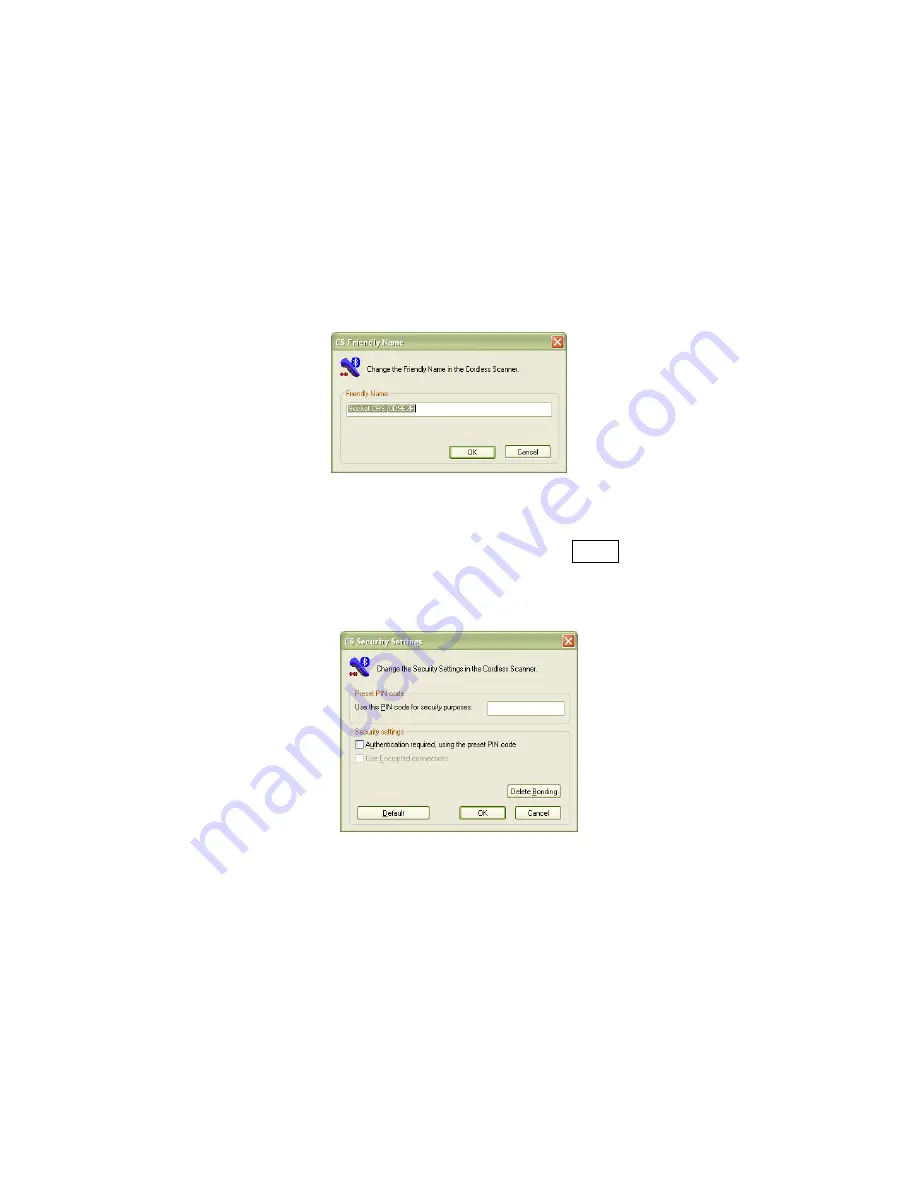
CHAPTER 4: SETUP FOR WINDOWS XP & WINDOWS VISTA 53
•
Friendly Name
: Enter a new friendly name and click
OK
. The
letters ‘CRS’ must be included in the name.
IMPORTANT! Make sure the friendly name includes the
string “CRS” if you want to also use the Bluetooth CRS
with a Windows Mobile powered device. Otherwise,
Connect!Agent will not be able to find the Bluetooth CRS.
Note: If you plan to use multiple
Bluetooth
CRS devices in the same
area, changing the Friendly Name may help identify specific devices.
•
Security
: If enabled, the default security PIN is
1234.
A new 4
digit PIN can be entered, but you will need to enter it manually
every time you connect. This PIN is used to authenticate the
device to the host every time it connects.
If desired, click
Delete Bonding
to delete any bonding/pairing
information in the
Bluetooth
CRS. After making any changes, click
OK
.
•
Permanent Pair
: For instructions, please refer to Chapter 5.
4. If you modified any security settings, you will be prompted to turn your
Bluetooth
CRS off and back on to make the changes take effect.
Содержание 9M
Страница 1: ...Socket Bluetooth Cordless Ring Scanner Series 9 User s Guide ...
Страница 40: ...40 Note If you plan to enable ActivePairing also note the Incoming COM port ...
Страница 77: ...APPENDIX E DECODE ZONE 77 Bluetooth CRS 9P with Class 2 laser engine ...
Страница 91: ...2 2009 Printed in U S A ...






























