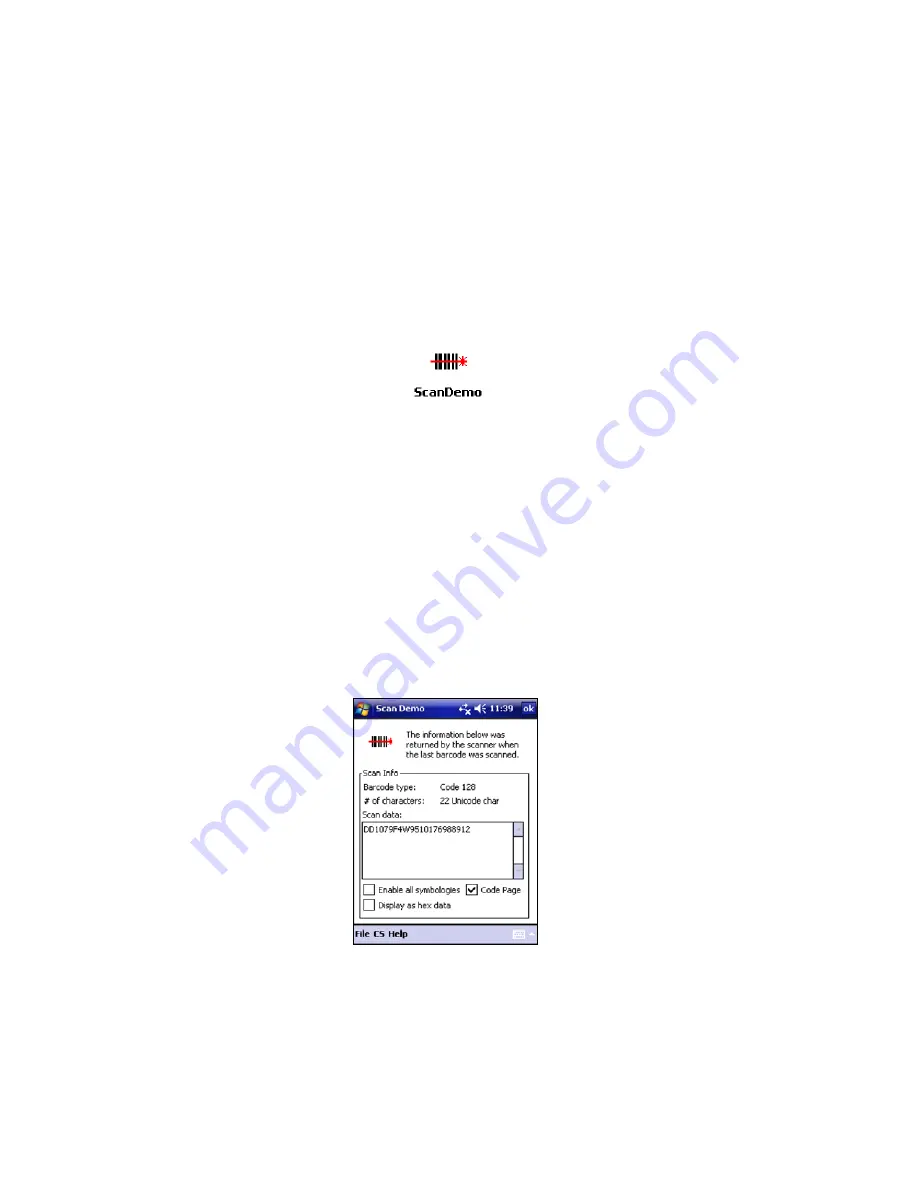
CHAPTER 3: SETUP FOR WINDOWS MOBILE
31
S
CAN
D
EMO
Scan Demo makes it easy to determine the symbology and other
properties of bar codes supported by the
Bluetooth
CRS. This is
useful if you encounter a bar code that the scanner will not decode
by default, so you know which symbology to enable in Symbology
Selector.
1. Tap
Start | Programs | SocketScan folder | Scan Demo
.
Note: Accessing Scan Demo disconnects the Bluetooth link. If you have
not configured the
Bluetooth
CRS to automatically connect, tap on CS |
Connect CS at the bottom of the screen.
2. The Scan Demo screen will appear. If desired, use the check
boxes to modify the test.
Enable all symbologies
: By default, this option is checked.
Different symbologies can sometimes interpret the same bar code
differently, so you may want to uncheck this option.
Display as hex data
: Check this box to view scanned data in
hexadecimal format. Otherwise, data will appear as ASCII.
Code Page
: Check this box to select the code page option.
3. Scan the bar code. Scan Demo will report the properties of the
bar code.
Содержание 9M
Страница 1: ...Socket Bluetooth Cordless Ring Scanner Series 9 User s Guide ...
Страница 40: ...40 Note If you plan to enable ActivePairing also note the Incoming COM port ...
Страница 77: ...APPENDIX E DECODE ZONE 77 Bluetooth CRS 9P with Class 2 laser engine ...
Страница 91: ...2 2009 Printed in U S A ...






























