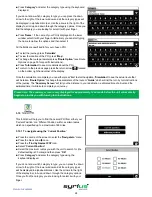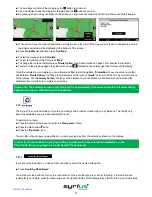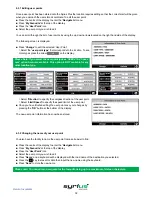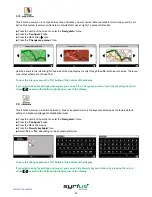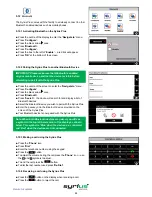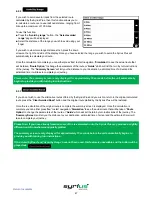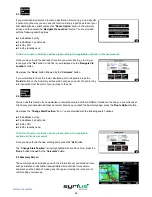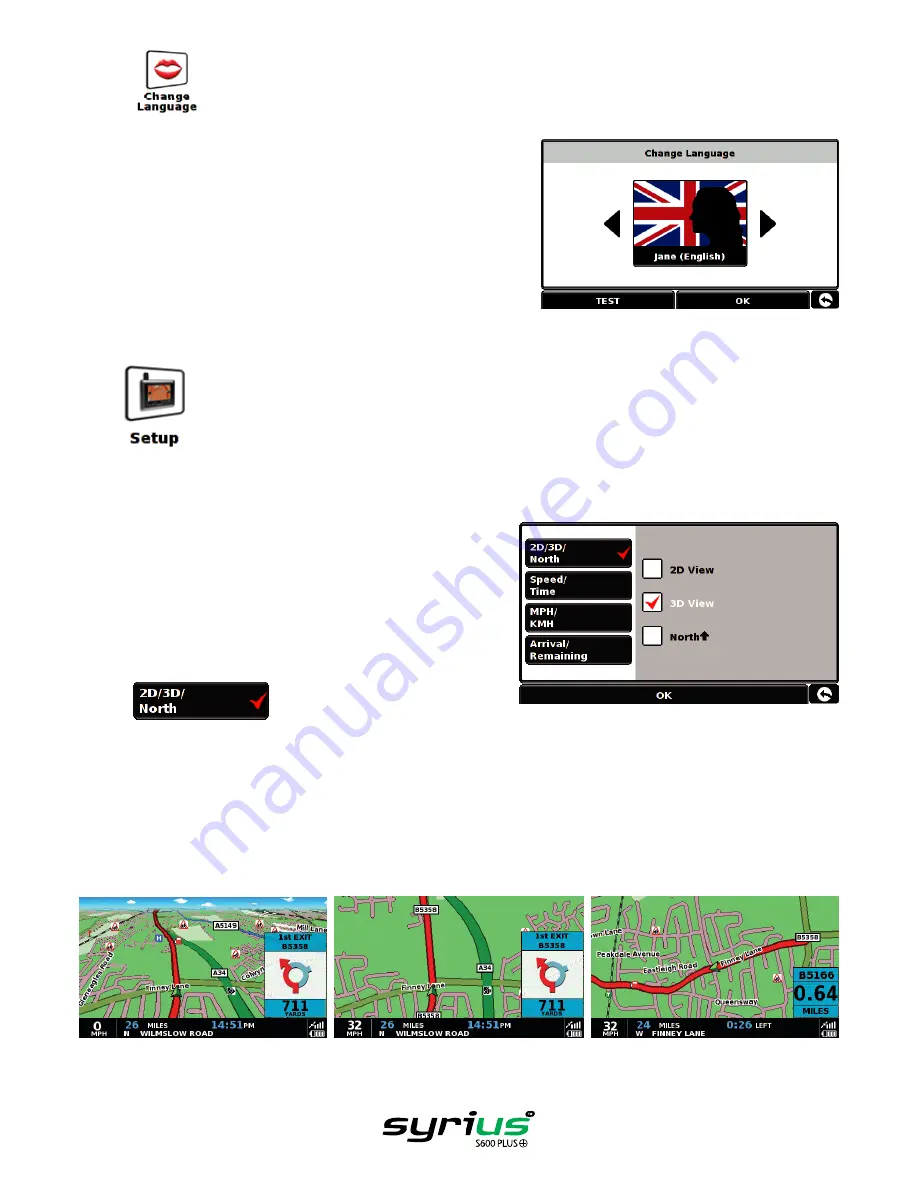
37
Return to contents
5.3
Your Syrius Plus comes with a choice of voice prompts and alerts in
several languages. Changing the language also changes the language
of the menu items as well on the unit. To use this facility:
l
Press the centre of the screen to enter the
‘Navigate to’
menu.
l
Press
‘Configure’.
l
Press the
‘Change Language’
icon.
l
Using the left and right arrows search for the voice you require.
l
If you would like to listen to a sample of any voices simply press the
‘Test’
button.
l
Press
‘OK’
to save your setting.
5.4
The
‘Setup’
function allows you to customise the visual information provided by the navigation screen. To alter any of
these settings:
l
Press the centre of the screen to enter the
‘Navigate to’
menu.
l
Press the
‘Configure’
button.
l
Press the
‘Setup’
icon where you will see the list of options
below.
l
Select the option you wish to change on the left.
There are number of different pieces of information that you can
have displayed on the navigation screen at any one time as follows:
5.4.1
This option allows you to select the view of the map that you would like to have displayed. The 3D navigation view is
displayed as the factory default and displays the map, calculated routes, Points Of Interest and safety camera data (if
subscribed to) from a 3D perspective.
This facility customises the map view between
To make your selection, touch the relevant tick box with your finger.
3D
2D
North
Содержание syrius s600 plus
Страница 1: ...Developed by Mapping by...