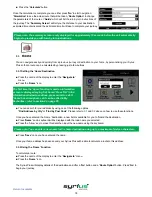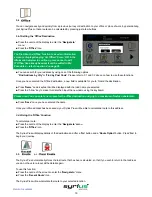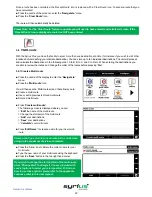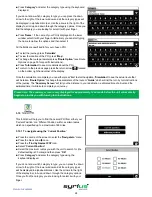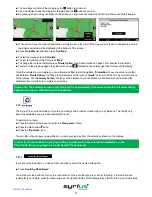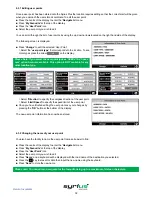20
Return to contents
Once a route has been calculated, the ‘Recent Route’ icon is replaced with a ‘Clear Route’ icon. To cancel a route that you
ha ve calculated:
l
Press the centre of the screen to enter the
‘Navigate to’
menu.
l
Press the
‘Clear Route’
icon.
The route will then automatically be deleted.
Please Note: For the ‘Clear Route’ feature to operate you will need to have entered and calculated a route. If the
‘Recent Route’ icon is displayed a route has NOT been entered.
3.6
With the Syrius Plus you have the facility to enter more than one destination at a time (for instance if you wish to visit other
locations before reaching your ultimate destination). You can store up to ten individual destinations. The unit will process
and calculate the destinations in the following order: A to B, B to C, and C to D etc. When entering the destinations you
are able to review the routes and change the order of the routes before pressing
‘Go’
.
3.6.1 Create a Multi-route
l
Press the centre of the display to enter the
‘Navigate to’
menu.
l
Press the
‘Multi-route’
icon.
You will then see the ‘Multi-route screen’ that allows you to:
l
Create a multi-route
l
Use or edit a previously stored multi-route
l
Delete a multi-route.
l
Press
‘Create multi-route’
.
The following screen is displayed where you can:
>
‘Edit’
the name of the multi-route
> Change the start point of the multi-route
>
‘Add’
your destinations.
>
‘Save’
your destinations
>
‘Calculate’
your multi-route
l
Press
‘Edit Name’
to create a name for your new multi-
route.
Please note: You can enter a new name for the multi-route
using up to a maximum of sixteen characters.
l
Press the ‘Arrow’ key to delete the current name for your
multi-route.
l
Type the new name of your multi-route using the keyboard.
l
Press the
‘Save’
button in the top right hand corner.
If you wish to change the start position of the multi-route,
press ‘Change Start’ to change it. You are provided with
several options to select your start position. To find out
how to use these options please refer to the applicable
sections earlier in this user manual.
Содержание syrius s600 plus
Страница 1: ...Developed by Mapping by...