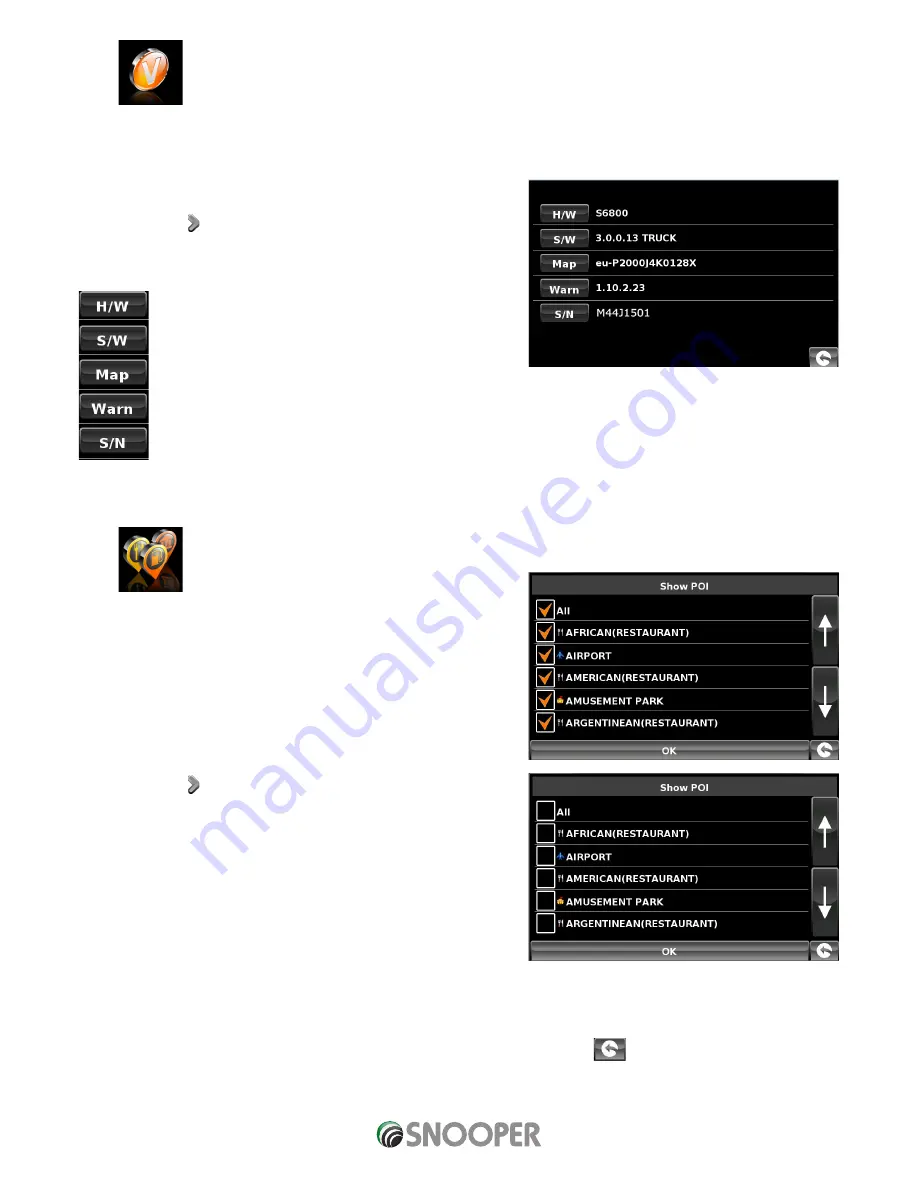
73 • EN
Return to contents
( S6800 & S8100 V1.0 EN 3/21 )
5.16 Version
This option allows you to view the hardware and software version numbers of your unit. To view this information:
●
●
Press the centre of the screen to enter the ‘Navigate to’ menu.
●
●
Press the ‘Configure’ button.
●
●
Press the arrow twice.
●
●
Press the ‘Version icon.
The following screen will be displayed.
Displays the hardware version
Displays the current software version
Displays the current map version
Displays the date the AURA™ camera database was last downloaded*.
Displays the unit serial number
*If you do not subscribe to the AURA™ camera database or the unit has never been downloaded the message ‘No camera data
available’ will be displayed.
5.17 Show POI
Snooper comes complete with a comprehensive list of POI’s (Point’s of
Interest). You can search for addresses using POI’s and save POI’s in your list
of favourites. You can also choose which of the POI’s you would like to have
indicated on your map. As standard ALL POI’s are shown, however this list
can be edited within the POI Menu.
●
●
Press the centre of the screen to enter the ‘Navigate to’ menu.
●
●
Press the ‘Configure’ button.
●
●
Press the arrow twice.
●
●
Press the ‘Show POI’ icon.
The screen will now show a list of POI’s stored on your unit with a ‘tick’ box
to the left of each type of POI. Simply press the tick box to select or deselect
the POI. A tick in the box indicates that the POI will appear on your map, an
un-ticked box will remove the POI from the map view. To scroll through the
list of POI’s you can press either the up or down arrows located on the right
hand side of the display.
To deselect all POI’s from the map un-tick the ‘ALL’ tick box at the top of the
list of POI’s
To save the changes press the ‘OK’ button at the bottom of the display.
If you wish to exit the ‘Show POI’ list without saving any changes press the return arrow
located in the bottom right hand
corner of the display.






























