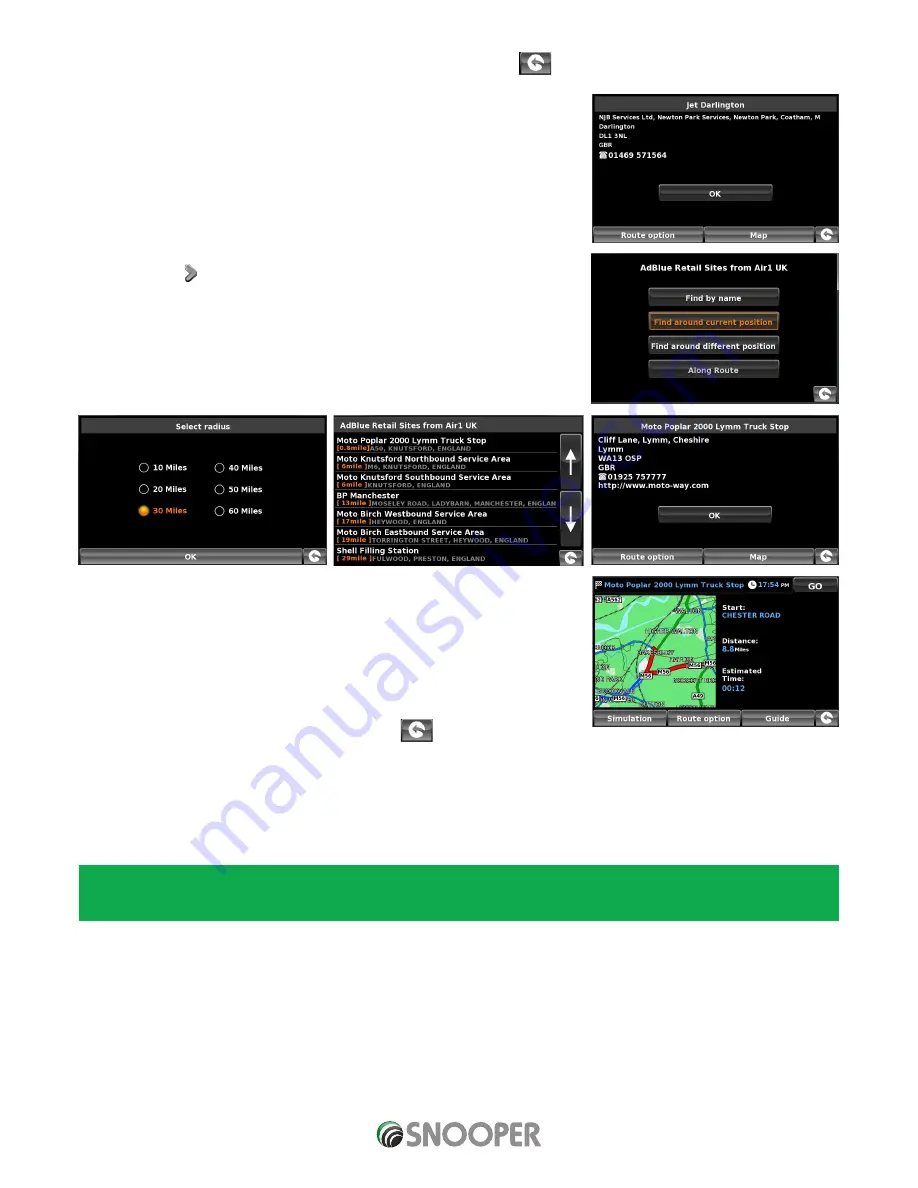
38 • EN
Return to contents
( S6800 & S8100 V1.0 EN 3/21 )
Select the POI with your finger; an information screen will be displayed. Press ‘OK’ if the POI is correct, press ‘Map’ to view the POI
location on the map, press ‘Route options’ to change start position or press
to return to the previous screen.
Press ‘Calculate’ and a journey summary screen will be displayed. Press ‘GO’ to start
navigation.
3.11.2 Find around current position
●
●
Press the centre of the screen to enter the ‘Navigate to’ menu.
●
●
Press the arrow once.
●
●
Press the ‘User POI’ icon.
●
●
Press the POI you wish to look for
●
●
Select ‘Find around current position’
●
●
Select the maximum radius you wish the unit to search for (the default setting is 30
miles) and then press ‘OK’
A list of POI’s within the specified radius and category will be displayed. Use the
arrows to the right hand side of the screen to scroll up and down through the
options. When you find the POI that you are looking for, select it.
●
●
To start the journey press ‘OK’ followed by ‘Calculate’
●
●
To view the location of the POI, press ‘Map’.
●
●
To change the route parameters press ‘Route Option’ (see Section 6: Route Options
on page 77 for specific instructions).
●
●
To return to the previous page press the return arrow
located on the bottom
right hand corner of the display.
Once the calculation is complete you can either press ‘Go’ to start navigation, ‘Simulation’ to see the actual route that will be
taken, ‘Route Option’ to change the parameters of the route or ‘Guide’ which will list the turn by turn instructions of the journey.
The ‘Summary Screen’ will tell you the distance to your destination, estimated time of arrival and the estimated time it will take to
complete your journey.
Please note: The summary screen is only displayed for approximately 10 seconds before the unit automatically begins to
provide you with turn-by-turn instructions.
















































