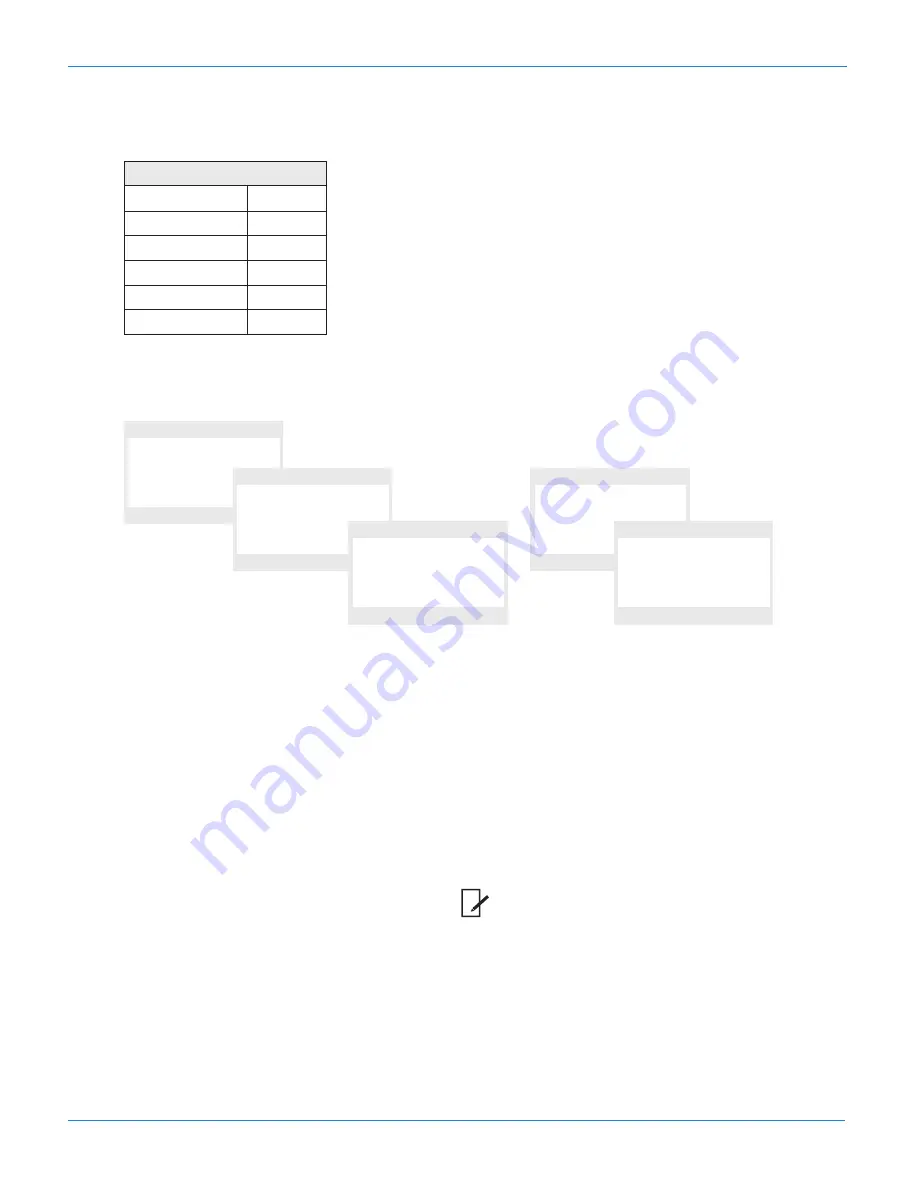
Setting an Appointment (Calendar)
71
7. In the Property menu, select the frequency with which you’d like to be notified of this event, then click
OK.
Property
Deactivate
Once
Daily
Weekly
Monthly
Yearly
Depending on the frequency that is chosen, additional information is required. For example, if you choose
“Weekly,” a day of the week and the time of day is required.
Once
OK
Cancel
Date
Time
23-11-10
22:48
Daily
OK
Cancel
Time
22:48
Weekly
OK
Cancel
Week
Time
[7]
22:48
Monthly
OK
Cancel
Day
Time
23
22:48
Yearly
OK
Cancel
Month
Day
Time
[11]
23-11-10
22:48
Figure 1
Frequency of Notification
8. Decide upon a volume. The volume ranges from 1 to 6 (from most quiet to loudest).
9. Use the navigation wheel (
i
) to move down to the Ringtone.
10. Select a ringtone using the navigation wheel (
gf
). Ten ring tones are available.
11. Press OK.
12. The calendar entry is now saved, and the Calendar menu is played.
Editing the Appointment
1. Press the center navigation button, followed by
g
Calendar
.
2. Click
Set
. The list of calendar entries is displayed.
3. Select an entry, then click
Options
.
4. Click
Edit
.
5. Edit the entry using the instructions from the previous section.
www.InternetVoipPhone.co.uk | [email protected] | 0800 088 48 46
Содержание M9
Страница 1: ...m9 DECT m9 DECT Administrator Guide ...
Страница 86: ...snom m9 DECT Administrator Guide 78 www InternetVoipPhone co uk sales internetvoipphone co uk 0800 088 48 46 ...
Страница 92: ...snom m9 DECT Administrator Guide 84 www InternetVoipPhone co uk sales internetvoipphone co uk 0800 088 48 46 ...














































