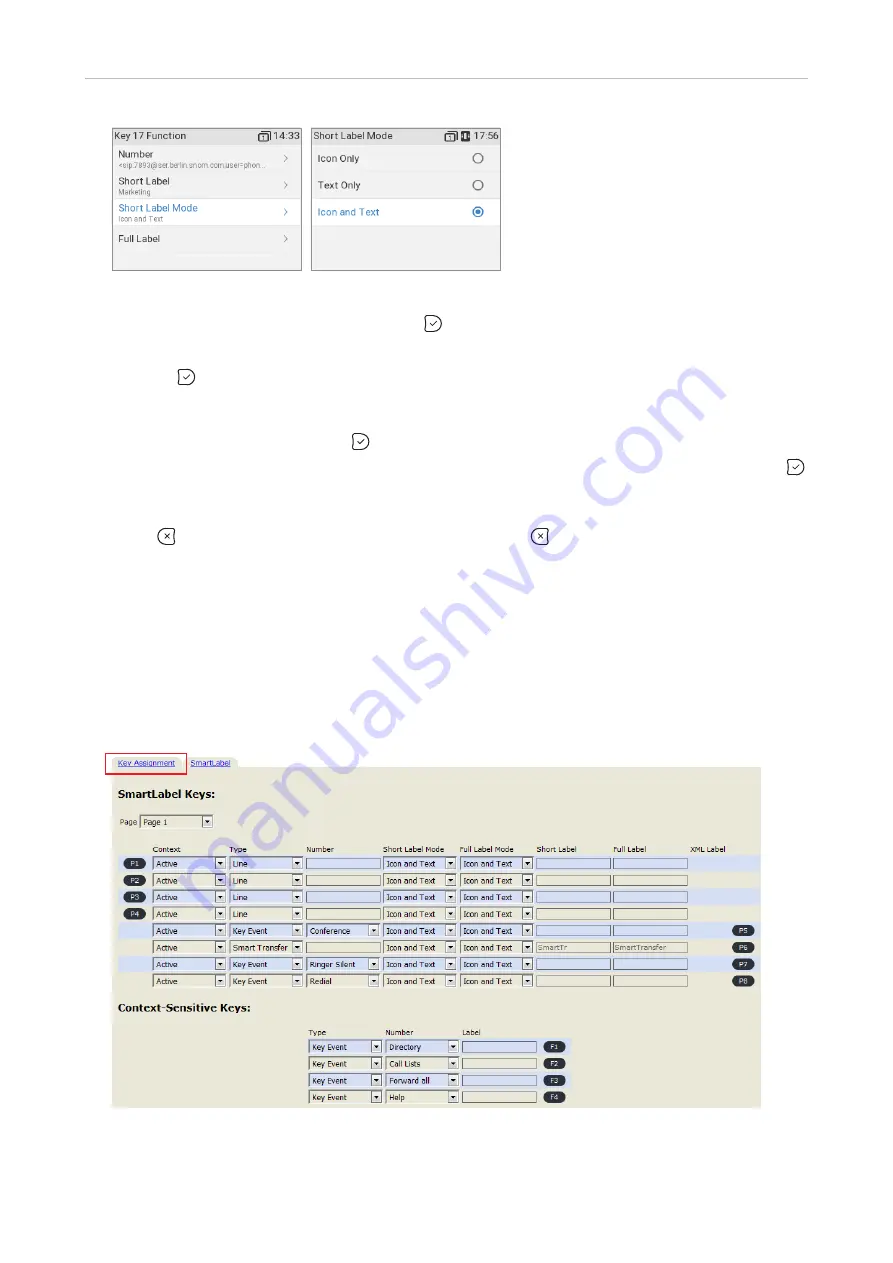
75
D335 User Manual
Configuring the Function Keys
Fig. 15
Fig. 16
11. Select
Short Label Mode
(Fig. 15) and press .
12. Specify the content you want the label to display by scrolling to the respective line (Fig. 16) and
pressing to save and return to the
Key 17 Function
menu (Fig. 15). The default is icon and text;
you can also select text or icon only — see "Short/Full Label Mode (phone)" on page 70 for more
information.
13. Select
Full Label Mode
and press .
14. Specify the content you want the label to display by scrolling to the respective line and pressing
to save and return to the
Key 17 Function
menu. The default is icon and text; you can also select
text or icon only — see "Short/Full Label Mode (phone)" on page 70.
15. Press
briefly to return to the
Key Function
menu; press for 3 seconds to return to the idle
screen. When page 3 is on-screen, the top left key can now be used to dial the extension by briefly
pressing the key and to pick up calls ringing on the extension; the LED will indicate the call status
of the extension, i.e., idle, ringing, and in call. See "Example 1, Extension monitoring and call pick-
up" on page 77
for more information on how to configure and use extension monitoring.
Function key settings on the web interface
See "Selected examples for function key programming", below, for the function key mapping and
"Display options for SmartLabel keys" on page 83 for the optical presentation on the display.
Fig. 1
Содержание 00004390
Страница 1: ...IP Phone D335 User Manual ...
Страница 113: ...113 D335 User Manual Appendix 1 ...






























