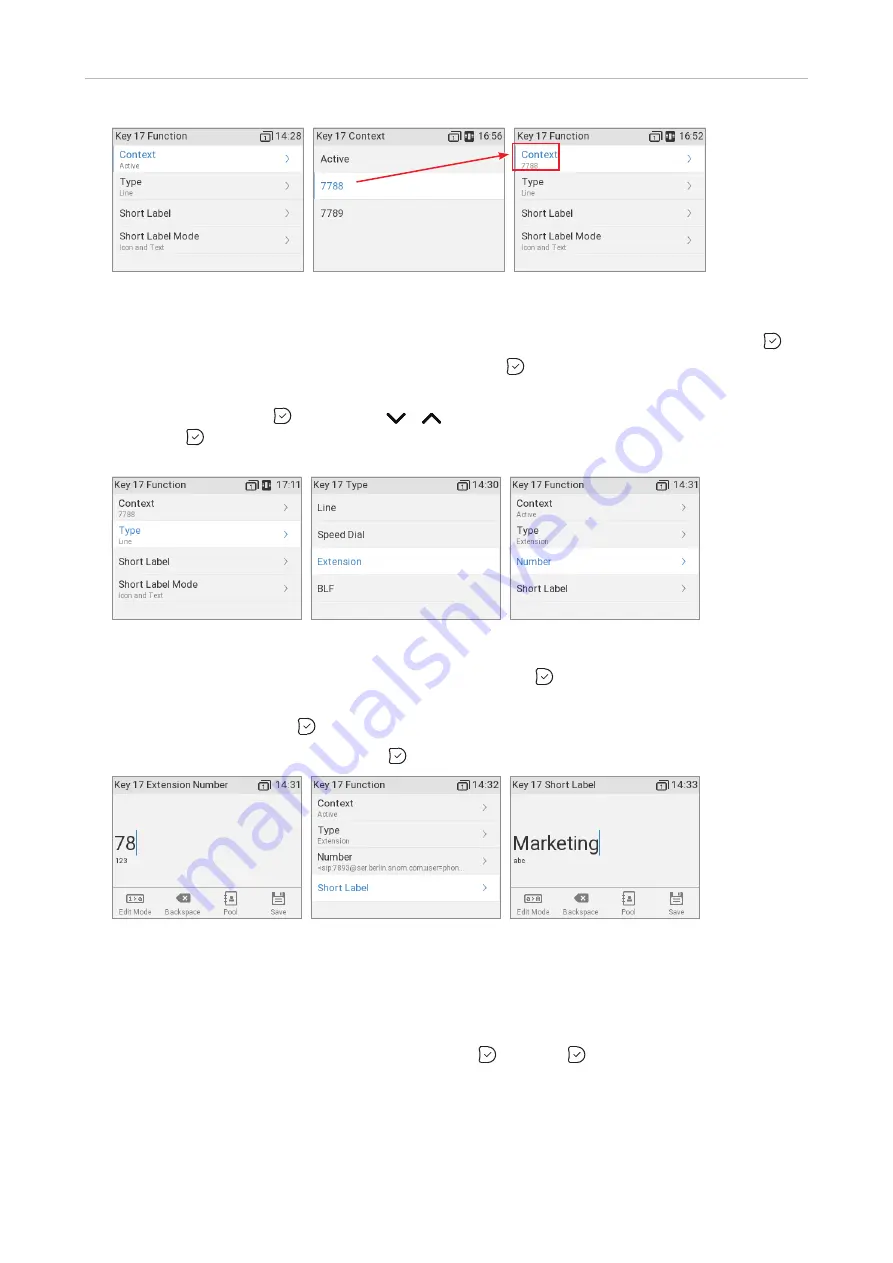
74
D335 User Manual
Configuring the Function Keys
Fig. 6
Fig. 7
Fig. 8
5. The default for
Context
is
Active,
i.e., all configured identities whose status is "active" (Fig. 6).
a.
If you want to restrict the functionality to a configured identity, select
Context
and press .
b. Select the identity from the menu (Fig. 7) and press . The following prompts depend on the
selected functionality.
6. Select
Type
and press (Fig. 9). Use
/
to scroll to a functionality on the list (Fig. 10)
and press .
The information you will then be prompted to enter depends on the selected
functionality.
Fig. 9
Fig. 10
Fig. 11
7. In our example, the functionality is
Extension
(Fig. 8). Press to select and return to the Key 17
function menu where
Number
has been added to the menu below "Type" (Fig. 11).
8. Select
Number
and press .I
9. Enter the extension number and press (Fig. 12).
Fig. 12
Fig. 13
Fig. 14
10.
Short Label
(Fig. 13) and
Full Label
on the phone, and
Label
on the D3, are optional. This is the
data displayed on the key's label area on the phone's function key screen and on the D3's display,
respectively (see "Function key page of phone's web interface" on page 71
, figure 3–7). If you
do not enter data for each label type, the number will be displayed in the label area instead. Enter
a name or other descriptive text (Fig. 14) and press , or press . without entering data.
Содержание 00004390
Страница 1: ...IP Phone D335 User Manual ...
Страница 113: ...113 D335 User Manual Appendix 1 ...






























