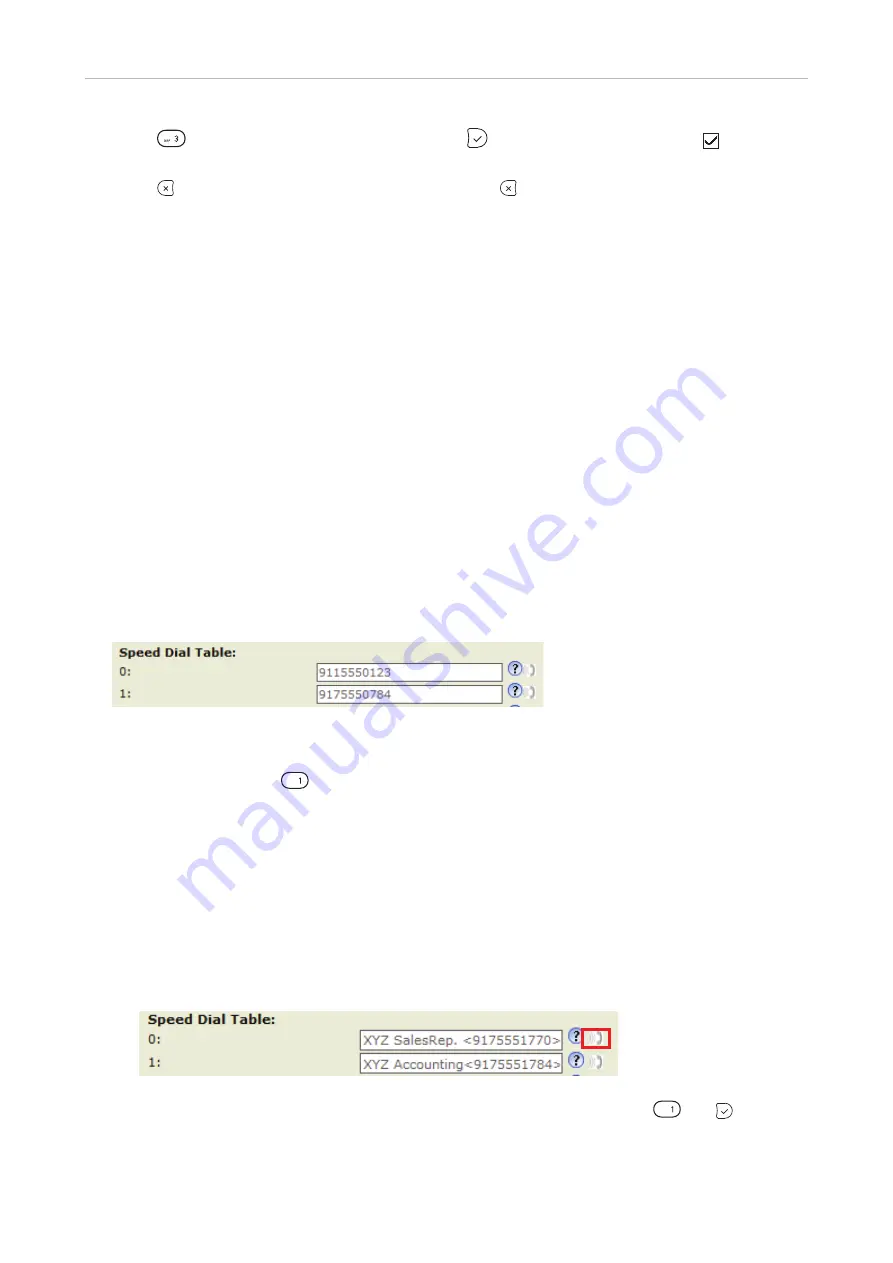
79
D315 | D305 User Manual
Customizing the Phone Settings
2. Press
or scroll down to the setting and press
to change it from off to on: 3
Number
Guessing.
3. Press
briefly to return to the previous menu, press for two seconds to return to the idle
screen.
Setting on the web interface
1. Open
Advanced Settings
page >
Behavior
tab >
Phone Behavior
section > Number Guessing.
2. Select the radio button "on".
3. Type the minimum number of digits in the text field of "Number Guessing Minimum Length".
4. Click on "Apply" and "Save".
S
peed dial
You can use the numbers 0 to 30 and the special characters # and * to speed dial frequently dialed
and/or long numbers without having to enter the complete phone number. The numbers must be set
on the phone's web interface first.
1. In the menu on the left side of the phone's web interface, click on
Speed Dial
.
2. Enter one phone number with any required prefixes (area code, country code, operator/auto
attendant, etc.) in the text field for each respective number or special character in the table.
◦
Type each phone number without spaces or punctuation between the digits.
For example: You want to be able to speed dial phone number 555-0784 in area code
917 by pressing the
key. In conventional notation you might write the number down
as (917) 555-0784. In the speed dial table, type 9175550784 into the text field of the
number 1.
◦
If you want to add a name or other data before or after the number, type the number in angled
brackets <>. Example: Accounting <9175551784>.
Note:
If you use this format, you can only dial the speed dial number from the web
interface by clicking on the phone symbol on the right side of the line.
You cannot
dial the number from the phone by pressing the speed dial number
, but the outgoing
call is made by the phone. You can use handset, headset, or speakerphone once the
connection has been established.
3. Click on "Apply" and "Save". You can now speed dial the number by pressing
and on the
phone.
















































