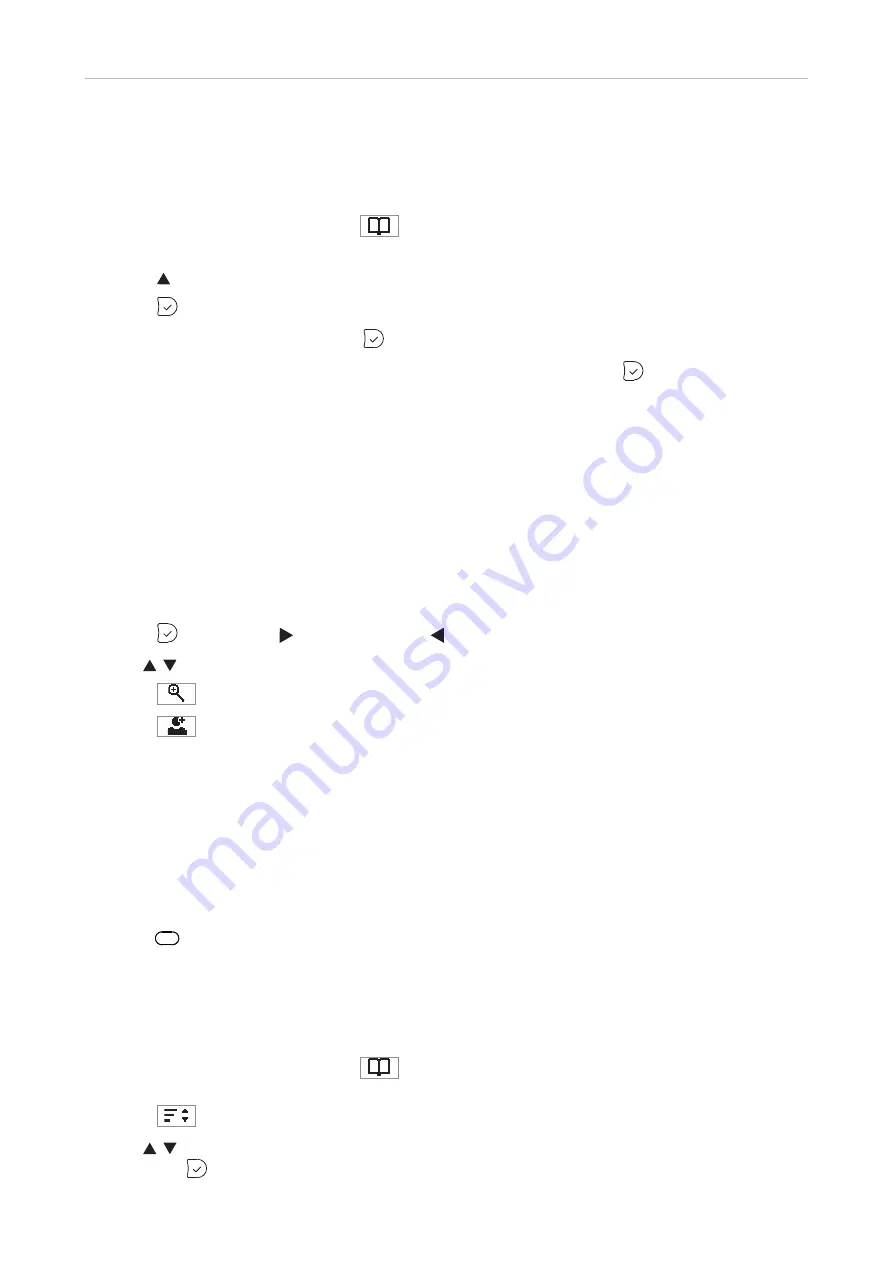
39
D315 | D305 User Manual
Directories
Adding/Editing Entries on the Phone
Adding new entry manually
1. Press the function key underneath
or key P3 (factory default setting - see "At a glance" on
page 18) to open the phone's directory.
2. Press on the navigation key to go straight to <New Item>.
3. Press
.
4. Enter the phone number and press
.
5. Enter a nickname in the text field of "nick name" (optional) and/or press
. The
Details
screen
opens.
Note:
Entering a nickname is optional. If you don't enter one, the entry will be listed
under the phone number. You can add a first and last name later by editing the entry on
the phone or on the web interface.
6. See "Editing existing entry" on page 40 on how to continue.
Adding new entry from call list
For further information on call lists, see "Call lists" on page 56.
1. Press
(dialed calls), (received calls). or (missed calls) to open the respective call list.
2. Use / to select a call.
3. Press
to view call
Details
.
4. Press
to add the name (if the name was transmitted) and number to the phone directory. If
the name has not been transmitted, the number will be used in its place.
See "Editing existing entry" on page 40 on how to add a name, phone type, group, etc.
Adding current caller
Note:
The current caller can be added to the directory only if the directory function
is mapped onto one of the LED function keys. In the factory default setting, it is key P3
(see "At a glance" on page 18).
Press P3
to add the caller's name (if transmitted) and phone number to the directory. If the name
has not been transmitted, the number will be used in its place. See "Editing existing entry" on page
40 on how to add a name, phone type, group, etc.
Sorting entries
1. Press the function key underneath
or key P3 (factory default setting - see "At a glance" on
page 18) to open the phone's directory.
2. Press
.
3. Use / to select the criterion for sorting (nickname, first name, last name, organization, etc.)
and press
to sort.






























