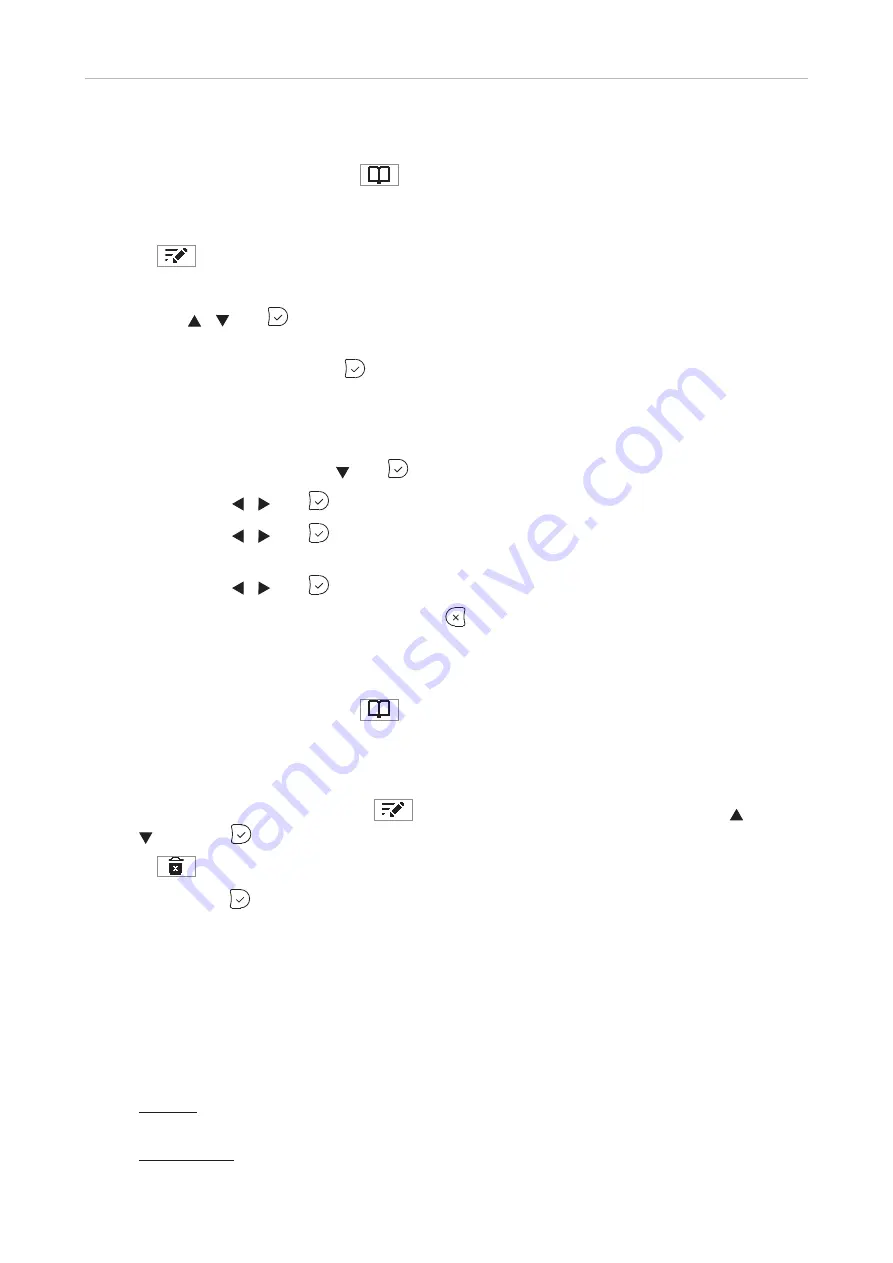
40
D315 | D305 User Manual
Directories
Editing existing entry
1. Press the function key underneath
or key P3 (factory default setting - see "At a glance" on
page 18) to open the phone's directory.
2. Selecting an entry: Scroll to the entry or enter the first letter of the name.
3. Press
. The
Details
screen for the entry will be displayed.
4. Editing a detail.
a. Press / and
to select a detail. Depending on the detail,
b. In some cases, you will see the prompt screen where you can enter or modify text. Edit the
data, if necessary, and press
to save and to open the next screen. See also "Entering
numerals, letters, special characters, and symbols" on page 23.
In other cases, you will see a succession of screens with context-sensitive buttons. Example:
Modifying the settings of "group".
i. Select "group" with and
. The
favorite
screen opens.
ii. Use / and
to select yes or no. The
group
screen opens.
iii. Use / and
to select family, friend, colleague, work, or none. The
contact typ
e
screen opens.
iv. Use / and
to select VIP, block, or none.
c. When you are done editing the entry, press
.
Deleting an entry
1. Press the function key underneath
or key P3 (factory default setting - see "At a glance" on
page 18) to open the phone's directory.
2. Selecting an entry: Scroll to the entry or enter the first letter of the name.
Note:
If there is more than one phone number associated with the entry and you want
to delete only one of them, press
. Select the number you want to delete with /
and press
.
3. Press
. You will be asked, "Are you sure?".
4. If you are, press
.
Adding/editing entries on the web interface
Click on
Directory
in the menu on the left side.
Adding new entry
1. Type data in text fields of
Add or Edit Entry
.
◦
Number: Type the number exactly as you would dial it, with country and area codes, if
necessary, and without parentheses, hyphens, blank spaces.
◦
Number Type: Select the type of connection from the drop-down menu. The default setting is
SIP.






























