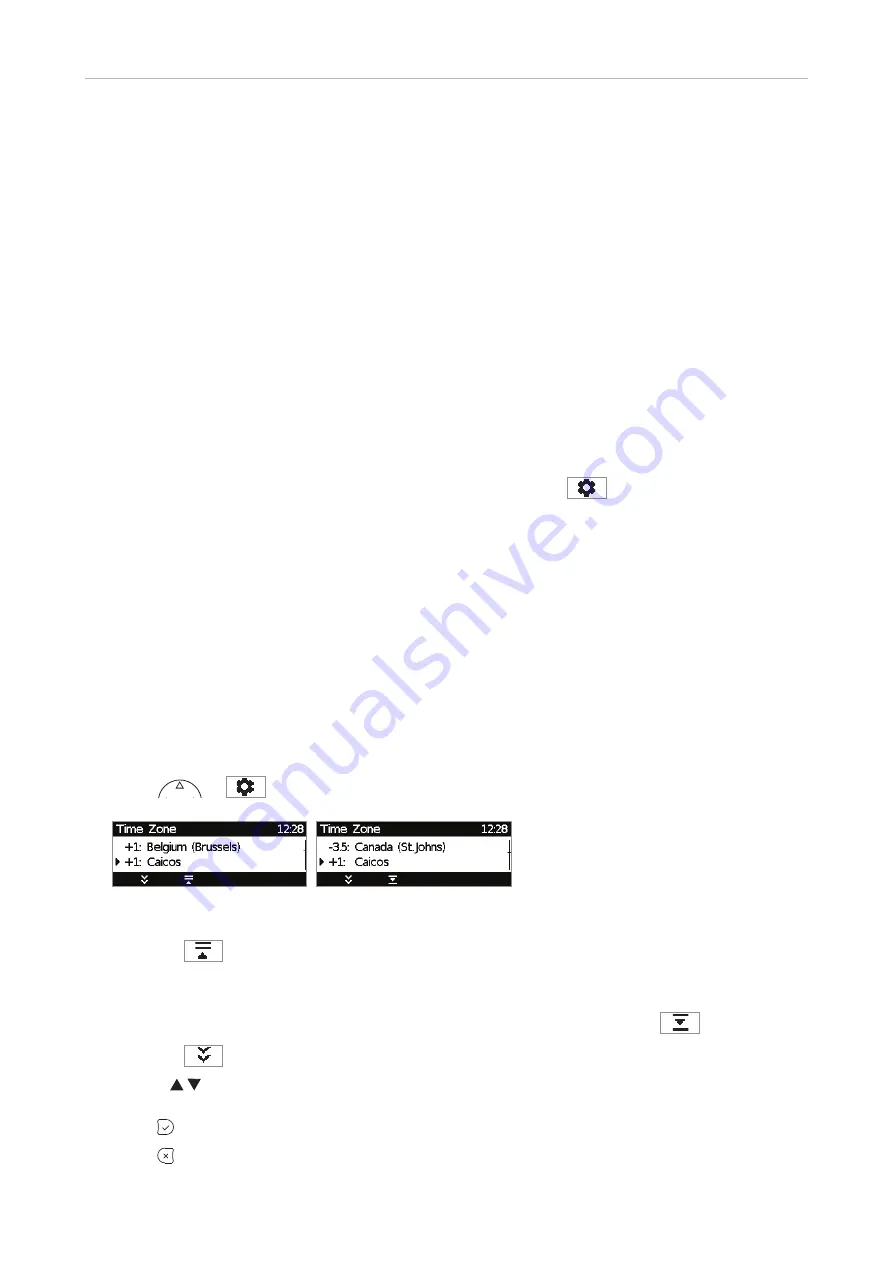
72
D315 | D305 User Manual
Customizing the Phone Settings
• Web interface settings.
1. Open the
Preferences
page >
General Information
section > 24 Hour Clock. The default is
"on".
-
Select "on" to have the time on the phone's display shown in 24-hour format, 00:01 to
24:00 .
-
Select "off" to have the time on the phone's display shown in AM/PM format, 0:01AM to
12:00PM.
2. Click on "Apply" and "Save".
T
ime zone
Note:
The time zone setting is accessible in admin mode only.
You can change the time and date settings manually in admin and user mode, but the
settings will be overwritten at the next reboot of the phone: (
> 1 Preferences > 1
Date & Time > 4 Time (3 in user mode) > 5 Date (4 in user mode)
The phone receives the time and date from your NTP time server. If the time and/or date on the
display are incorrect, you may need to set the correct time zone. If you have set the correct time zone
and the time is still incorrect, there may be a problem with the time server. Contact your network
administrator or your IP provider.
The list of time zones is arranged by the difference in hours (+/-) to the UTC and, within each time
zone, alphabetically by selected locations (country or country and city). Selecting and setting the time
zone:
On the phone
1. Press
or
> 1 Preferences > 1 Date & Time > 1 Time Zone.
Fig. 1
Fig. 2
◦
Press
to collapse the list to show only selected times zones and/or locations where the
phone language is spoken. When the phone language is English, all time zones are shown
(Fig. 1).
◦
When only selected time zones and/or locations are shown (Fig. 2), press
to show all.
◦
Press
to fast-forward to the beginning of the next time zone, i.e., UTC +1, +2, etc.
◦
Use to scroll.
2. Press to save your selection
3. Press briefly to return to the previous menu or for two seconds to return to the idle screen.






























