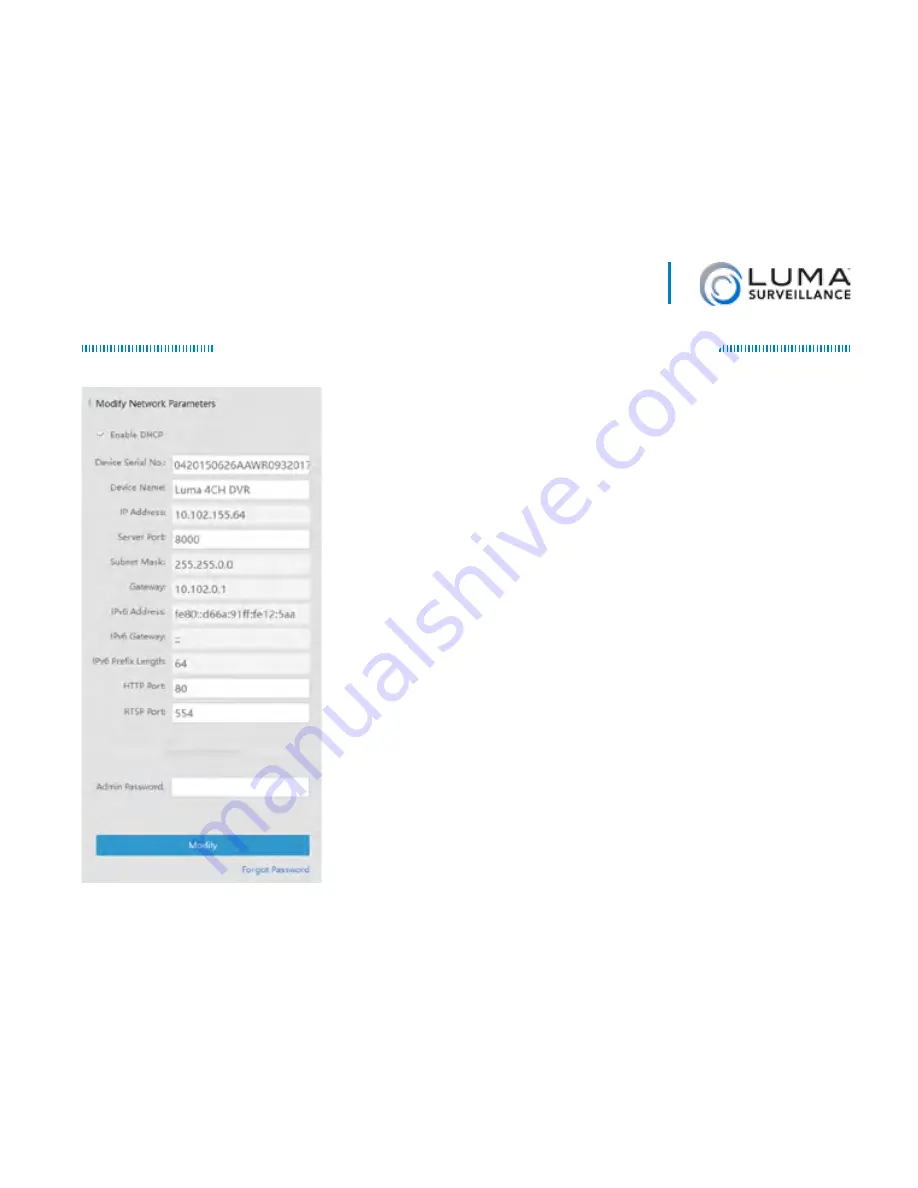
11
Luma 500/700 Series Dome IP Camera
Edit the Network Settings
Suggested Best Practices:
Ensure the
Enable
DHCP
box is activated. In your router, reserve
an IP address and assign it to the camera’s
MAC address (found on its box). See your
router’s documentation for details.
The HTTP port defaults to 80. It allows you
to access your camera through a web browser.
The server port defaults to 8000. The Luma
mobile application uses it to access the camera.
For security reasons, change your ports and
record the new numbers. Consult your manual
for reserved port numbers to avoid.
To confirm changes, enter the password that
you just created and then click
Save
.










































