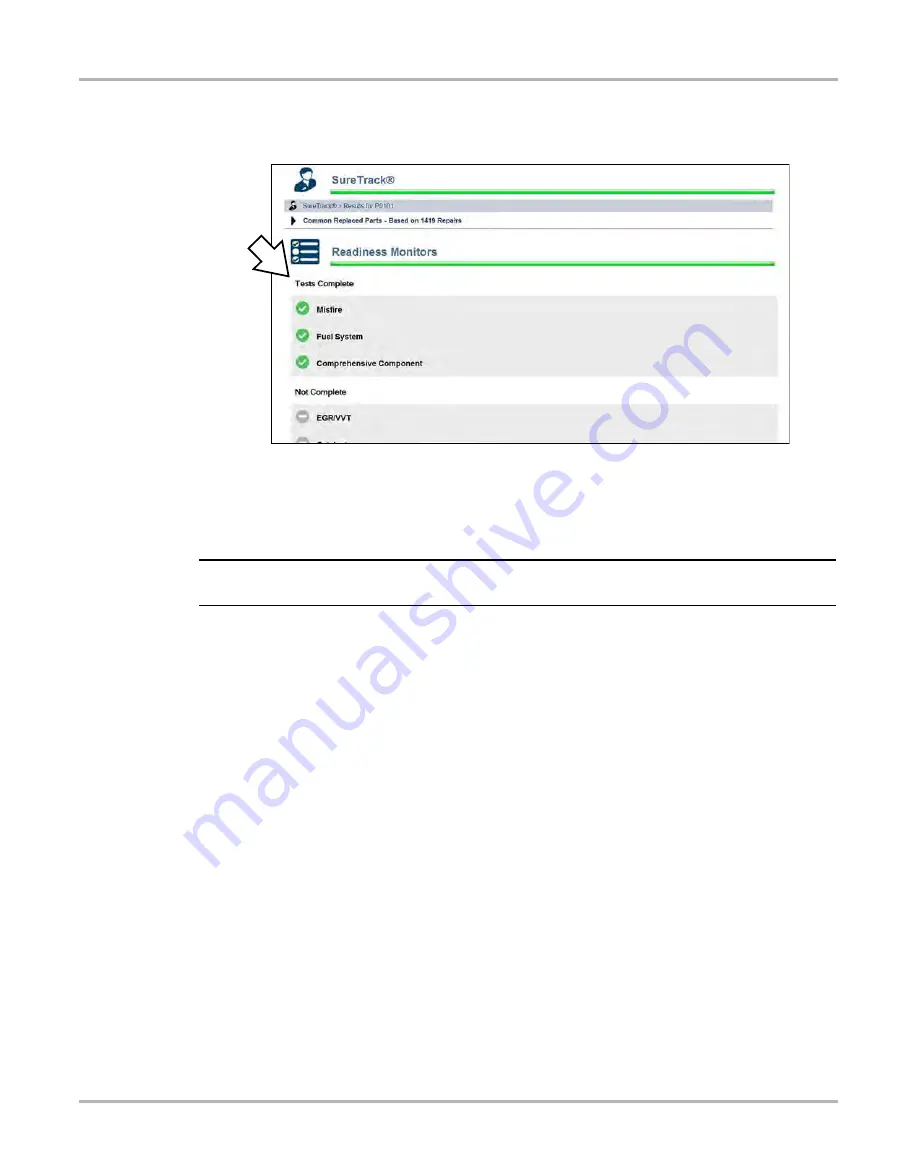
45
Scanner Function
Scanner Operation
•
Readiness Monitor Test Status.
At the end of the Code Scan Report, readiness monitor test
results are displayed as “Tests Complete” or “Not Complete” (
).
Figure 4-22
Quick reference indicators are used to show monitor status.
-
Green icon “
a
” mark
- Monitor test is complete
-
Grey icon “—” mark
- Monitor test is not complete
NOTE:
i
Monitors that are not supported by the vehicle are not displayed in Code Scan.
Saving, Viewing and Printing Code Scan Data
Selecting the
Save
icon from the Code Scan toolbar saves the Code Scan results as an (.PDF)
file, and also attaches the report to the current vehicle record (viewable using the Attachments
icon from the vehicle record toolbar). The (.PDF) file can be reviewed, by selecting
Data Manager > Vehicle System Report Data Folder,
and then selecting the (.PDF) file, see
Vehicle System Report Data Folder
on page 154. When opened, the (.PDF) file displays the
Vehicle System Report, and includes:
•
Basic vehicle information
•
A list of the code scan results by system
•
Individual system DTCs with a brief description
•
Global OBD codes
•
Readiness monitor test status
Clear All Codes Read by Code Scan
Selecting
Clear All Codes Read by Code Scan
erases all DTCs from all vehicle system modules
that were read by Code Scan.






























