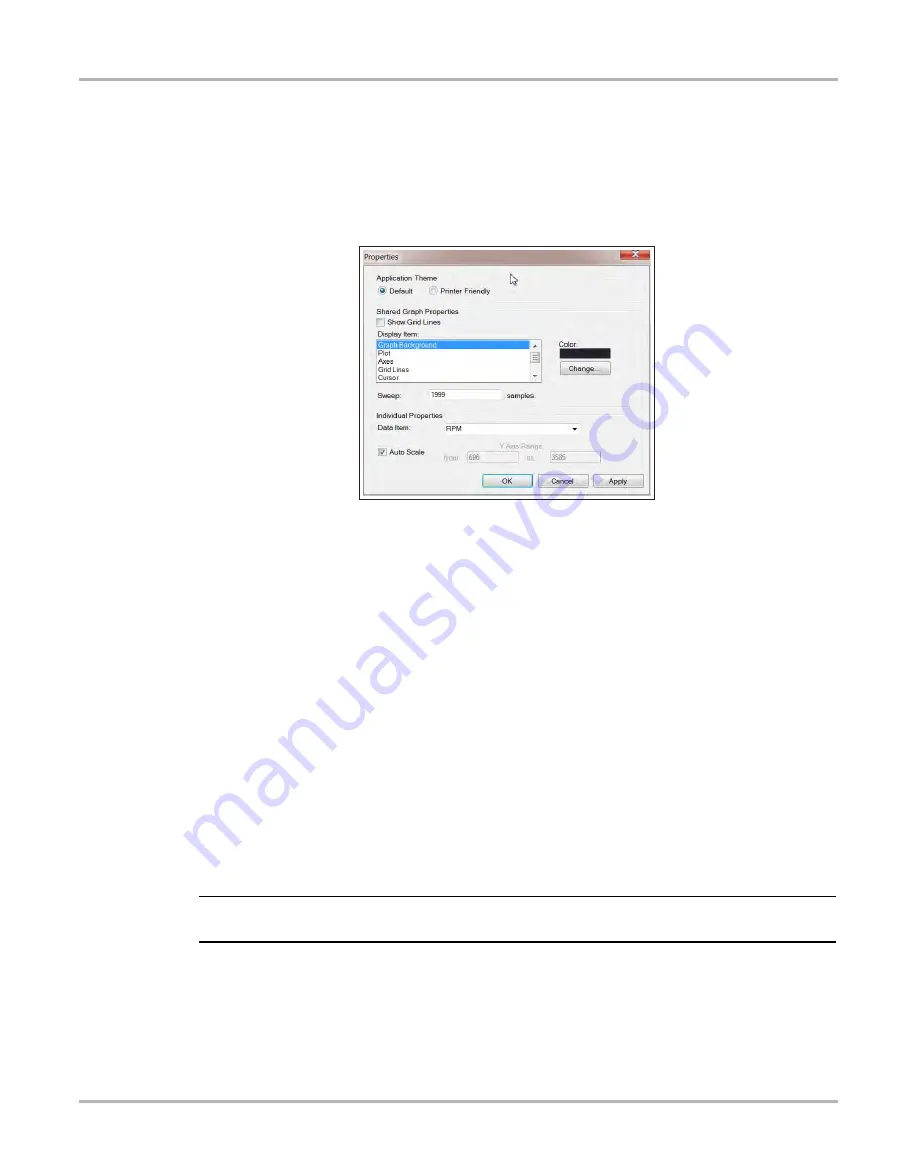
158
Data Manager Operations
Scanner DataViewer Operation
Tools Menu
The Tools menu opens the Properties dialog box.
The Properties dialog box has two sections (
); Shared Graph Properties and
Individual Properties. Shared Graph Properties apply to all graphs and Individual Properties apply
to the selected graph only.
Figure 12-22
Properties dialog box
Properties dialog box selections include:
•
Grid Lines
—when selected, a line displays at each major division of the graphs.
•
Display Item
—use to view the display color of the listed items. Highlight an item and the
current color appears in the Color box.
•
Change
—use to change the color of the highlighted item, select to open a color palate.
•
Sweep
—use to adjust the number of data frames that appear on the screen (zoom in or out),
highlight and type in the desired number.
•
Reset Colors
—use to restore the default color settings.
•
Data Item
—use this pulldown menu to select individual graphs for modification.
•
Auto Scale
—minimum and maximum (Y axis) values automatically adjust to the signal when
the box is checked, uncheck the box if you want to custom set the values.
•
Y Axis Range
—use to type desired minimum (from) and maximum (to) values in the selection
boxes. This field is only active when Auto Scale is deselected.
•
OK
—applies the changes and closes the properties dialog box.
•
Cancel
—closes the properties dialog box without making changes.
•
Apply
—applies the changes and leaves the properties dialog box open.
NOTE:
i
The Properties icon on each graph also opens the Properties dialog box (
).






























