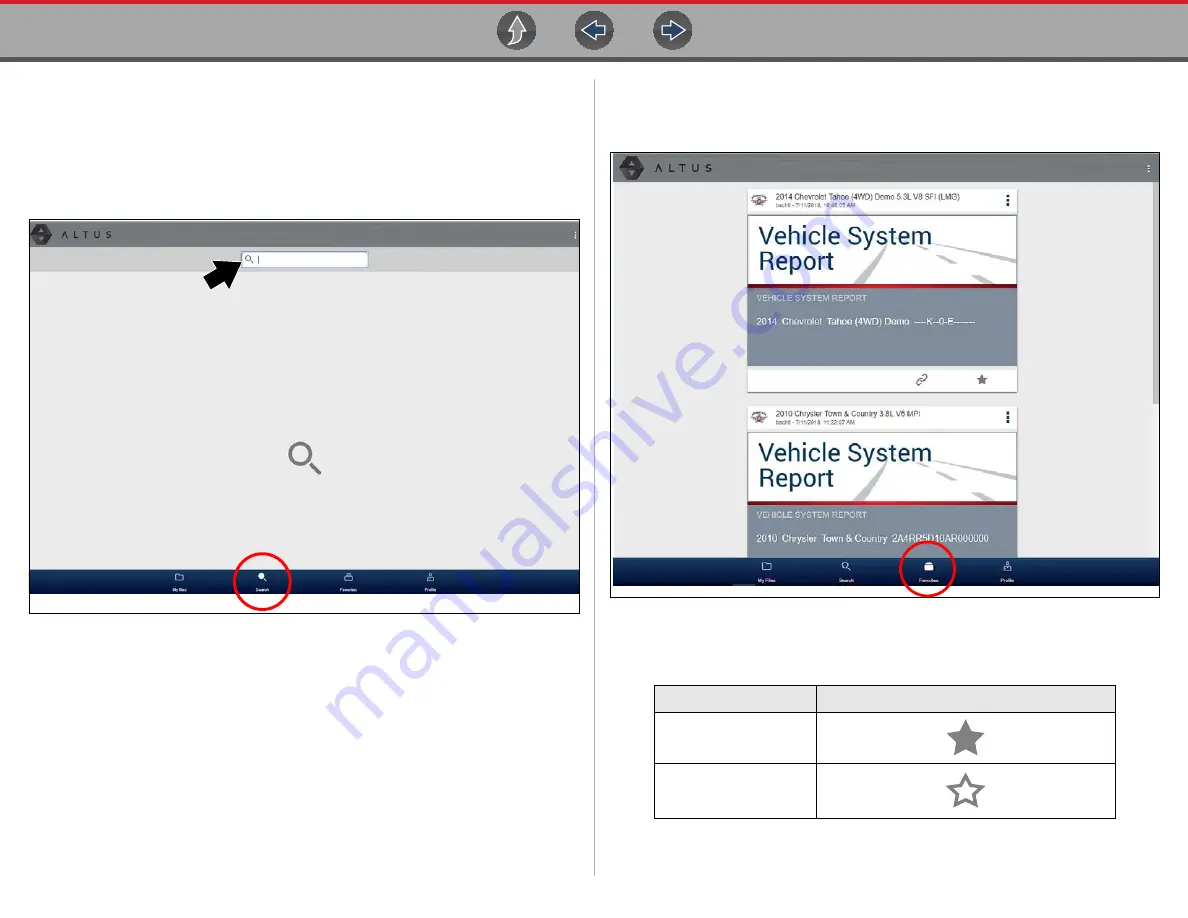
Snap-on Cloud
Using the Snap-on Cloud
100
14.4.5 Search
The Search screen allows you to perform text searches on all uploaded files and view
the results.
To search for a specific file or set of files, enter a
search term
in the search box and
select the
magnifying glass
icon (
) (or press Enter).
Figure 14-15
Search queries the following to find results:
•
Report File Name
- name can be either system assigned or user assigned
•
Known Good / Bad Checkboxes
- selecting a checkbox automatically creates
a searchable tag (e.g. good or bad)
•
Description
- user entered text
•
Tag
- user entered text
See
for additional information on the above “user
entered” text.
14.4.6 Favorites
The Favorites screen displays all the reports selected as favorites (
Figure 14-16
To set a file as a ”Favorite”, select the
Favorite
icon (star symbol) to highlight the
icon.
The Favorites icon can be selected/deselected at anytime when displaying files.
Enter text here...
Description
Icon
Favorite (on)
Favorite (off)






























