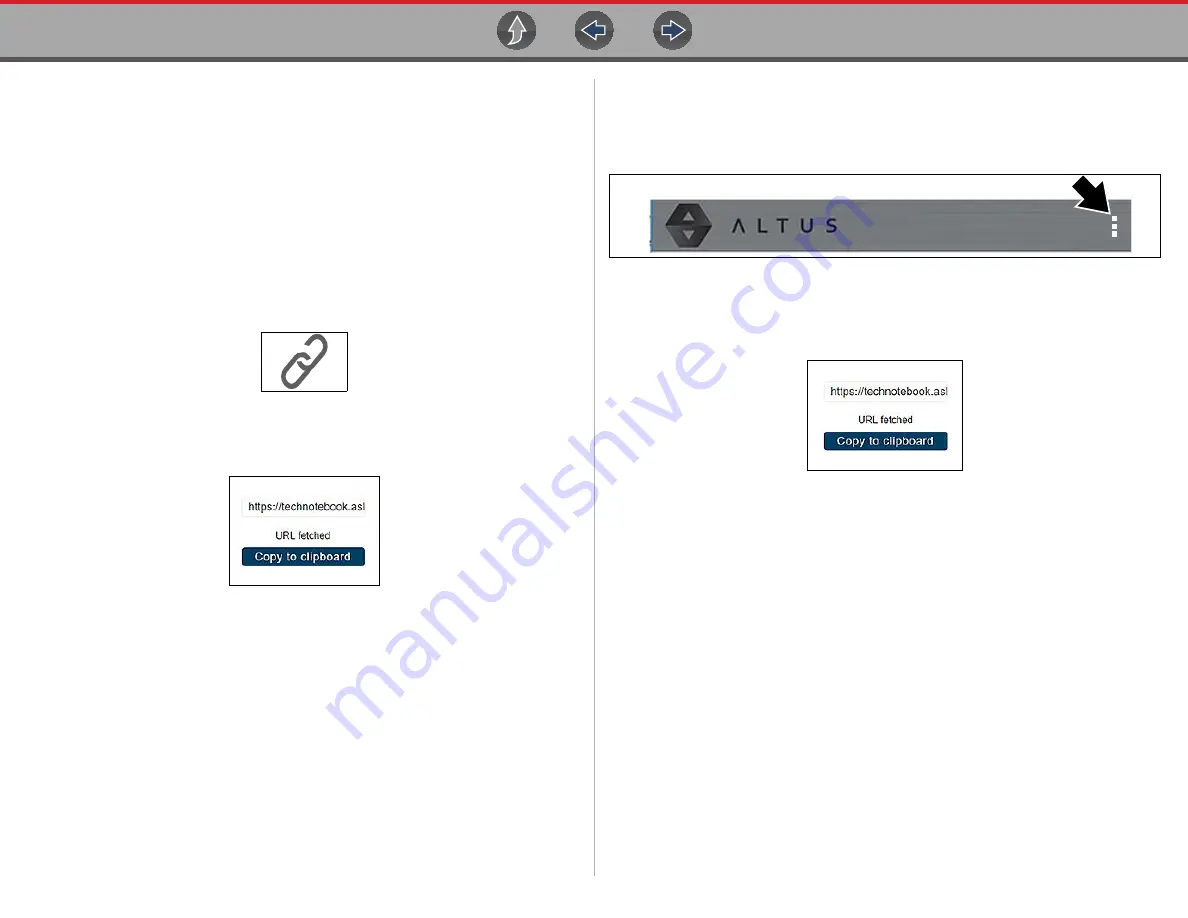
Snap-on Cloud
Using the Snap-on Cloud
99
The tag text then can be used when performing a search to find all reports
with the same tag. Each text entry (word) that is separated by a space
(return) is added as a tag, and is displayed in the Active Tag field.
7— Active Tag(s)
- Displays the active tag(s). Tags can include the “good” or
“bad” entry from the Known Good / Bad checkboxes, and text entered in the
report Name, Description and Tag fields. Each entry is automatically
preceded with the “#” symbol.
Sharing/E-mail an Individual Report (Link icon)
To share a report:
1.
Select the
Link icon
(
) on the report card.
Figure 14-11
2.
Select
Copy to Clipboard
(
) from the pop-up window.
Figure 14-12
3.
Open your (e-mail, text, social media, etc.) app and paste the URL into a
message to share with others.
The URL link that is sent only displays:
•
The Report
•
Report Name
•
Your User Name
•
Date Report was posted
•
Report Description
Sharing all Reports (Share My Gallery)
To share your entire gallery (all files in My Files):
1.
Select the
Menu
icon (
) from the upper toolbar.
Figure 14-13
2.
Select
Share My Gallery
.
3.
Select
Copy to Clipboard
) from the pop-up window.
Figure 14-14
4.
Open your (e-mail, text, social media, etc) app and paste the URL into a
message to share with others.
The URL link that is sent is only displays:
•
The Reports
•
Report Names
•
Your User Name
•
Date the Reports were posted
•
Report Descriptions






























