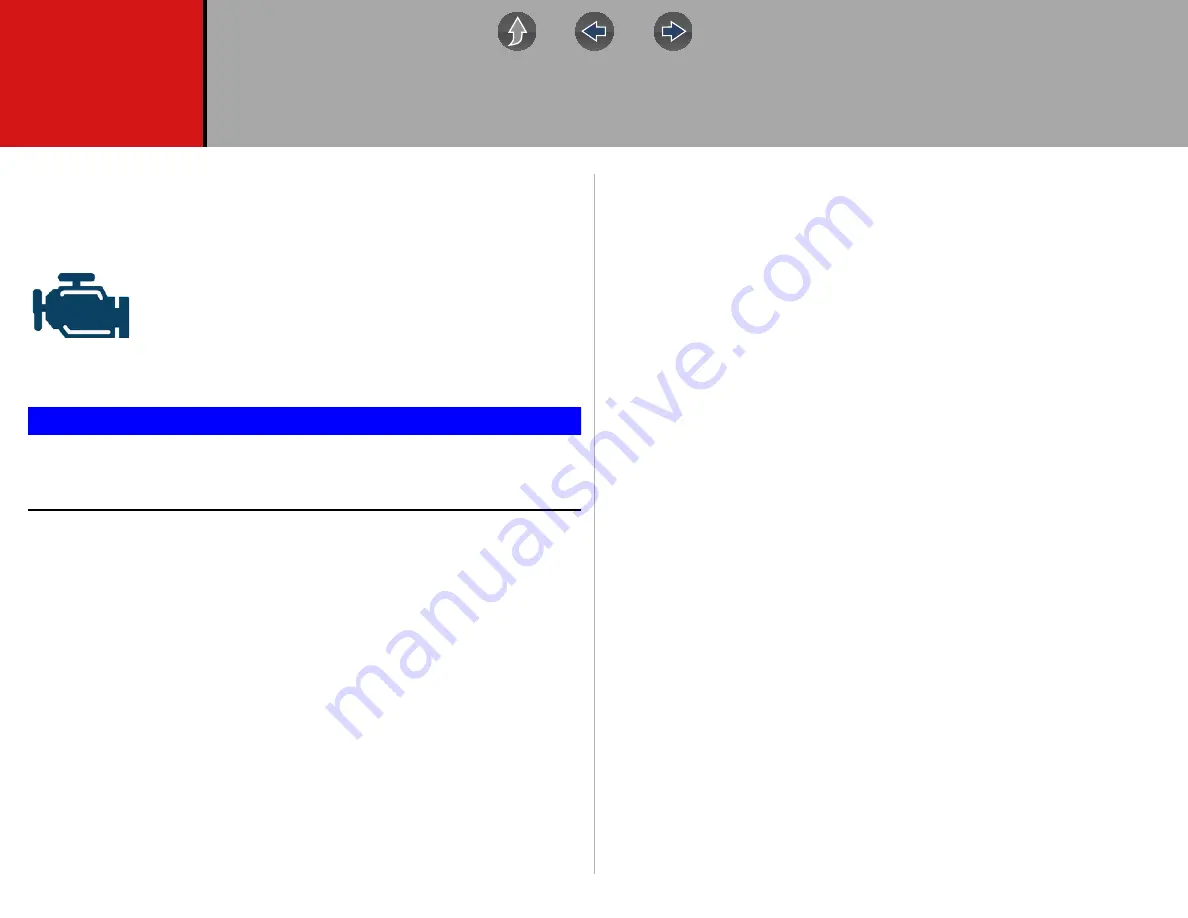
41
Section 7
Scanner - Motorcycle
This section describes basic Scanner functions including data cable connection, and
how to display diagnostic trouble codes for motorcycle applications. Many of the
Scanner functions are similar or identical in operation as the automotive Scanner, for
Scanner operations not listed in this section see
The
Scanner
icon is located on the Home screen.
The Scanner function allows your diagnostic tool to communicate
with the control modules of the motorcycle being serviced. This
allows you to perform tests, view diagnostic trouble codes (DTCs),
and live data parameters from various vehicle systems such as the
engine, antilock brakes (ABS), body control module and more.
IMPORTANT
This manual is intended to be used for P1000 motorcycle scanner
operations. For automotive operations, see the Ethos Edge user manual
at:
http://diagnostics.snapon.com/usermanuals
Main Topic Links
•
•
•
•
•
Basic Scanner Operation (Quick Start)
•
•
Vehicle Identification / System Selection
•
•
•
7.1 Basic Operation
7.1.1 Scanner Overview
Scanner is a menu driven application that communicates with control modules to
access diagnostic trouble codes (DTCs), parameter data (PIDs), functional tests,
and more. To navigate the application, use your fingertip or the control buttons to
make onscreen menu selections to access the desired data, test or function.
Screen messages appear when additional input is needed before proceeding.
There are three types of on-screen messages; confirmations, warnings, and errors.
•
Confirmation Messages
- Confirmation messages inform you when you are
about to perform an action that cannot be reversed or when an action has been
initiated and your confirmation is needed to continue. When a user-response is
not required to continue, the message displays briefly before automatically
disappearing.
•
Warning Messages
- Warning messages inform you when completing the
selected action may result in an irreversible change or loss of data.
•
Error Messages
- Error messages inform you when a system or procedural
error has occurred.
7.1.2 Scanner - Starting / Stopping
z
To start the Scanner function:
1.
From the Home screen, select the
Scanner
icon.
2.
Select
Motorcycle
.
The vehicle identification process starts. The motorcycle must be correctly
identified for the diagnostic tool to communicate, and display data correctly.
3.
Follow the onsceen instructions to identify the motorcycle and connect the
data cable. See






























