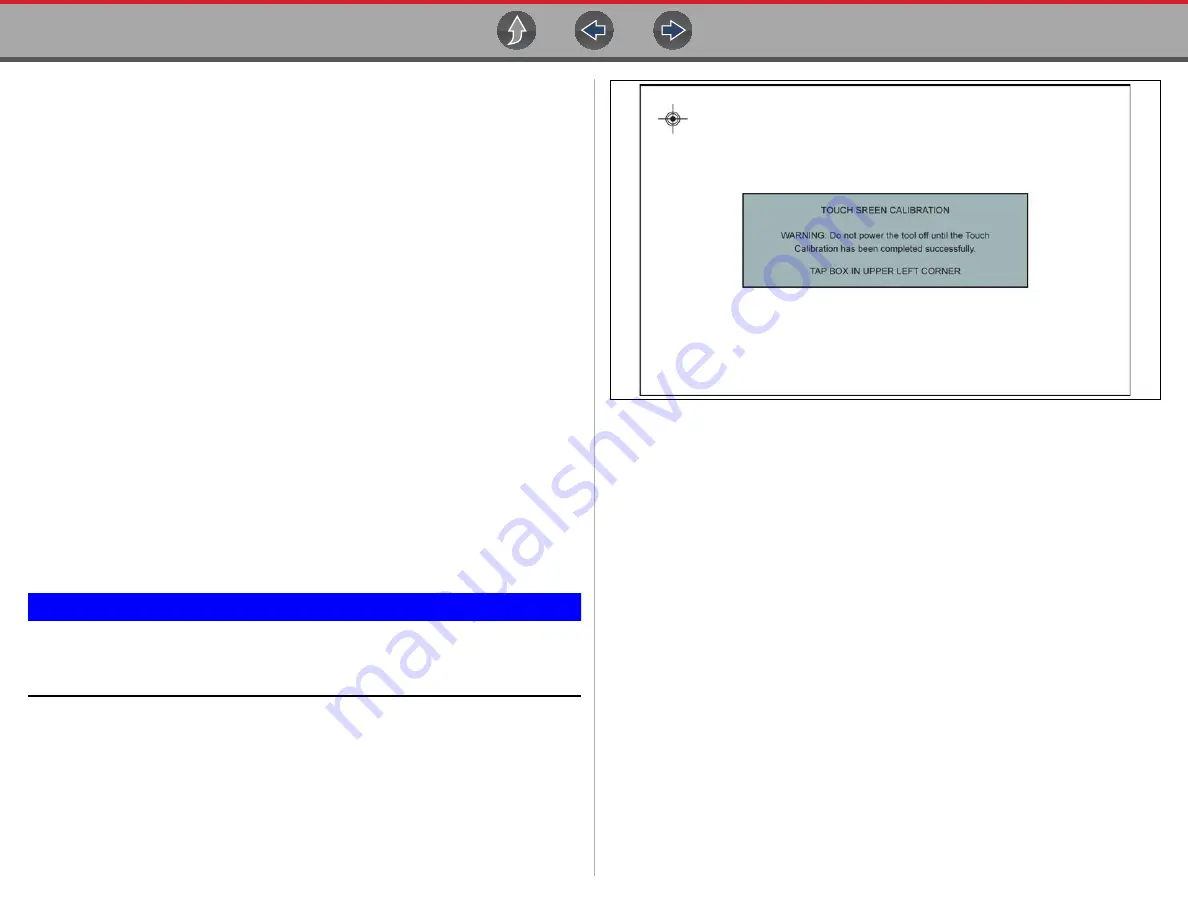
Tools
Tools Menu
82
Font Type
This option allows you to select between standard and bold faced type for the
display screen. Bold type makes screen writing more legible under poor lighting or
bright sunlight conditions.
Selecting opens a menu with two choices: Normal Font and Bold Font. Select a
menu item or scroll and then press the
Y/
a
button to make a selection. The change
is instantaneous. Select the Back or Home icon on the toolbar to return to either the
Settings menu or the Home screen.
Backlight Time
This option allows you to configure how long the screen backlight remains on when
the diagnostic tool is inactive. The following choices are available:
•
Always On
•
15 Seconds
•
30 Seconds
•
45 Seconds
•
60 Seconds
Select the menu item desired, or scroll and then press the
Y/
a
button to make a
selection. Select
Back
or
Home
on the toolbar to return to either the Settings menu
or the Home screen.
Touch Screen Calibration
Calibrating the touch screen maintains the accuracy of the touch-sensitive display.
IMPORTANT
To avoid serious damage to the diagnostic tool, always complete the
touch screen calibration sequence once it has begun. Never turn off the
diagnostic tool while a screen calibration is in process.
z
To calibrate the touch screen:
1.
Select
Tools
from the Home screen.
2.
Select
Settings>System Settings>Display>Touch Calibration
.
The calibration screen opens (
).
Figure 12-7
Touch screen calibration
3.
Select the center of each alignment indicator on the screen as they display in
the corners of the screen, starting in the upper left corner.
4.
Once all four indicators have been selected, the verification process starts the
procedure again. Select the center of each alignment indicator when
prompted.
–
If the calibration is successful, the “Touch Calibration Results - Passed”
screen is displayed (
). Press the
Y
button to complete the
process and return to the Display menu.
–
If the calibration is not successful, the “Touch Calibration Results - Failed”
screen is displayed. Press the
Y
button to perform the procedure again.
The results screen (
) shows the entered calibration of each
indicator. Ideal calibration would be to select each indicator exactly in the
center, however selection inside the displayed circle is acceptable. If selecting
the center is difficult using your finger, use a touch screen stylus (not included).






























