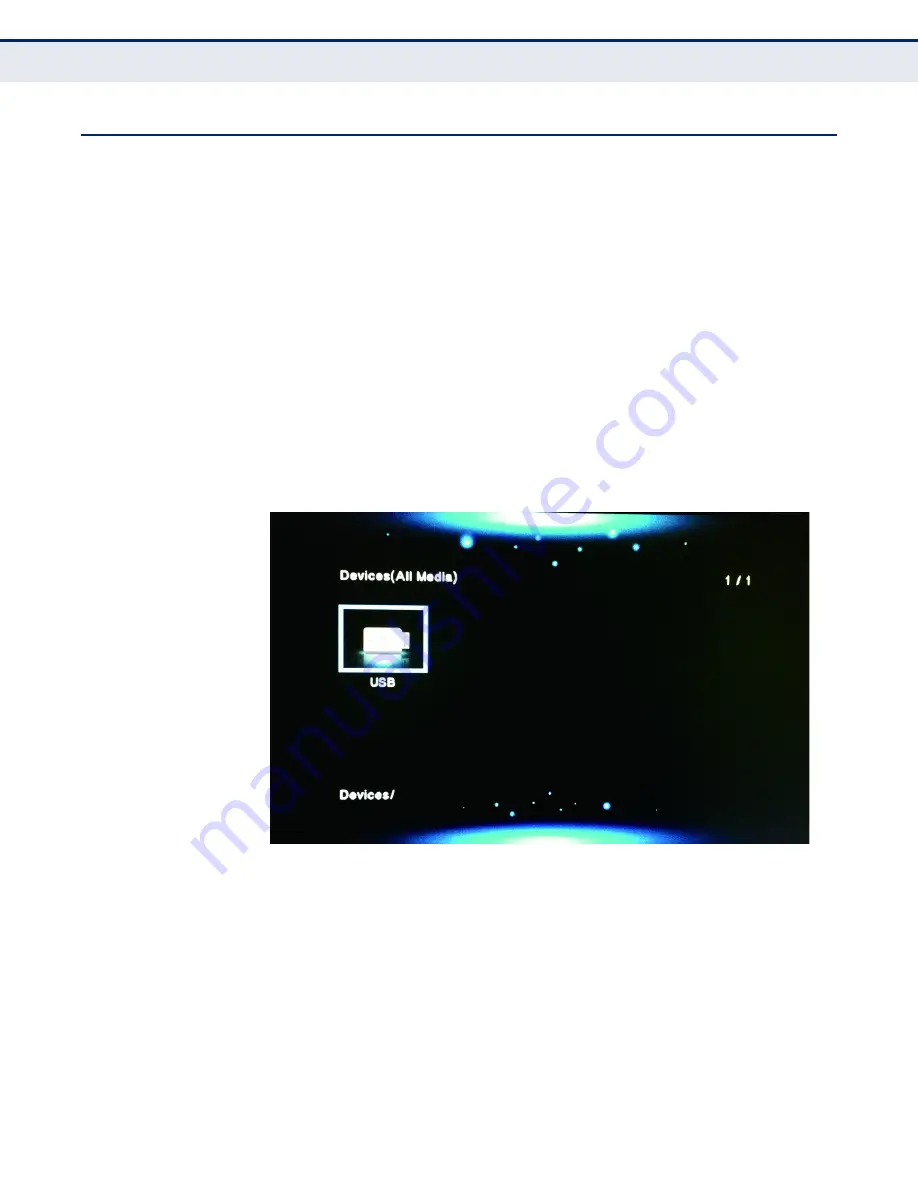
C
HAPTER
5
| Operation Modes
NAS (USB) Mode
– 63 –
NAS (USB) M
ODE
In NAS (USB) mode, the SMCWTVA100 becomes your media player. Simply
insert a USB device with video, image, or audio files and the USB file
system will be displayed on your TV display. You can then use the virtual
remote to navigate to the files that you would like to play or view, and then
launch them.
U
SING
NAS M
ODE
1.
Insert a USB flash stick into the SMCWTVA100 USB port.
2.
Make sure your PC, tablet or smartphone can communicate over IP with
the SMCWTVA100 and launch the virtual remote—see
“Remote
Options” on page 65
”.
3.
Press the Mode button until the SMCWTVA100 is in Media Share Mode.
4.
Wait for the USB file system to appear on your display system.
Figure 55: USB Mode
5.
Use the web browser remote control to navigate through the folder
system of your USB stick to select the video, image or audio file you
wish to play or view and then click OK.
See
Figure 56 on page 64
and
“Additional Controls In NAS (USB) Mode”
on page 64"
for more information.
6.
Click the Remote Option button to launch optional On-Screen Display
(OSD) controls while playing or viewing the file. For information on
using the remote options, see
“Remote Options” on page 65
.






























