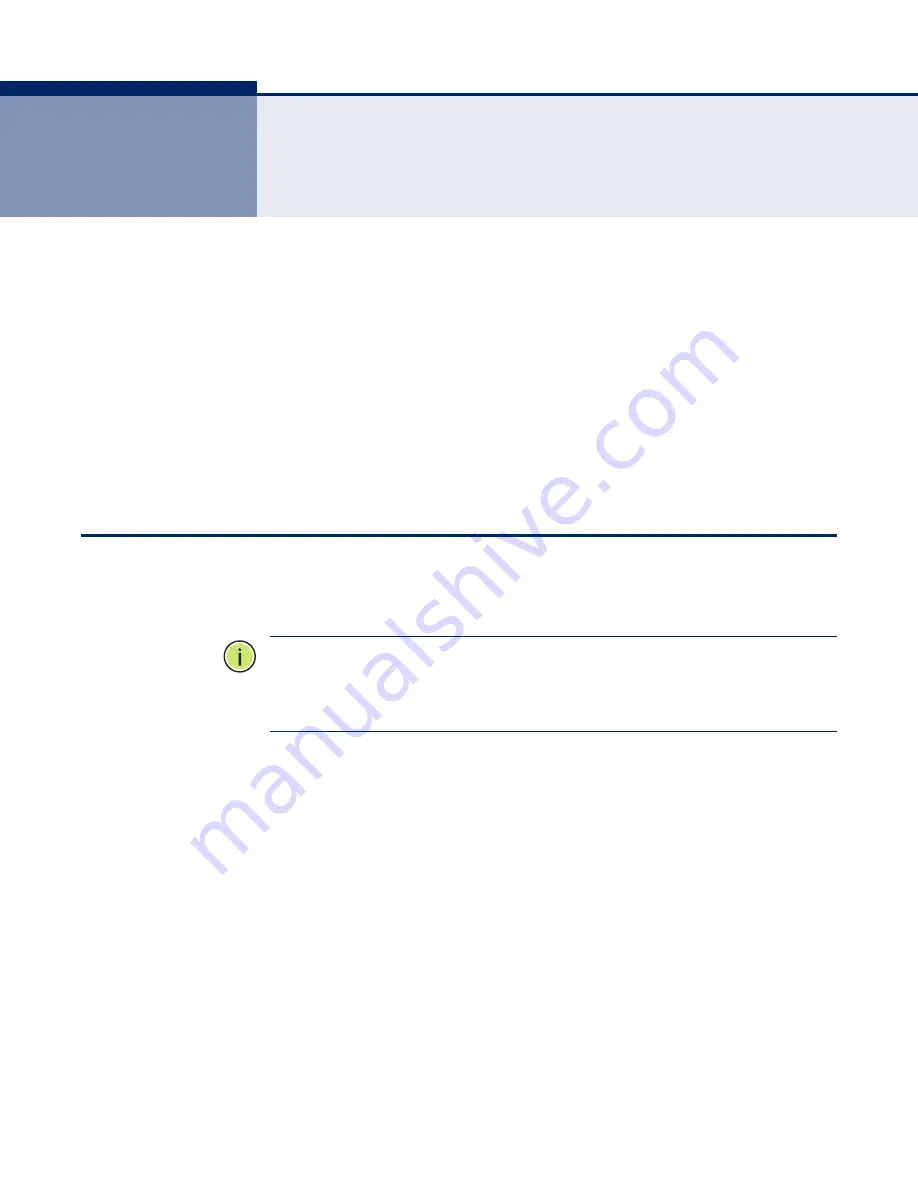
– 20 –
3
I
NSTALLATION
G
UIDE
The sections that follow describe the hardware and software installation
procedures and some additional configuration required to connect your
SMCWTVA100 into your existing LAN or WLAN. The following sections are
included:
◆
How to Connect the TV Adapter
◆
Install Screencasting Software
◆
Connect a Device to the SMCWTVA100
◆
Non-Bridged Connection Setups
H
OW
TO
C
ONNECT
THE
TV A
DAPTER
For a basic “stand-alone” hardware install of the TV adapter, perform the
following steps:
N
OTE
:
If Internet is required for your display function, before installing the
TV adapter, make sure your PC, smartphone or tablet-PC is successfully
connected to the Internet through a broadband service. If there are any
problems, first contact your ISP to resolve them.
1.
Plug in the power cord.
2.
Connect the HDMI cable to the HDMI output of the SMCWTVA100 and
to the HDMI input of your TV, projector or monitor.
3.
To turn on the SMCWTVA100, push in the power button until it clicks in
the depressed position.
4.
Follow the on-screen instructions to set up the SMCWTVA100. The
system default mode is PC to TV mode, which means it is ready to
display any media from your PC including presentations, video, music,
and photos.
5.
You can switch between five modes by pushing the mode button on the
side of the unit (next to the USB port) two or three times. The on-
screen instructions will prompt you to push the button again after the
first or second push.






























