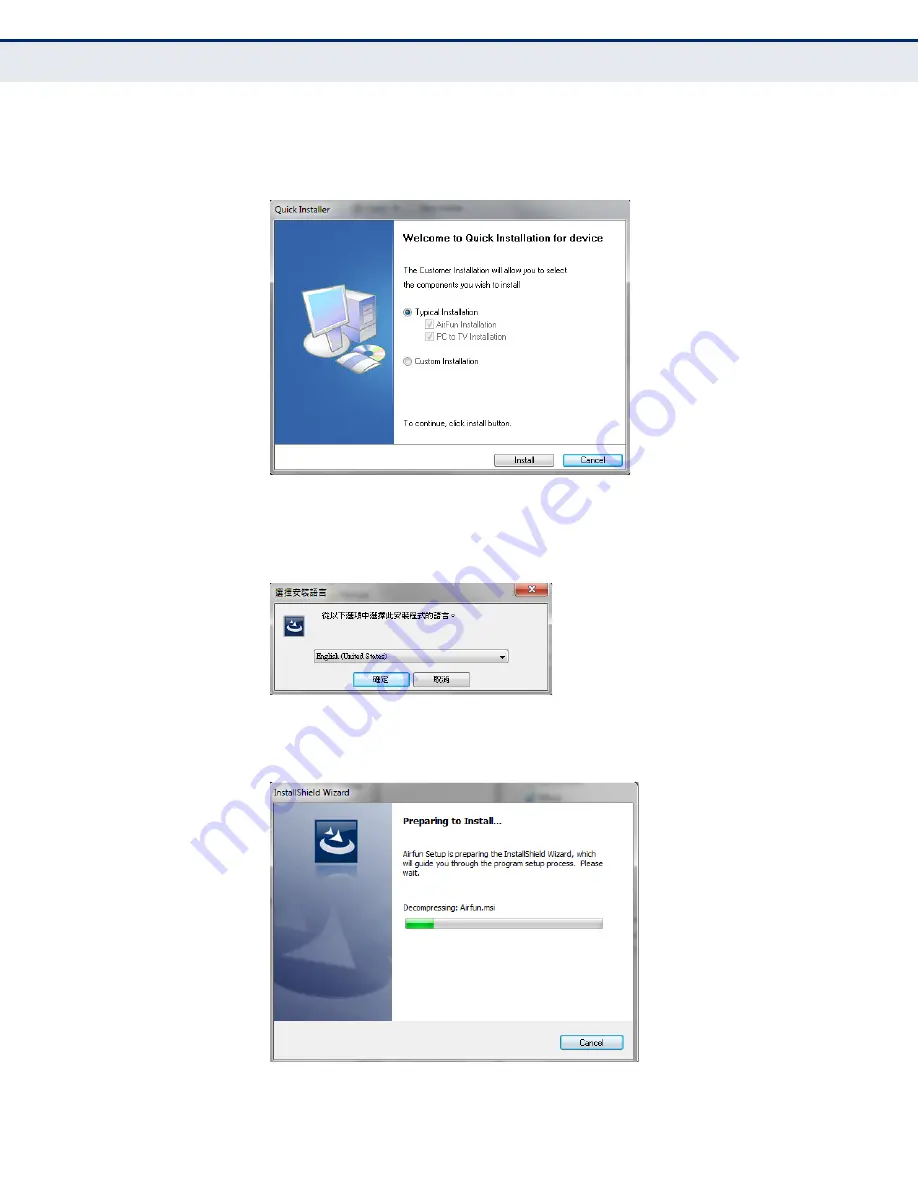
C
HAPTER
4
| Software Installation
PC to TV and AirFun Installation (Windows)
– 30 –
2.
Select “Typical Installation” to install both Airfun and PC to TV software.
Otherwise, select “Custom Installation” to install only one of the two.
When you have made your selection, click “Install”.
3.
From the drop-down menu select the desired language and then click
the left button at the bottom to continue.
4.
Wait for the software preparation procedure to complete.






























