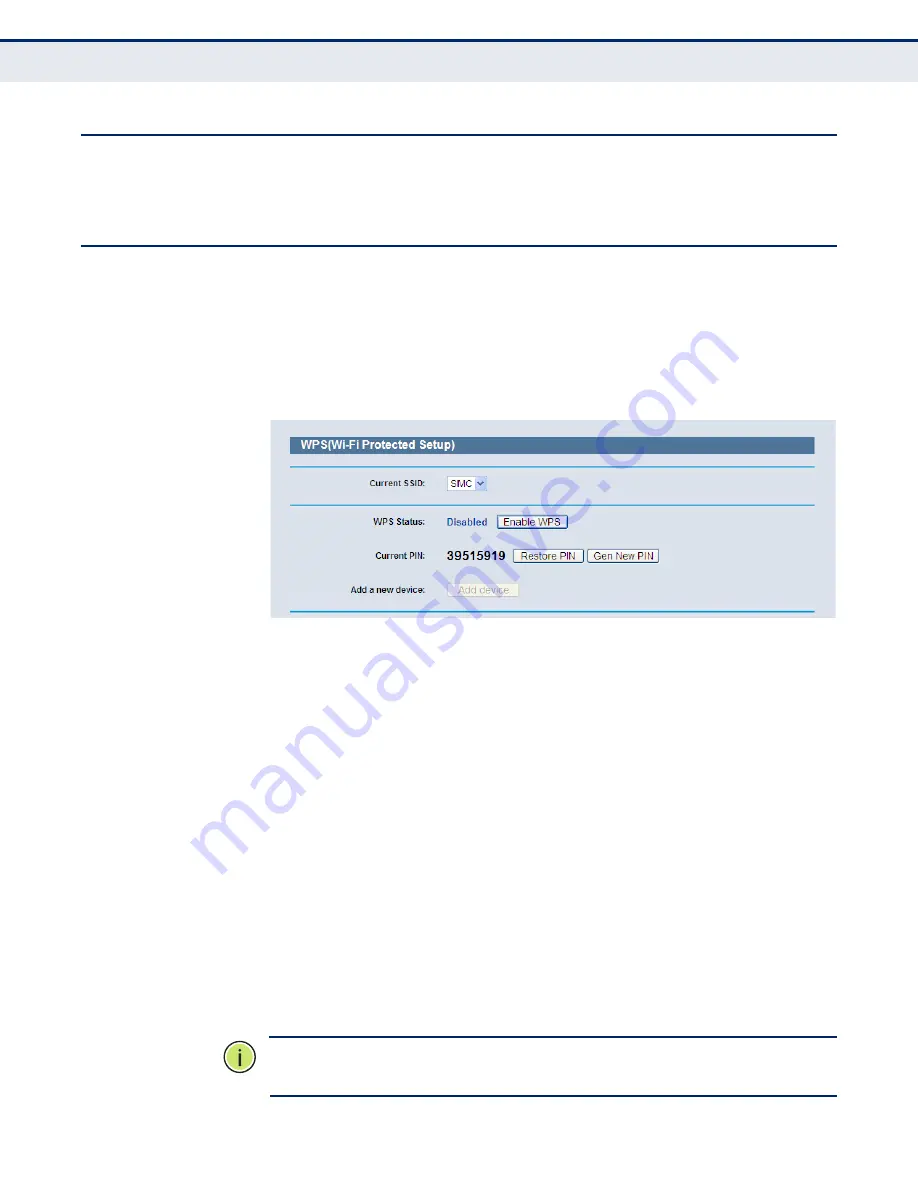
C
HAPTER
4
| Configuring the Router
Quick Setup
– 42 –
Q
UICK
S
ETUP
Refer to
“Quick Installation Guide” on page 32
.
WPS
This section shows how to quickly add a new wireless device to an existing
network using
WPS
(Wi-Fi Protected Setup).
1.
Select
WPS
from the menu. You will see the next screen, as shown in
Figure 19
.
Figure 19: WPS (Wi-Fi Protected Setup)
■
WPS Status
- Enable or disable the WPS function here.
■
Current PIN
- The current value of the Router's PIN is displayed
here. The default PIN of the Router can be found in the label or User
Guide.
■
Restore PIN
- Restore the PIN of the Router to its default.
■
Gen New PIN
- Click this button, and then you can get a new
random value for the Router's PIN. You can ensure the network
security by generating a new PIN.
■
Add device
- You can add a new device to the existing network
manually by clicking this button.
T
O
ADD
A
NEW
DEVICE
:
If the wireless adapter supports Wi-Fi Protected Setup (WPS), you can
establish a wireless connection between wireless adapter and Router using
either Push Button Configuration (PBC) method or PIN method.
N
OTE
:
To make a successful connection using WPS, you should also
perform the corresponding WPS configuration on the new device.
Содержание SMCWBR14S-N5
Страница 1: ...USER GUIDE BARRICADE N 150Mbps 4 Port Wireless Broadband Router SMCWBR14S N5...
Страница 23: ...23 TABLES Table 1 Key Hardware Features 25 Table 2 LED Behavior 26...
Страница 31: ...CHAPTER 2 Connecting the Router Connecting the Router 31 Figure 4 Client Router Mode WISP Signal Noteboook PC...
Страница 39: ...CHAPTER 3 Quick Installation Guide Quick Installation Guide 39 Figure 16 Quick Setup Finish...






























