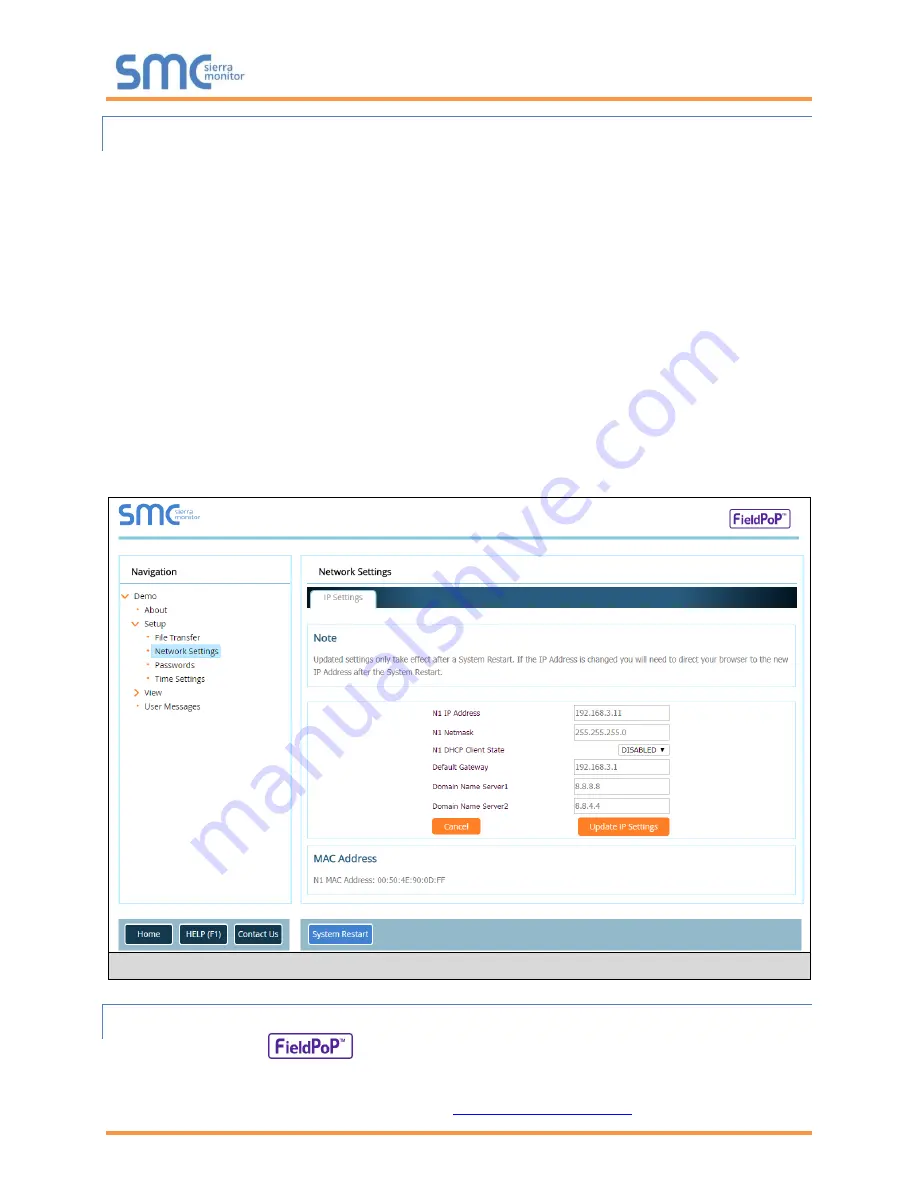
QuickServer Start-Up Guide
Page 14 of 34
5.1.2 Using the FS-GUI to Set the IP Address
•
From the FS-GUI main home page, click on setup and then Network Settings
to enter the Edit IP
Address Settings menu.
•
Modify the IP Address (N1 IP Address field) of the QuickServer Ethernet port.
•
If necessary, change the Netmask (N1 Netmask field).
•
Type in a new Subnet Mask.
•
If necessary, change the IP Gateway (Default Gateway field).
•
Type in a new IP Gateway.
NOTE: If the FieldServer is connected to a router, the IP Gateway of the FieldServer should be set
to the same IP Address of the router.
•
Click Update IP Settings, then click on the System Restart to restart the Gateway and activate the
new IP Address.
NOTE: If the FS-GUI was open in a browser, the browser will need to be pointed to the new IP
Address of the QuickServer before the FS-GUI will be accessible again.
5.1.3 Accessing SMC Cloud
The FieldPoP
™ button (see
Figure 9
) allows users to connect to the SMC Cloud, Sierra
Monitor’s device cloud solution for IIoT. The SMC Cloud enables secure remote connection to field
devices through a FieldServer and its local applications for configuration, management, maintenance. For
more information about the SMC Cloud, refer to the
SMC Cloud Start-up Guide
.
Figure 9: FS-GUI Network Settings





























