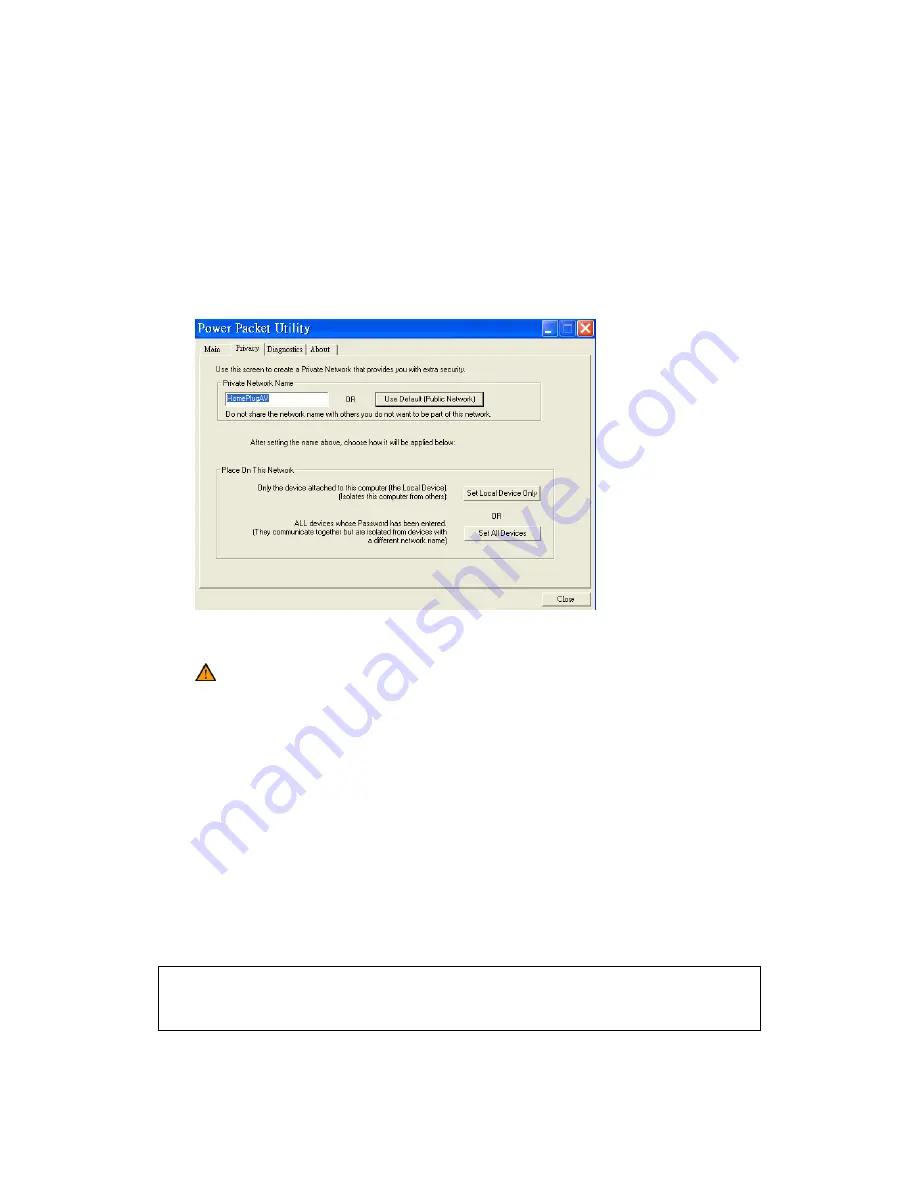
14
5.2 Privacy Tab
In the
Privacy
screen, you can maintain security for the logical network and select the devices that should be able to
communicate in the same network. See Figure 5-4.
Out-of-the-box, all HomePlug devices are pre-configured to be used in a public network with “HomePlugAV” as
network name. In the
Privacy
screen, you can create a private network by changing the private network name of the
relevant devices. Only devices with the same private network name will be able to communicate.
Click
Use Default
(Public Network)
or enter
HomePlugAV
as network name, to change from a private network back
to a public network..
Figure 5-4: Privacy Screen
Note: Changing the network name to anything other than HomePlugAV will show the network type on the
main screen as Private.
Set Local Device Only
This button is used to change the private network name of the local device only. If a new private network name (other
than
HomePlugAV
) is entered, all the devices that appeared in the lower panel of the
Main
screen will disappear,
effectively isolating the local device from the other devices in the logical network. Only devices that were previously set
up with the same private network name still appear in the device list.
Set All Devices
This button is used to change the private network names of all the devices that appear in the lower panel of the
Main
screen and whose password has been entered. For these devices a dialog box appears, indicating successful
operation. For devices whose passwords has not been entered, a dialog box appears indicating operation failure.
Note: Before clicking “Set All Devices” please make sure that the password for all HomePlug AV devices that
should join the private network has been entered . If you skip this step and you lose connectivity to some
devices, please reset the private network name to default, click on “Set All Devices” and start all over.
Содержание EZ Connect Powerline SMCHPAV-ESW
Страница 1: ......
Страница 11: ...10 Figure 4 3 Installation Complete Figure 4 4 Installation complete Click Close to complete installation...
Страница 24: ......









































