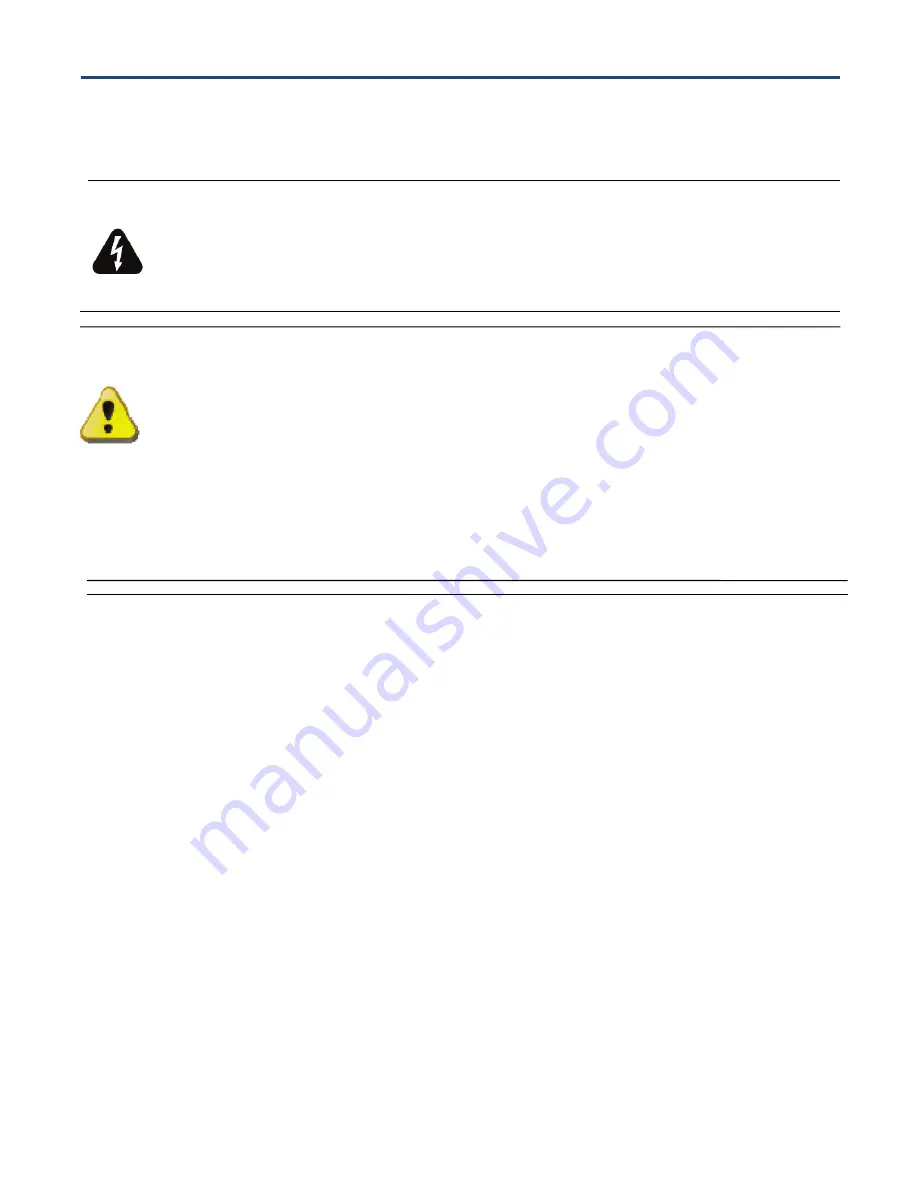
iv
D3G0804W User Manual
SMC Wireless Data Gateway complies with applicable requirements for performance, construction,
labeling, and information when used as outlined below:
WARNING
Risk of Shock
Mains voltages inside this unit. No user-serviceable parts inside. Refer service to qualified
personnel only!
CAUTION
Potential equipment damage
Potential loss of service
Connection of the Wireless Data Gateway to existing telephone wiring should only be
performed by a professional installer. Physical connections to the previous telephone
provider must be removed and the wiring must be checked; there must not be any voltages.
Cancellation of telephone service is not adequate. Failure to do so may result in loss of
service and/or permanent damage to the Wireless Data Gateway.
•
The Wireless Data Gateway is designed to be connected directly to a telephone.
•
Connecting the Wireless Data Gateway to the home’s existing telephone wiring should only be
performed by a professional installer.
•
Do not use product near water (i.e. wet basement, bathtub, sink or near a swimming pool, etc.), to
avoid risk of electrocution.
•
Avoid using and/or connecting the equipment during an electrical storm, to avoid risk of
electrocution.
•
Do not use the telephone to report a gas leak in the vicinity of the leak.
•
Do not locate the equipment within 6 feet (1.9m) of a flame or ignition source (i.e. heat registers,
space heaters, fireplaces, etc.).
•
Only use power supply and power cord included with the equipment.
•
Equipment should be installed near the power outlet and should be easily accessible.
•
The shield of the coaxial cable must be connected to earth (Grounded) at the entrance to the
building in accordance with applicable national electrical installation codes. In the U.S., this is





































