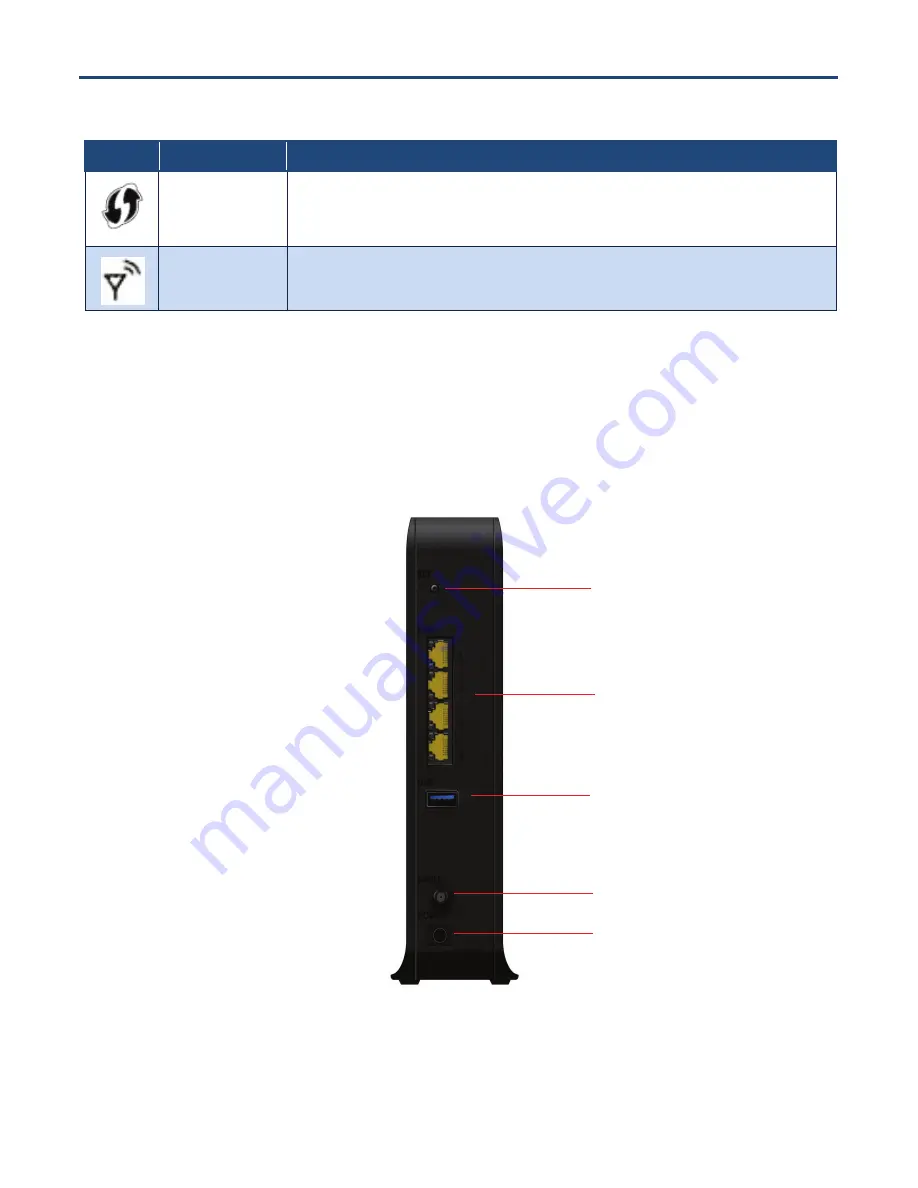
5
D3G0804W User Manual
Table 2. Front Panel Push-Buttons
Symbol
Button
Description
WPS
Press this button to establish a wireless connection between the Gateway and a WPS-enabled client (see
“Configuring WPS Settings” on page 39).
ON/OFF
Press to turn ON the Gateway. Press again to turn OFF the Gateway.
Rear Panel
The rear panel of the Gateway contains a reset button and ports for attaching the supplied power cord
and making other connections. Figure 2 shows the rear panel components and Table 3 describes them.
Figure 2. Rear View of the Gateway
LAN 1-4
USB
CABLE
POWER
RST (RESET) BUTTON





































