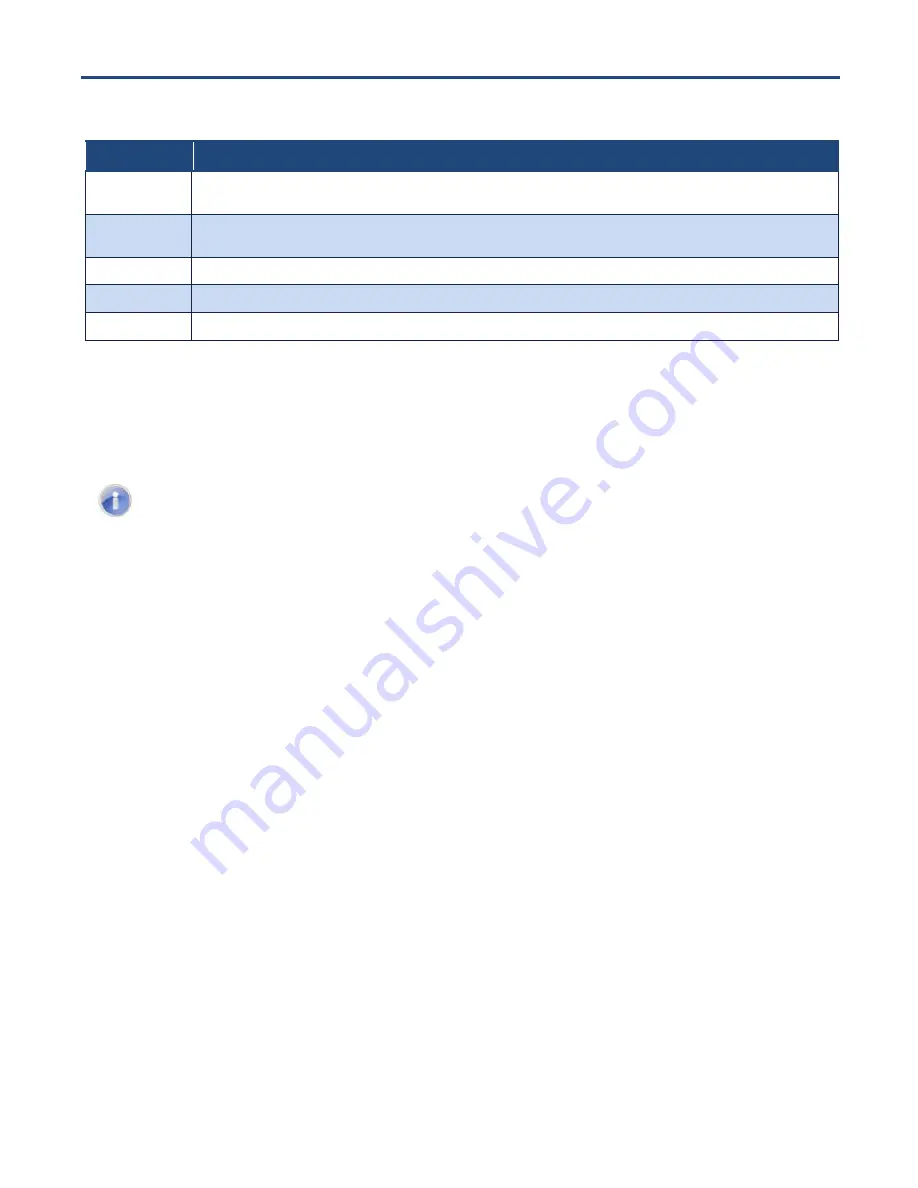
6
D3G0804W User Manual
Table 3. Gateway Rear Panel Components
Port / Switch
Description
RST
Use this button to reboot the Gateway or restore the default factory settings (see “Resetting or Rebooting the Gateway” below).
This button is recessed to prevent accidental resets of your Gateway.
LAN 1-4
Four 10/100/1000 auto-sensing RJ-45 switch ports. Connect devices on your LAN, such as a computer, hub, or switch, to these
ports.
USB
This Gateway provides one USB 2.0 host port. Use this port to connect to a USB printer, hard drive, or other peripheral.
CABLE
Connect your coaxial cable line to this port.
POWER
Connect the supplied power cord to this port.
Resetting or Rebooting the Gateway
You can use the
RST
button on the Gateway rear panel to power cycle the Gateway or reset the
Gateway to its original factory default settings.
Note:
You can also reset or reboot the Gateway using the Restore/Reboot page (see page
Rebooting the Gateway
To reboot the Gateway and keep any customized overrides you made to the default settings:
1. Leave power cord connected to the Gateway.
2. Press and hold the
RST
button on the Gateway back panel for about 10 seconds, then release the
RST
button.
3. Wait for the Gateway to reboot.
Restoring Factory Defaults
To reset the Gateway to its original factory default settings:
1. Leave power plugged into the Gateway.
2. Press and hold the
RST
button on the Gateway back panel for about 15 seconds, then release the
RST
button.
3. Wait for the Gateway to reboot with factory default settings.


















