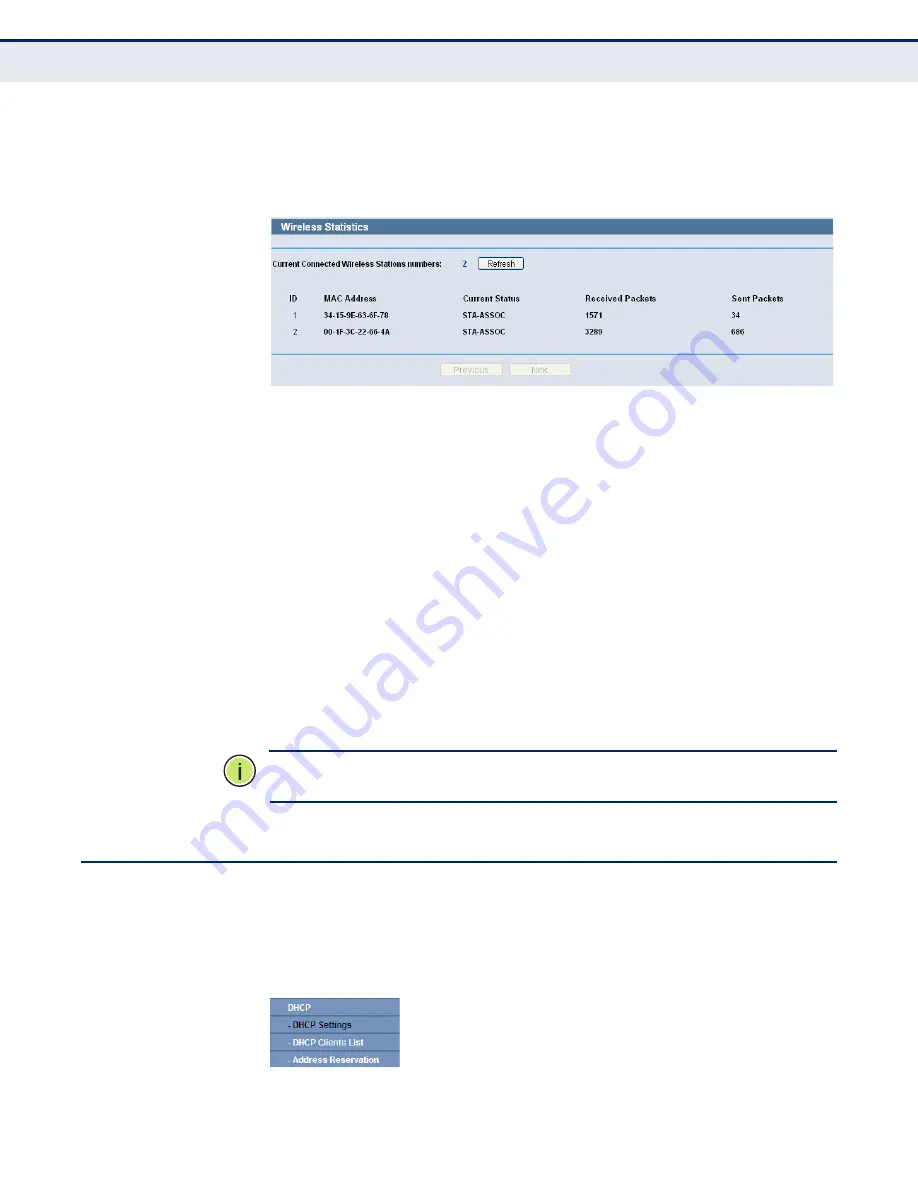
C
HAPTER
4
| Configuring the Router
DHCP
– 72 –
W
IRELESS
S
TATISTICS
Select
Wireless -> Wireless Statistics
from the menu; you can see the
MAC Address, Current Status, Received Packets, and Sent Packets for each
connected wireless station.
Figure 55: Wireless Statistics
◆
MAC Address
- The connected wireless station's MAC address.
◆
Current Status
- The connected wireless station's running status, one
of STA-AUTH / STA-ASSOC / STA-JOINED / WPA / WPA-PSK / WPA2 /
WPA2-PSK / AP-UP / AP-DOWN / Disconnected.
◆
Received Packets
- Packets received by the station.
◆
Sent Packets
- Packets sent by the station.
You cannot change any of the values on this page. To update this page and
to show the current connected wireless stations, click on the Refresh
button.
If the numbers of connected wireless stations go beyond one page, click
the Next button to go to the next page, and click the Previous button to
return the previous page.
N
OTE
:
This page will be refreshed automatically every 5 seconds.
DHCP
There are three submenus under the DHCP menu (shown in
):
DHCP Settings
,
DHCP Clients List
, and
Address Reservation
. Click
any of them, and you will be able to configure the corresponding function.
Figure 56: The DHCP Menu
Содержание BARRICADE N SMCWBR14SN5V2
Страница 1: ...USER GUIDE BARRICADE N 150Mbps 4 Port Wireless Broadband Router SMCWBR14S N5 ...
Страница 23: ... 23 TABLES Table 1 Key Hardware Features 25 Table 2 LED Behavior 26 ...
Страница 31: ...CHAPTER 2 Connecting the Router Connecting the Router 31 Figure 4 Client Router Mode WISP Signal Noteboook PC ...
Страница 39: ...CHAPTER 3 Quick Installation Guide Quick Installation Guide 39 Figure 16 Quick Setup Finish ...






























