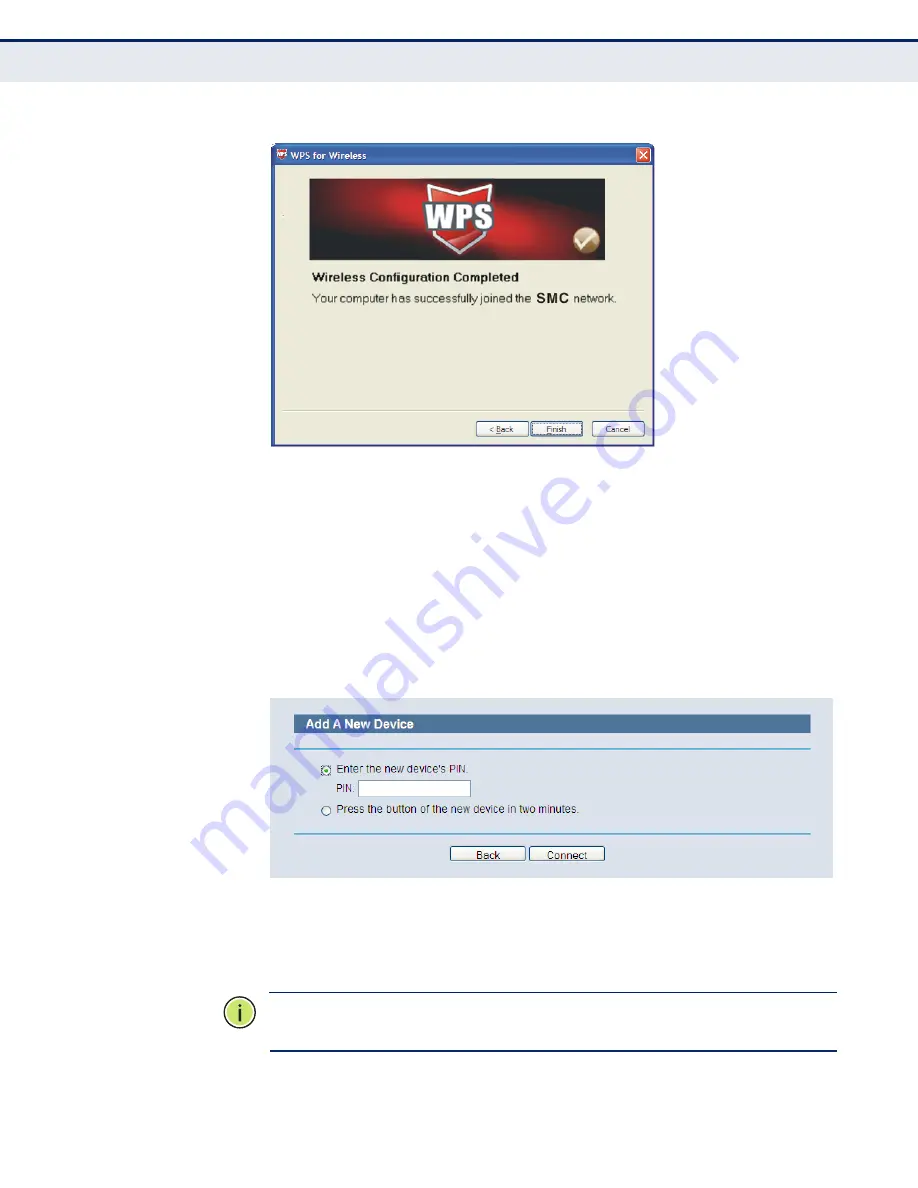
C
HAPTER
4
| Configuring the Router
WPS
– 47 –
Figure 28: WPS-Wireless Configuration Completed
B
Y
PIN
If the new device supports Wi-Fi Protected Setup and the PIN method, you
can add it to the network by PIN with the following two methods.
Method One:
Enter the PIN into my Router.
1.
Keep the default WPS Status as Enabled and click the “Add device”
button in
, then the following screen will appear.
Figure 29: Add Device
2.
Select “Enter the new device's PIN” and enter the PIN code of the
wireless adapter in the field after
PIN
, as shown in the figure above.
Then click
Connect
.
N
OTE
:
The PIN code of the adapter is always displayed on the WPS
configuration screen.
Содержание BARRICADE N SMCWBR14SN5V2
Страница 1: ...USER GUIDE BARRICADE N 150Mbps 4 Port Wireless Broadband Router SMCWBR14S N5 ...
Страница 23: ... 23 TABLES Table 1 Key Hardware Features 25 Table 2 LED Behavior 26 ...
Страница 31: ...CHAPTER 2 Connecting the Router Connecting the Router 31 Figure 4 Client Router Mode WISP Signal Noteboook PC ...
Страница 39: ...CHAPTER 3 Quick Installation Guide Quick Installation Guide 39 Figure 16 Quick Setup Finish ...






























