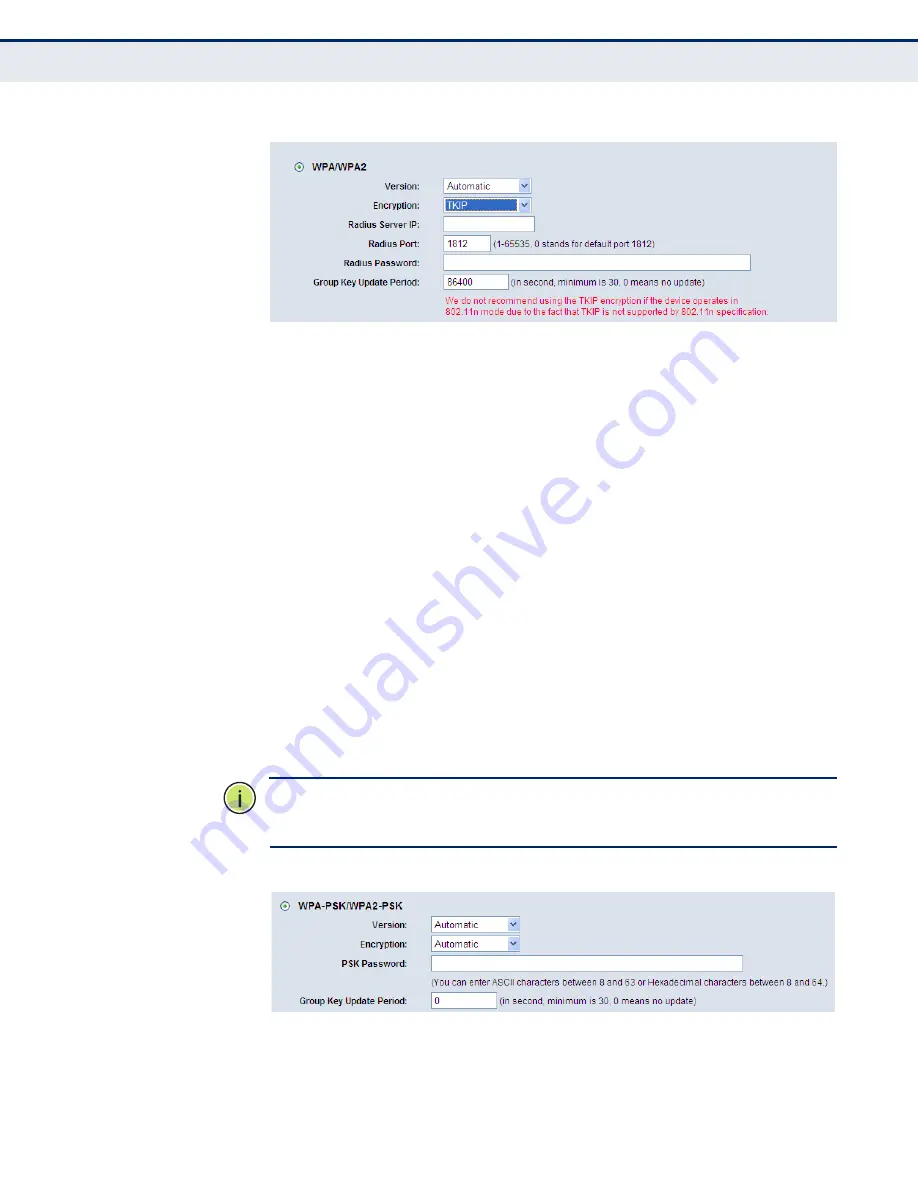
C
HAPTER
4
| Configuring the Router
Wireless
– 67 –
Figure 49: WPA/WPA2
■
Radius Server IP
- Enter the IP address of the RADIUS Server.
■
Radius Port
- Enter the port that the RADIUS service uses.
■
Radius Password
- Enter the password for the RADIUS server.
■
Group Key Update Period
- Specify the group key update interval
in seconds. The value should be 30 or above. Enter 0 to disable the
update.
◆
WPA-PSK/WPA2-PSK
- The WPA/WPA2 authentication type based on
a pre-shared passphrase.
■
Version
- You can choose the version of the WPA-PSK security from
the drop-down list. The default setting is Automatic, which can
select WPA-PSK (Pre-shared key of WPA) or WPA2-PSK (Pre-shared
key of WPA2) automatically based on the wireless station's
capability and request.
■
Encryption
- When WPA-PSK or WPA is set as the Authentication
Type, you can select either Automatic, TKIP, or AES as the
encryption type.
N
OTE
:
If you check the WPA-PSK/WPA2-PSK radio button and choose TKIP
encryption, you will find a notice in red, as shown in
Figure 50: WPA-PSK
■
PSK Passphrase
- You can enter between 8 and 63 ASCII
characters, or 8 to 64 Hexadecimal characters.
Содержание BARRICADE N SMCWBR14SN5V2
Страница 1: ...USER GUIDE BARRICADE N 150Mbps 4 Port Wireless Broadband Router SMCWBR14S N5 ...
Страница 23: ... 23 TABLES Table 1 Key Hardware Features 25 Table 2 LED Behavior 26 ...
Страница 31: ...CHAPTER 2 Connecting the Router Connecting the Router 31 Figure 4 Client Router Mode WISP Signal Noteboook PC ...
Страница 39: ...CHAPTER 3 Quick Installation Guide Quick Installation Guide 39 Figure 16 Quick Setup Finish ...






























