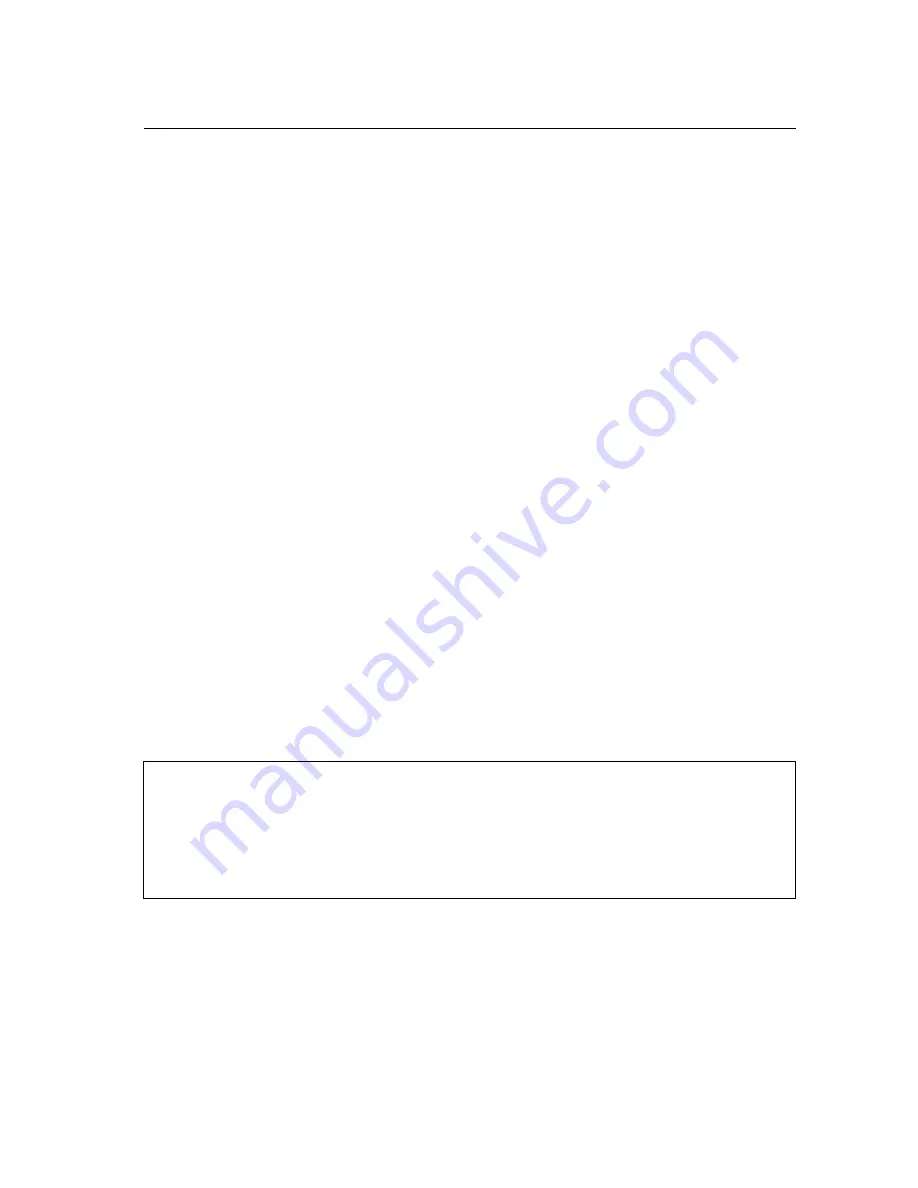
4-1
Chapter 4: Command Line Interface
This chapter describes how to use the Command Line Interface (CLI).
Using the Command Line Interface
Accessing the CLI
When accessing the management interface for the switch over a direct connection
to the server’s console port, or via a Telnet connection, the switch can be managed
by entering command keywords and parameters at the prompt. Using the switch's
command-line interface (CLI) is very similar to entering commands on a UNIX
system.
Console Connection
To access the switch through the console port, perform these steps:
1.
At the console prompt, enter the user name and password. (The default user
names are “admin” and “guest” with corresponding passwords of “admin” and
“guest.”) When the administrator user name and password is entered, the CLI
displays the “Console#” prompt and enters privileged access mode
(i.e., Privileged Exec). But when the guest user name and password is entered,
the CLI displays the “Console>” prompt and enters normal access mode
(i.e., Normal Exec).
2.
Enter the necessary commands to complete your desired tasks.
3.
When finished, exit the session with the “quit” or “exit” command.
After connecting to the system through the console port, the login screen displays:
User Access Verification
Username: admin
Password:
CLI session with the SMC6128PL2 is opened.
To end the CLI session, enter [Exit].
Console#
Содержание 6128PL2
Страница 2: ......
Страница 8: ...viii ...
Страница 26: ...Contents xviii ...
Страница 30: ...Tables xxii ...
Страница 52: ...Initial Configuration 2 10 2 ...
Страница 308: ...Configuring the Switch 3 256 3 ...
Страница 473: ...SNMP Commands 4 165 4 ...
Страница 644: ...Command Line Interface 4 336 4 ...
Страница 648: ...Software Specifications A 4 A ...
Страница 663: ......
















































