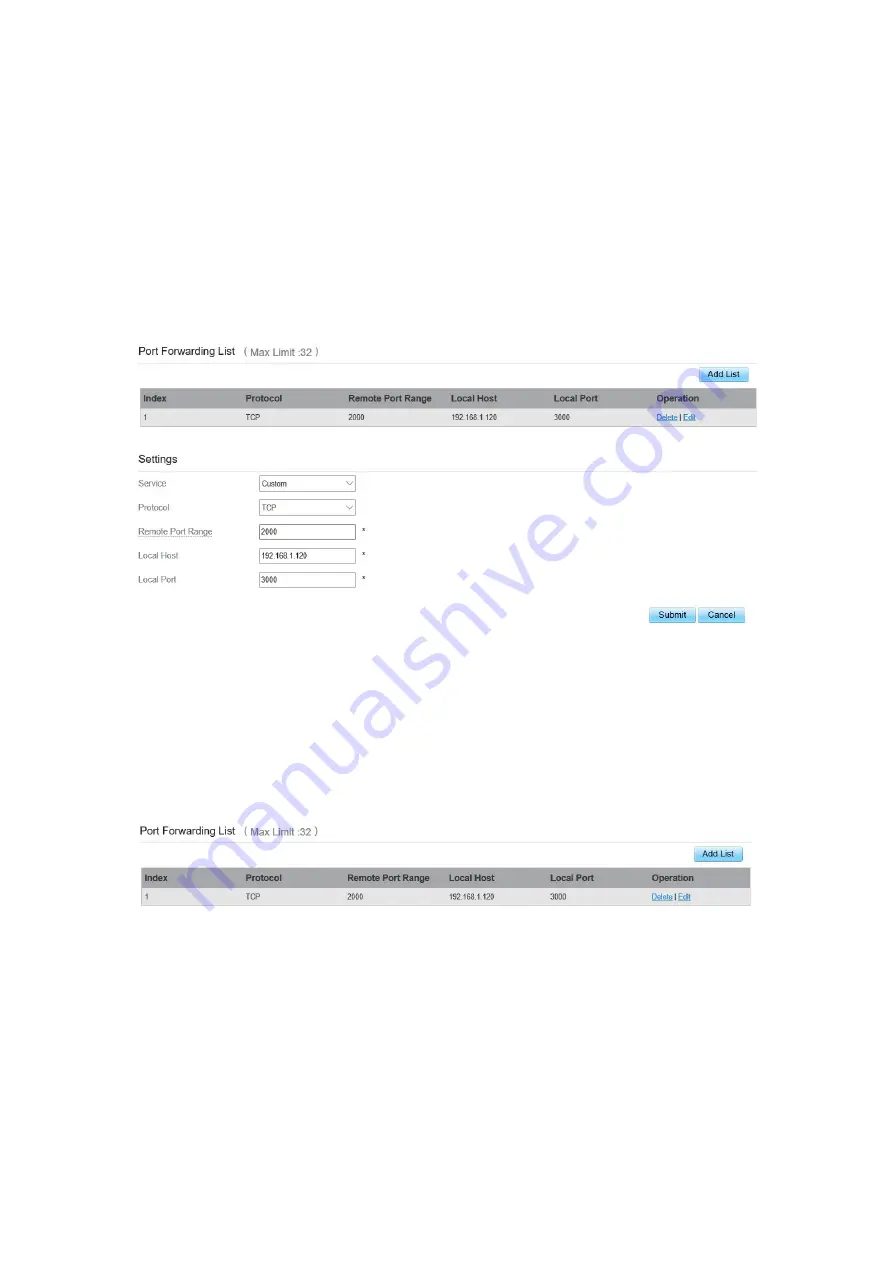
Modifying Port Forwarding rule
To modify a port forwarding rule, perform the following steps:
1. Choose
Firewall > Port Forwarding.
2. Choose the item to be modified, and click
Edit
.
3. Repeat steps 3 through7 in the previous procedure.
4. Click
Submit
. As shown in Figure 5-51.
Figure 5- 51
Deleting Port Forwarding rule
To delete a port forwarding rule, perform the following steps:
Choose
Firewall > Port Forwarding.
Choose the item to be deleted, and click
Delete
. As shown in Figure 5-52.
Figure 5- 52
Содержание SGL4010
Страница 1: ...SGL4010 User Manual ...






























