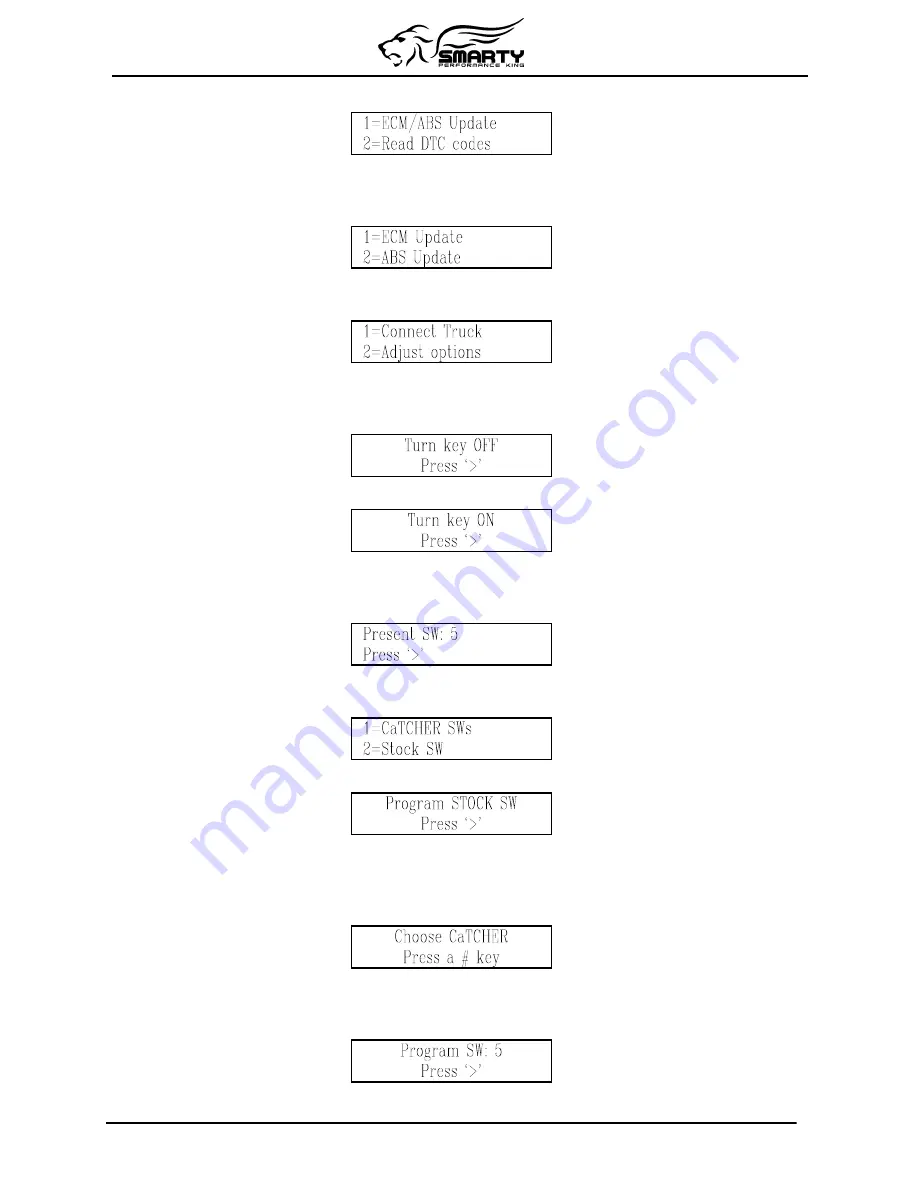
After a few seconds the main menu will appear:
Once Smarty is VIN# Locked, the ABS control system can be accessed in order to correct the wheel
height.
Pressing the ‘1’ key, a second menu appears:
Press ‘1’ to select
ECM Update
.
Then the Options menu appears:
From the Options menu, press '1' to select Connect Truck.
Smarty will try to communicate with the ECM. If the connection cannot be established, Smarty asks
you to switch off the ignition key:
Pressing the ‘>’ key, Smarty asks to switch on the ignition key to retry the connection:
When the connection has been established, Smarty shows the currently installed software.
After the first update, the following page will appear displaying the CaTCHER software currently
installed in the ECM:
When the ‘>’ key has been pressed, Smarty asks for the selection between the STOCK and the
CaTCHER software:
Pressing the ‘2’ key, Smarty asks for the confirmation of the operation of restore:
Pressing the ‘>’ key, the ECM is restored to STOCK and Smarty returns to original, unlocked
condition, so it can be used with another vehicle.
Pressing the ‘1’ key in the above described menu, Smarty asks for the selection of the CaTCHER
software to be loaded into the ECM:
You can choose among 10 different CaTCHER softwares according to the requested performance.
Any key, from 0 to 9, can be pressed.
Smarty asks you to confirm the selection before he downloads the new software into the ECM:
You can return back one step, in any moment with the ‘<’ key.
Page 8 of 20





















