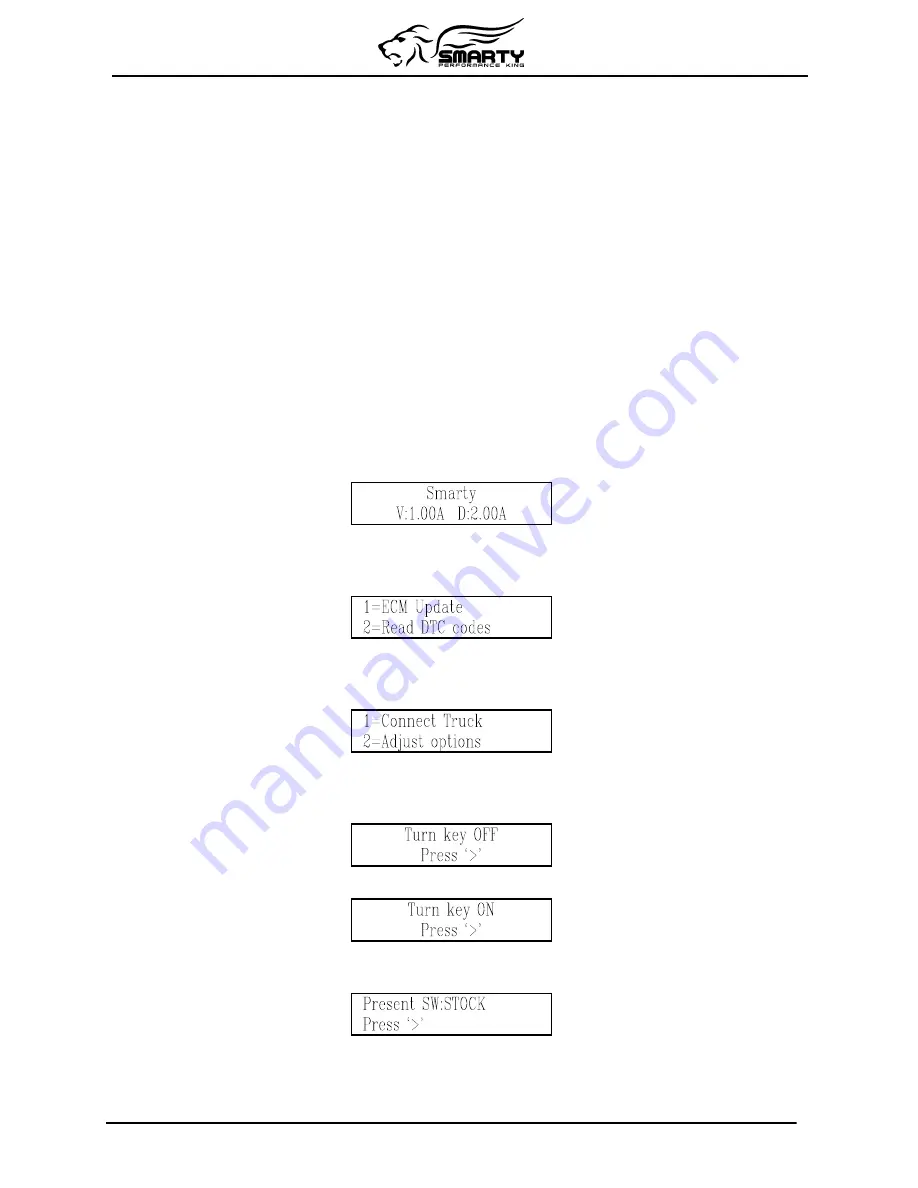
The OBD II – J1926 diagnostic connector cable is included in Smarty’s box. Connecting other
cables to the cannon 15 pin connector invalidate
Smarty Performance King
warranty, because it
could damage Smarty.
Smarty automatically switches on when connecting one of the 2 above described connectors.
NEVER CONNECT BOTH THE CONNECTORS IN THE SAME MOMENT. This could damage
Smarty and the computer USB port. Such failure is not covered by the
Smarty Performance king
warranty
3. Connecting Smarty to your vehicle
Turn on the ignition key. DO NOT START THE ENGINE.
Plug the dedicated cable to the 15 pin connector in the top side of Smarty and block the security
screws by hand.
Plug the Smarty cable into the diagnostic connector of your vehicle.
4. Updating the ECM
First time update
Turn on the ignition key. DO NOT START THE ENGINE.
Plug the Smarty cable into the diagnostic connector of your vehicle. Smarty will display:
The second line of the display shows the firmware version and the tuning data version.
Both the internal firmware and the tuning data information can be updated connecting a personal
computer. See
Smarty Performance King
internet site for more details. Then main menu appears:
From the main menu, press ‘1’ to select
ECM Update
.
Press the ‘1’ key to select
ECM Update
.
Then the Options menu appears:
From the Options menu, press '1' to select Connect Truck.
Smarty will try to communicate with the ECM. If the connection cannot be established, Smarty asks
you to switch off the ignition key:
Pressing the ‘>’ key, Smarty asks to switch on the ignition key to retry the connection:
When the connection has been established, Smarty shows the current installed software. During the
first updating, the following page will appear:
The first time you update the ECM of your vehicle, Smarty reads the serial number of your vehicle,
the serial number of your ECM, and stores them into its onboard memory for future use. From this
moment on, Smarty will work only with your vehicle until it’s restored back to the stock settings.
Returning to STOCK software, Smarty restores itself to the original, unlocked condition.
Page 6 of 20





















