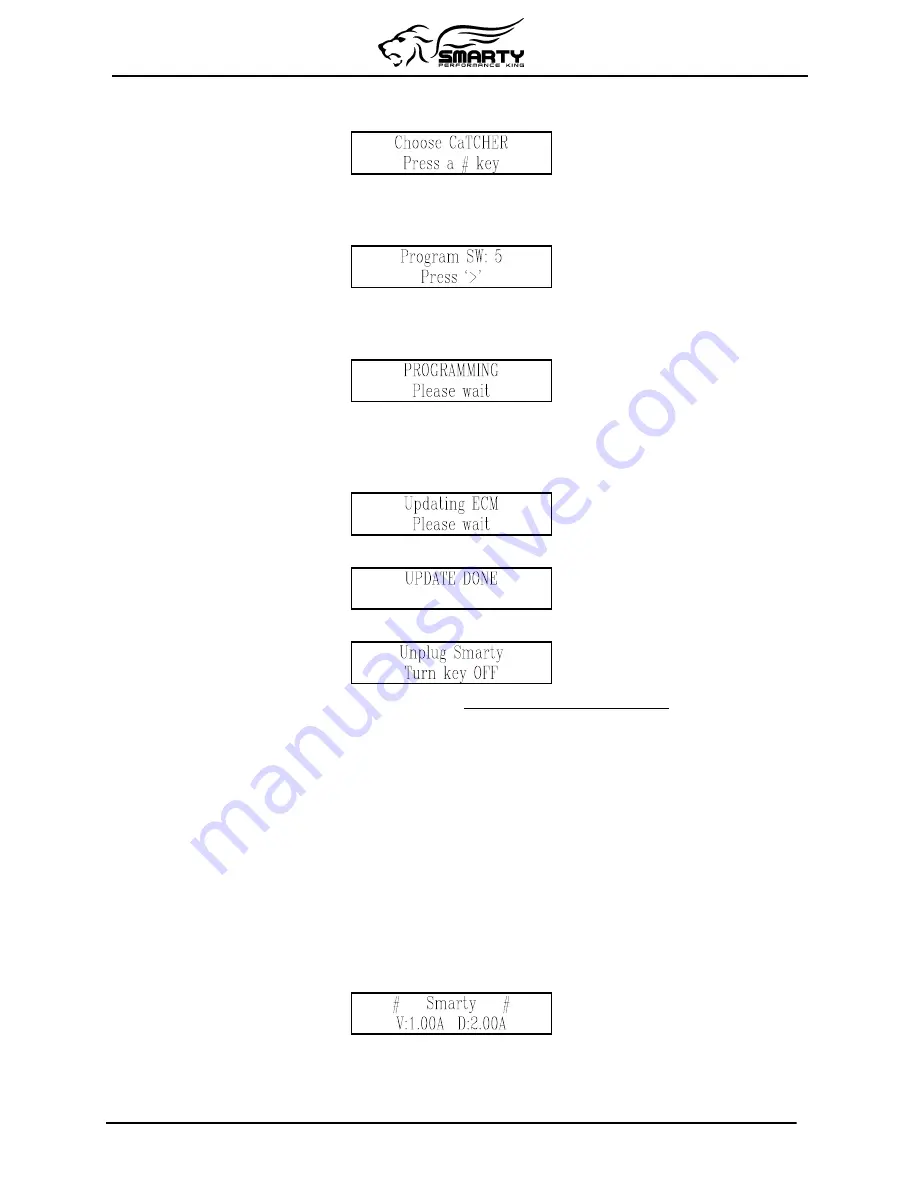
When the ‘>’ key has been pressed, Smarty asks you to select one of the CaTCHER softwares to be
load into the ECM:
You can choose among TEN different CaTCHER softwares according to the requested performance.
Any key, from 0 to 9, can be pressed.
Smarty asks you to confirm the selection before he downloads the new software into the ECM:
You can return back one step, in any moment with the ‘<’ key.
Pressing ‘>’ (or if the key ‘2’ has been pressed in the previous menu) the updating session starts. You
will see the following page:
After a few seconds, an up-counter with the percentage of the transmitted software will appear.
At the end of transmission (when 100% is reached) Smarty will update the functional parameters of
the ECM. A typical download time is two minutes.
The following page will appear:
At the end of the updating session, the following page appears:
After a few seconds Smarty displays the following page:
Please, unplug Smarty from the diagnostic port and turn the Key of for 30 seconds.
Remember to restore the STOCK software before returning your vehicle to a service center.
The service center might reprogram your vehicle with an updated STOCK software without your
knowledge. If your vehicle has not been returned to its STOCK software prior service, Smarty will no
longer be able to program your vehicle. Such failure is not covered by the Smarty Performance King
warranty. Under no circumstances will we refund, repair, or warranty units that are send in and
result VIN # locked.
Other updating
Once you have loaded a CaTCHER software in the ECM of your vehicle, Smarty is VIN Locked.
This means that Smarty will work only in your vehicle.
(Returning the ECM to STOCK software, Smarty restores itself to the original, unlocked condition.)
Turn on the ignition key. DO NOT START THE ENGINE. Plug Smarty’s cable into the diagnostic
connector of your vehicle and Smarty will display:
When the “ # “ symbols are displayed on the first line, Smarty is VIN# locked to a vehicle.
The second line of the display shows the firmware version and the tuning data version.
Both the internal firmware and the tuning data information can be updated connecting a personal
computer when updates become available. See
Updating Smarty
chapter for more details.
Page 7 of 20





















