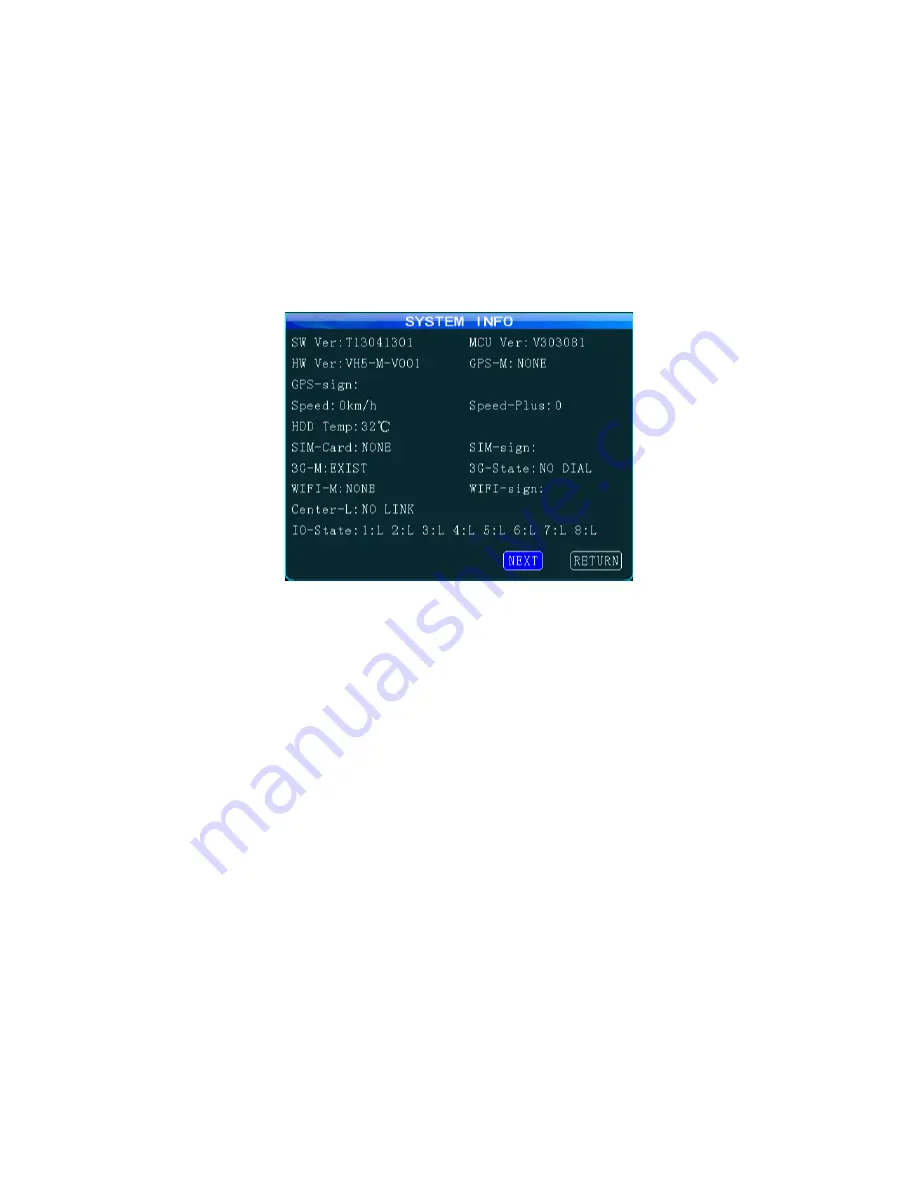
16
Checking the Connection
Once you have followed the above steps and configured the unit to connect to your server you can
then check to see if it has connected and is online.
To do this ensure that the vehicle is powered on with the GPS and 3G aerial connected and mounted
in a good position that will ensure the best signal.
Enter the main menu of the unit and then select
System Info
. You will see an image similar to that
shown below, showing information for various features on the unit.
You can use the following details to check your connection:
SIM-Card
: This will display that the SIM card is correctly inserted and read. If the SIM card is
detected it will display
EXIST.
SIM-sign
: This gives a reading of the current 3G signal strength in dBm, the lower the value the
better the signal.
3G-State
: This will display the current state of the 3G card to show if it is not connected, dialling or
connected. If it displays
NO DIAL
it is not currently connected so you will need to check your signal
strength and also your details such as APN details and server IP are correct.
Center-L
: This displays the status of your connection to the server (center). If you are not connected
it will display
NO LINK
and if you are successfully connected it will display
LINK SUCCESS.
Please note that some vehicles may have other communications equipment installed that may
interfere with the signal, for example telematics units or signal amplifiers. You may need to
experiment with aerial positions to ensure the best signal on the vehicle. We suggest mounting
externally.
Содержание SVC420GPS-L
Страница 1: ...1 CMS Server Installation Guide Models SVC420GPS L SVC820GPS L ...
Страница 4: ...4 ...




















