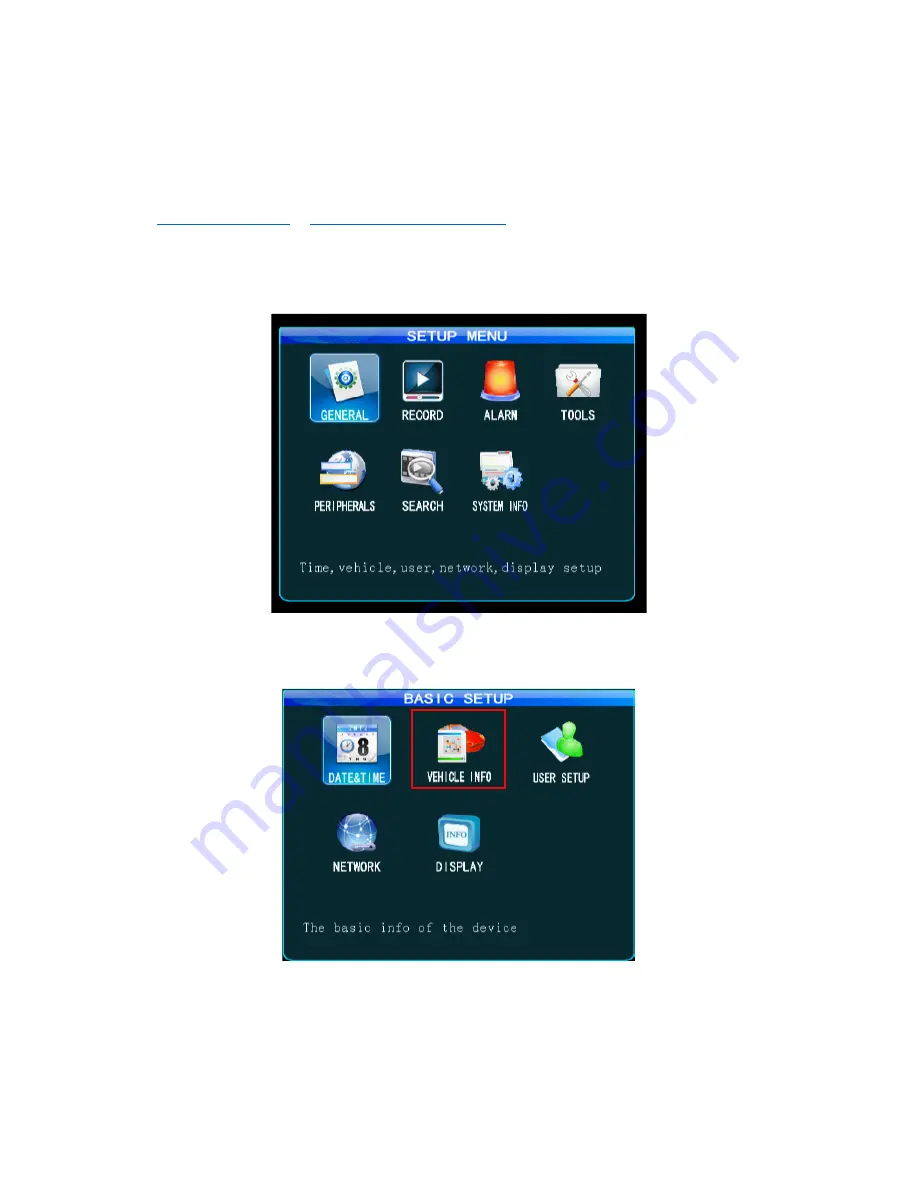
12
Unit Setup
The following steps will need to be performed on the SVC MDVR unit. To do this you will need to
ensure that you have the remote control and a monitor connected to the device. For more
information on any of the settings covered please refer to the units manual, available on the CD
provided with the unit or alternatively it can be downloaded from the support section of our website
at
http://www.y3k.com
or
http://www.smartwitness.com
.
Device Number
First you will need to enter the main menu of the SVC MDVR unit by pressing Login on the remote
control and entering the password for the unit (888888 by default). Next enter the
General
menu.
Then from here enter the
Vehicle Info
menu.
Содержание SVC420GPS-L
Страница 1: ...1 CMS Server Installation Guide Models SVC420GPS L SVC820GPS L ...
Страница 4: ...4 ...





















