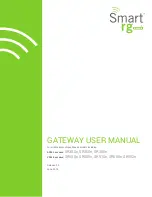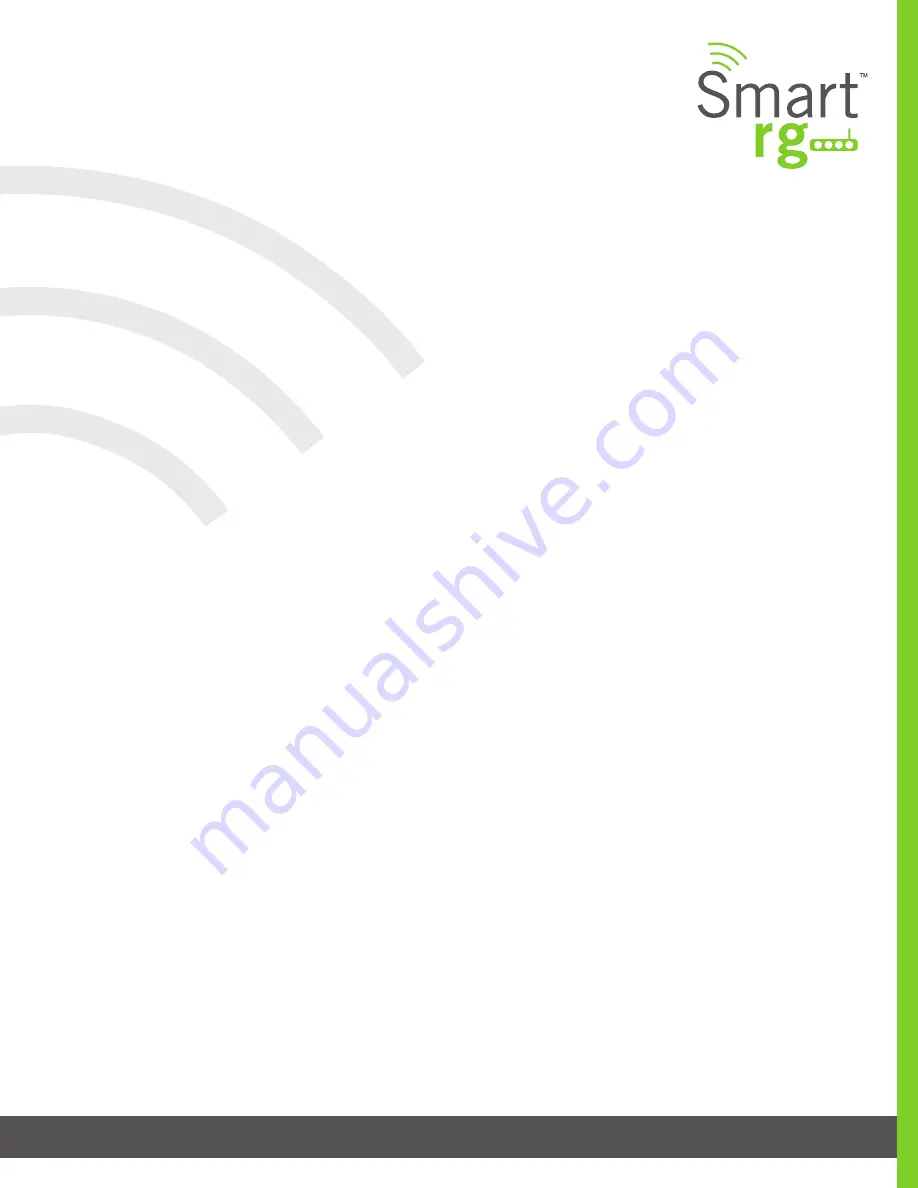
Page 9
501 SE Columbia Shores Boulevard, Suite 500, Vancouver, Washington 98661, USA l +1 360 859 1780
SmartRG Inc. Propriety and Confidential. All Rights Reserved. Copyright © 2014
smartrg.com
WAN
A stand-alone RJ45 port labeled WAN enables your SmartRG gateway to be hard-wired to another network device with a RJ45/
Ethernet output such as a cable, fiber, or DSL modem.
For models with a stand-alone, RJ45, WAN port and a DSL port, the WAN port can be re-purposed to function as an additional LAN
port when your internet connection is via DSL.
See the
ETH Interface
section of this manual for further instructions to enable this SmartPortTM feature.
LAN
The set of four, RJ45 ports across the back of your gateway labeled LAN1, LAN2, LAN3, LAN4 are the means to connect client
devices such as computers and printers to your gateway.
On some models, one of these four ports may be labeled as WAN indicating SmartPortTM support. SmartPortTM enables a LAN
port to be re-purposed to function as an Ethernet WAN port (describe above). When this port is serving as a LAN port, the corre-
sponding LED on the face of the unit is labeled, “WAN”.
See the
ETH Interface
section of this manual for further instructions to enable this SmartPortTM feature.
USB
USB ports on SmartRG products currently p5 DC volts. Future firmware updates will enable data transfer via USB.
POWER
Use only the power supply included with your gateway. Intended for indoor use only.
External Buttons:
Smart RG gateways provide pushbutton controls on the exterior for critical features. These buttons give you a convenient means
to, trigger WPS mode, toggle the WiFi radio on and off or reset the gateway.
The following describes specifics for each of these controls.
WPS Button
Wi-Fi Protected Setup™ (WPS) is standard means for secure connection between your gateway and various wireless client de-
vices. It is designed to simplify the pairing process between devices.
If you have client devices that support WPS, use this to automatically configure wireless security for your network. WPS config-
ures one client device at a time. Reference the Quick Start Guide included with your gateway for specific instructions. Also see
the
Wireless chapter
of this manual.