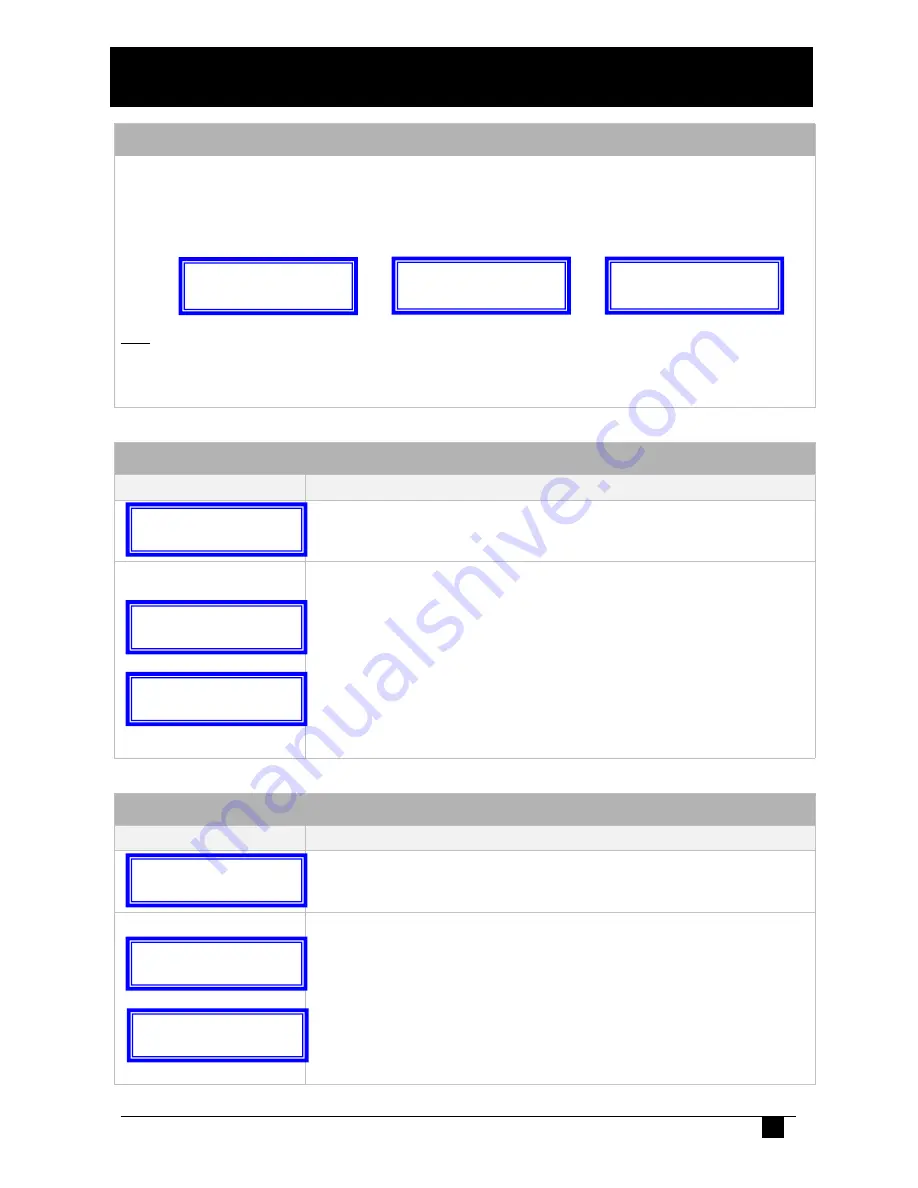
7
9. Programming Medi-Link GPRS/GSM Unit
9.1 To Enter Program Mode
1.
Slide the Battery “ON/OFF” Switch to the “ON” position & plug the AC Plug Pack to a
Power Outlet.
2.
The Medi-Link unit will
Chime, Beep once
and then display the
Product Type
and
Version Number
to indicate that it is in Programming Options.
NB: If NO Buttons on the Medi-Link unit or the Radio Key Pendants have been pressed
within 5 minutes, the Medi-Link will revert back to Normal Operation Mode (NB: A Client
Account No. and at least one Phone No. must be programmed in for the Medi-Link unit to
Exit Program Mode and enter Normal Operation Mode).
9.2 Programming CLIENT ACCOUNT
Option
Descriptions:
“
1. CLIENT ACCOUNT
” is displayed. Press the HELP Button.
“Client Account”
is displayed. Press the HELP Button.
1.
Press the HELP Button again to view programmed Client Account Number.
2.
Pressing the HELP Button again to step through the digits
0, 1, 2, 3, 4, 5,
6, 7, 8, 9
&
-
. To STORE each digit, press the CANCEL and HELP Buttons
at the same time. The Medi-Link unit will beep 3 times to acknowledge that
the digit has been programmed. Repeat this process until all digits are
programmed.
Note: programmed a “ - ” as the first digit will delete the Client
Account Numbers.
3.
Press the CANCEL Button to move to the next Program Option.
9.3 Programming PHONE NUMBERS “GSM” – “If Required”
Option
Descriptions: (Note: up to 30 Digits Maximum)
“
2A. PHONE NUMBERS
” is displayed. Press the HELP Button.
“Ph.1 Primary”
is displayed. Press the HELP Button.
1.
Pressing
the
HELP
Button
again
to
step
through
the
digits
1,2,3,4,5,6,7,8,9,0, * Star, # Hash,
and
– Pause
. To Store each digit,
press the CANCEL and HELP Buttons at the same time. The Medi-Link
unit will beep 3 times to acknowledge that the digit has been programmed.
Repeat this process until all digits are programmed.
NOTE: programmed a “ - ” as the first digit will delete the Phone
Numbers.
2.
Press the CANCEL Button to move to the next Program Option.
ADEMCO
1.4
1. CLIENT ACCOUNT
1. CLIENT ACCOUNT
↑↓ Client Account
Client Account
↑↓ -
ADEMCO
1.4
2A.PHONE NUMBERS
2A.PHONE NUMBERS
↑↓ Ph.1 Primary
Ph.1 Primary
↑↓ -
Tomorrows
Technology Today
SMARTLINK
ADEMCO
1.4
1.CLIENT ACCOUNT

















