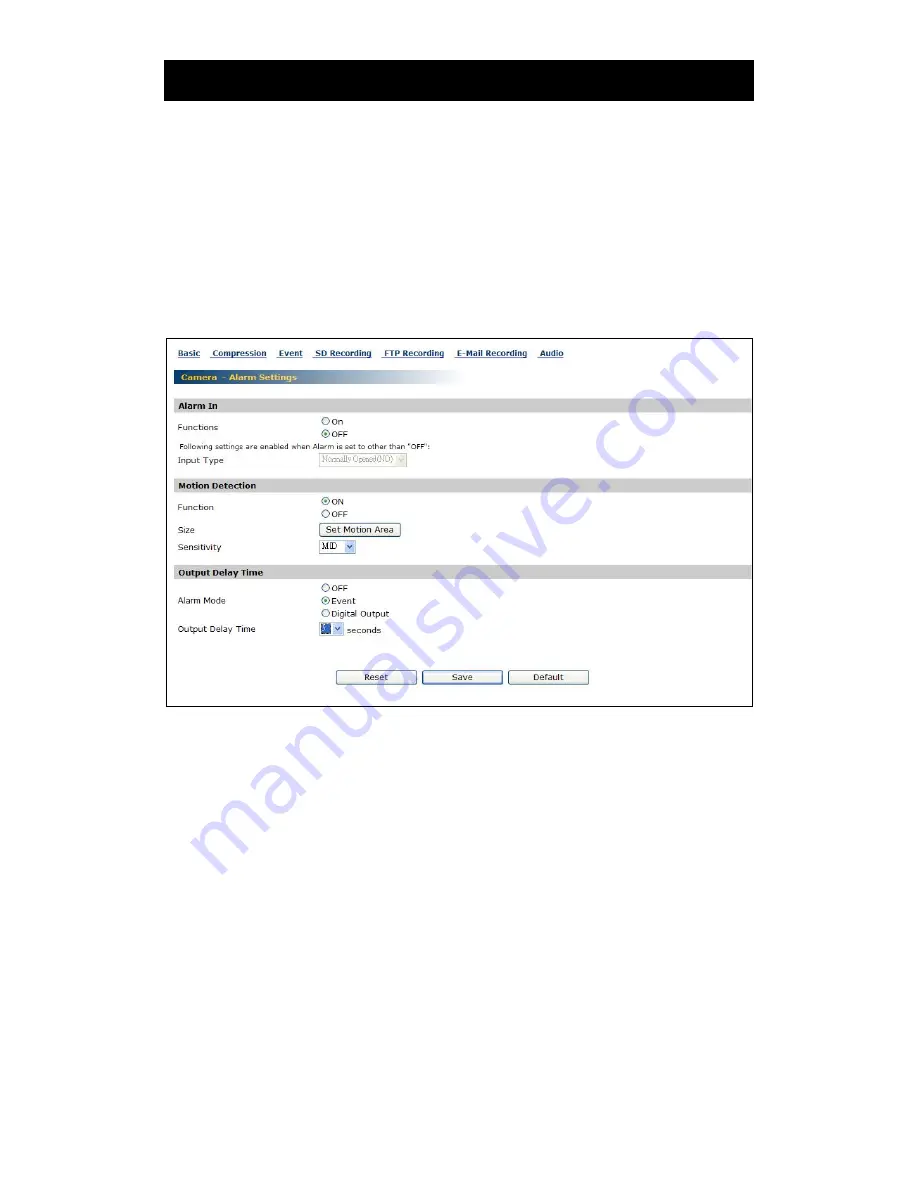
Set Up
24
2.4 Camera/Event Settings
External alarms and motion sensors can be set. Connecting a sensor or other device
to the alarm input terminal notifies an alarm when the sensor detects a trouble.
For example, mounting a sensor on a door notifies an alarm each time the door is
opened or closed. By setting the motion sensor to activate, an alarm is notified by
detecting a change in a screen.
1
Click "Image Settings" on the setting menu.
・
A sub menu for Camera Settings will appear.
2
Click "Event" in the sub menu.
・
The screen of "Camera - Alarm Settings" will appear.
3
Configure each setting items.
・
Click the Save button to save settings.
・
The settings will not be reflected unless the Save button is clicked.
●
Alarm In
1) Set an "alarm" to be detected.
ON: Detects an external alarm.
OFF: Does not perform "Alarm In".
2) Set "Input type" for alarms if "Function" is set to other than "OFF".
Normally Opened (NO): A no-voltage contact system. Set in case of normally
open, closed in case of an alarm.
Normally Closed (NC): A no-voltage contact system. Set in case of normally
closed, open in case of an alarm.
NOTE
●
Camera starts alarm recording when camera detects alarm signal. (Signal length
requires more than 100ms).
●
Motion Detection
1) Function
ON: Camera detects motion. (A change in the screen is detected and an alarm
is sent)
Содержание STC-IPM3095A
Страница 1: ...Smartec www smartec security eu STC IPM3095A User Manual Megapixel D N IP Camera...
Страница 13: ...Introduction 11 1 9 Names of Camera Parts...
Страница 42: ...Specification 40...






























