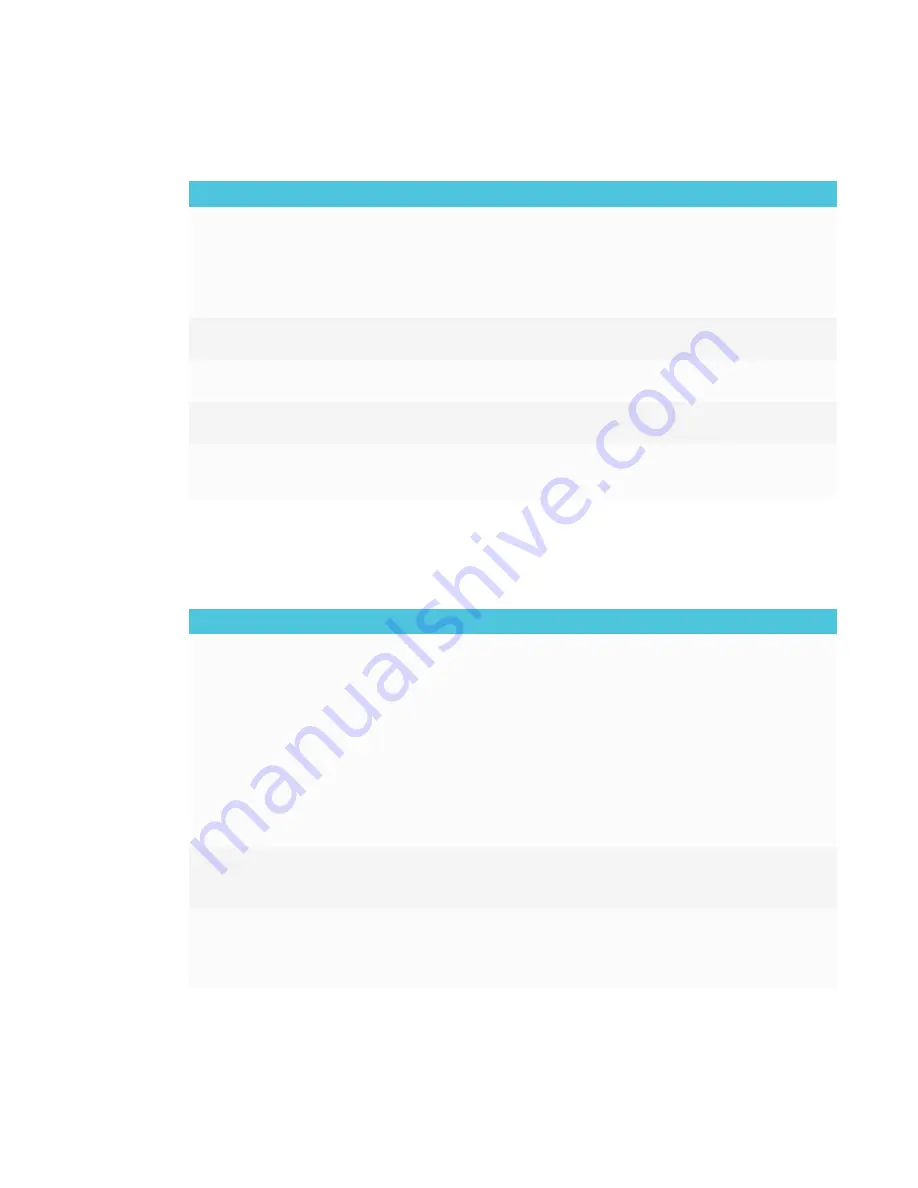
APPENDIX A
TROUBLESHOOTING THE E³ EXPERIENCE
38
Resolving issues with Whiteboard
Issue
Solutions
The pen isn't working correctly.
l
Select the pen tool before drawing. See
SMART Board MX100 series interactive
displays user’s guide
(
).
l
The Whiteboard app doesn’t support writing with two pens. Use
SMART software like SMART Notebook to draw with two pens.
l
The pen nib is worn. Replacement pens are available from the Store for SMART
Parts (see
smarttech.com/Support/PartsStore
).
A previously shared image isn't
available anymore.
Whiteboards are only available for one week after sharing.
You can't set an image as the
background.
Make sure the image’s resolution is 1920 × 1080.
The display can’t open a saved
Whiteboard.
Whiteboards are saved in . zip format. The .zip file the display is trying to open
might not be a saved Whiteboard.
The display can’t open a
SMART Notebook file.
The Whiteboard app on SMART Board MX100 series interactive displays don’t
support SMART Notebook files. Use SMART Notebook software on the
connected computer to open SMART Notebook file.
Resolving issues with Browser
Issue
Solutions
Browser isn't working correctly.
l
Make sure the display is connected to a network and the network is configured
properly, and the network is connected to the Internet. See
SMART Board
MX100 series interactive displays installation and maintenance guide
(
).
l
Make sure Ethernet or Wi-Fi is enabled in Settings under Network. See
SMART Board MX100 series interactive displays installation and maintenance
guide
l
If Browser can’t visit secure (https) websites, ensure the display’s date and time
are correct.
SMART Board MX100 series interactive displays installation and
maintenance guide
(
).
l
Browser doesn't support Flash or Java applets.
l
Contact your network administrator.
You can’t find your downloads.
l
Check the Downloads folder in File Manager.
l
The display’s storage might be full. Delete files or move them to a USB drive for
backup.
There is an issue with audio.
l
Make sure the volume isn't muted. See
l
Turn up the volume. See
l
See
SMART Board MX100 series interactive displays installation and









































