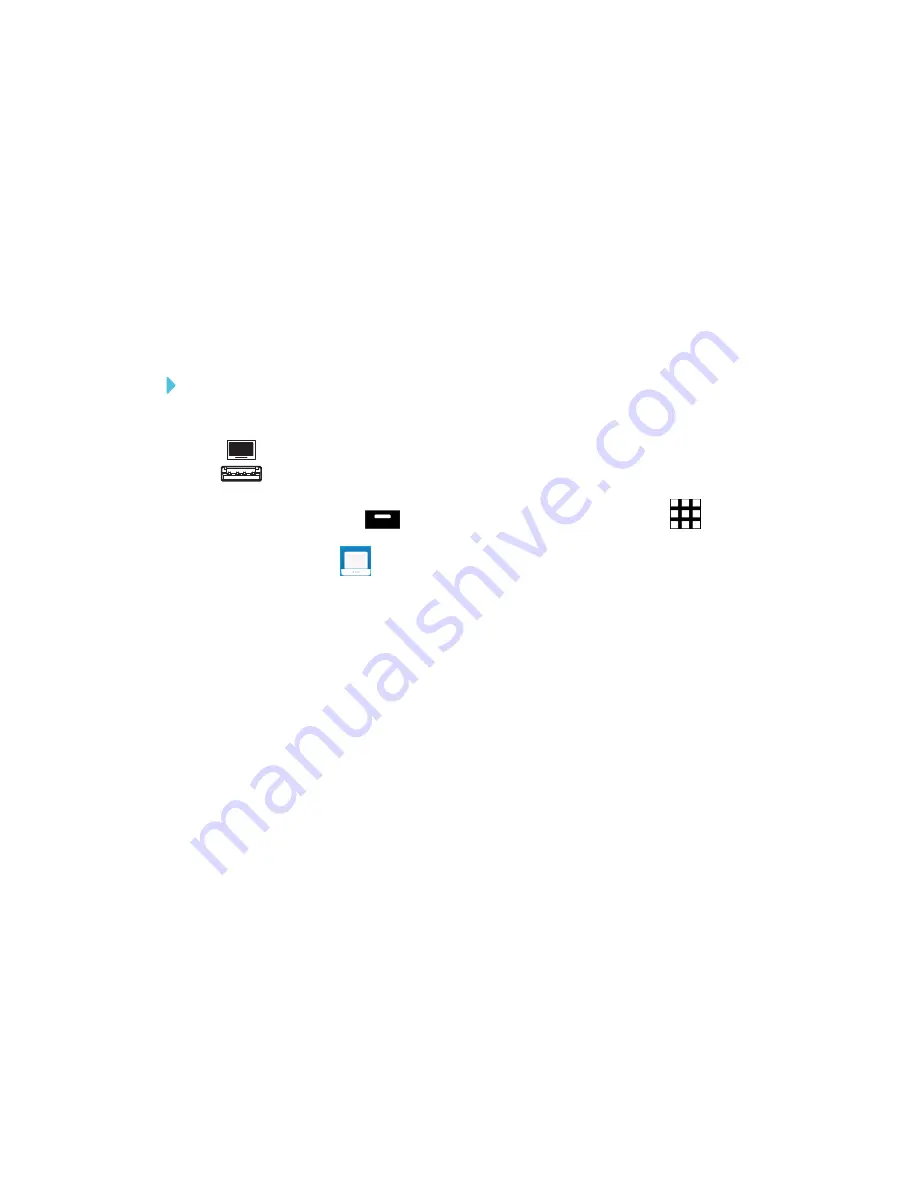
CHAPTER 3
USING APPS ON YOUR SMART BOARD MX100
27
6. Tap the file’s checkbox to select it.
7. Tap
Move
.
8. Tap
USB drive
.
9. Browse to the folder you want to move the file to.
10. Tap the folder to open it.
11. Tap
Paste
.
The file is saved to the USB drive and removed from the display.
To copy content from the display to a USB drive
1. Connect a USB drive to the display on the front connector panel.
2. Tap the Home button
to open the launcher, and then tap
Apps
.
3. Tap
File Manager
.
File Manager appears.
4. Tap
Local storage
.
5. Browse to the files you want to move.
6. Tap the file’s checkbox to select it.
7. Tap
Move
.
8. Tap
USB drive
.
9. Browse to the folder you want to move the file to.
10. Tap the folder to open it.
11. Tap
Paste
.
The file is saved to the USB drive and remains on the display.
Supported file formats
For more information regarding supported file formats, see
.






























