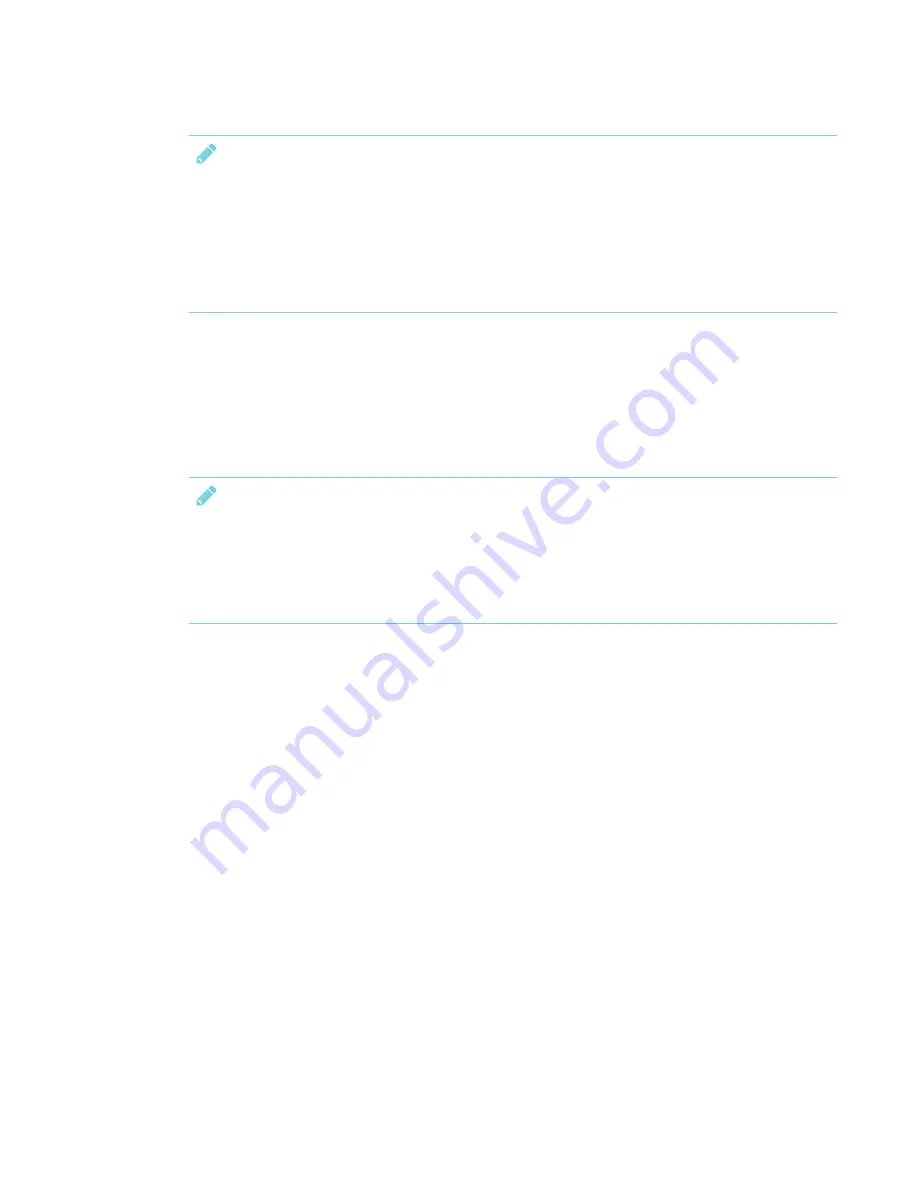
CHAPTER 2
INSTALLING THE INTERACTIVE PEN DISPLAY
12
NOTES
l
Ensure your computer's video card is capable of providing a resolution setting of 1920 ×
1080.
l
Display of HDCP content requires a video card that is HDCP 1.4 compliant.
l
The interactive pen display passes the video signal through as it is received. Digital In
provides Digital Out, and analog provides Analog Out.
Monitors and projectors
You can use the interactive pen display by itself or with another display. You can connect a
projector or monitor, to the display's Video OUT connector. When connected using the Video
OUT, the second device mirrors the interactive pen display's image. Install the interactive pen
display before connecting a second device.
NOTES
l
To ensure the best image quality on the devices connected to the interactive pen display,
set the device's display resolution to 1920 × 1080.
l
See the hardware and operating system documentation for more information about
configuring your computer and operating system for use with multiple monitors.
Getting ready to install the interactive pen display
Before you use the interactive pen display, make sure you determine the best location, work area
and angle for the display.
Finding the best place for the interactive pen display
Install the interactive pen display in a cool, dry place without excessive levels of dust, humidity and
smoke. Operate the interactive pen display in an environment within a temperature range of 41°F to
95°F (5°C to 35°C) and within a humidity range of 20% to 80% (non-condensing).
To prevent the interactive pen display from overheating, do not block or cover any of the
ventilation holes on the top of the unit. Make sure there is adequate airflow around the display and
maintain an air gap of at least 4" (0.1 m) on all sides. Avoid putting the display close to other
electronic equipment that also generates heat.
Содержание Podium 624
Страница 8: ......
Страница 18: ......
Страница 46: ...CHAPTER4 USING THE INTERACTIVE PEN DISPLAY 36 smarttech com kb 171254 ...
Страница 64: ......
Страница 65: ......
Страница 66: ...SMART TECHNOLOGIES smarttech com support smarttech com contactsupport smarttech com kb 171254 ...






























