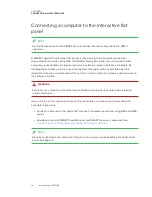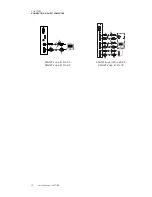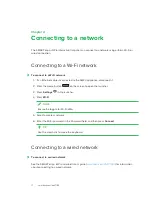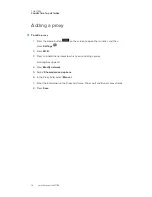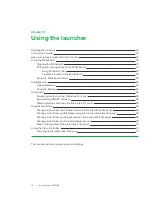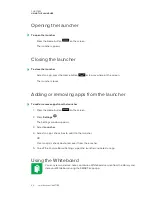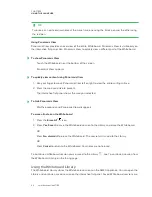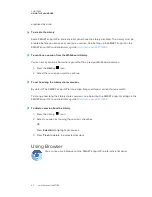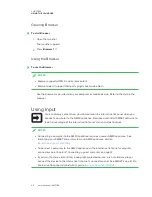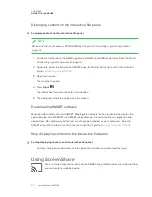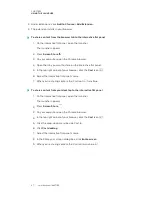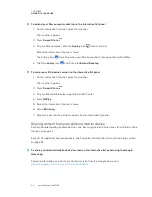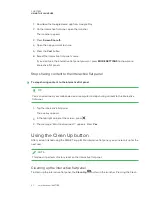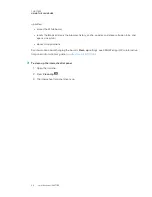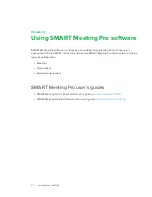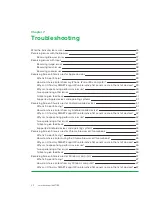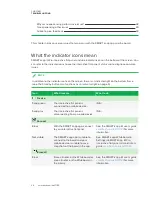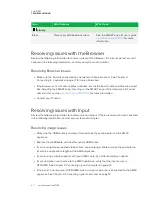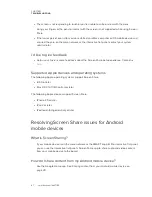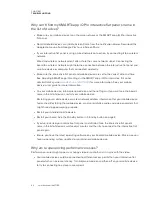CHAPTER 5
USING THE LAUNCHER
28
Sharing content from your Windows computer to the interactive flat
panel
NOTE
Make sure your computer is connected to the same network as the interactive flat panel.
You can use the Chrome browser to share content from your Windows computer. See
You can purchase AirParrot, an application that allows you to share your display, a single
application or a media file. See
airsquirrels.com/airparrot/features/win
For help troubleshooting Windows computers, see
Resolving Screen Share issues for Windows
Sharing content from your Apple product to the interactive flat panel
For help troubleshooting Apple products, see
Resolving Screen Share issues for Apple devices
For a list of supported Apple products, see
Supported Apple devices and operating systems
NOTE
Make sure your Mac computer or iOS device is connected to the same network as the
interactive flat panel.
To mirror your Mac computer’s desktop to the interactive flat panel
1. On the interactive flat panel, open the launcher.
The launcher appears.
2. Press
Screen Share
.
3. On your Mac computer, click the
Airplay
icon
in the menu bar.
Select the interactive flat panel's name.
The Airplay icon turns blue
when your Mac computer is sharing content with AirPlay.
Содержание KAPP iQ 75
Страница 1: ...smarttech com docfeedback 171129 USER S GUIDE FOR SMART KAPP iQ PRO 55 65 65 V2 AND 75 BOARDS...
Страница 20: ......
Страница 22: ......
Страница 26: ......
Страница 44: ......
Страница 60: ......
Страница 62: ......
Страница 64: ......
Страница 66: ...SMART TECHNOLOGIES smarttech com support smarttech com contactsupport smarttech com kb 171129...