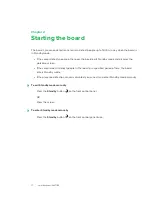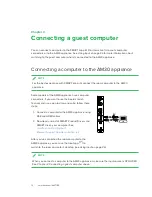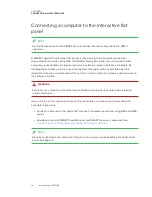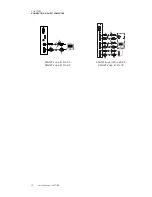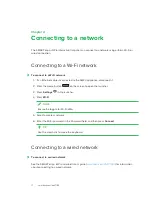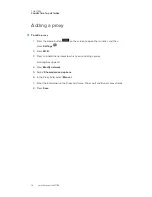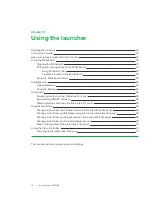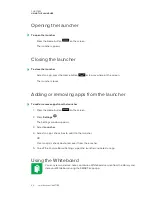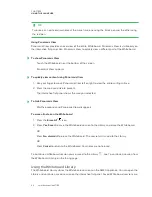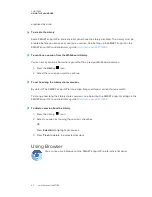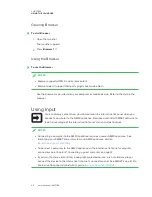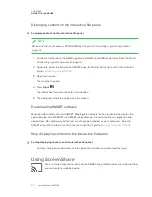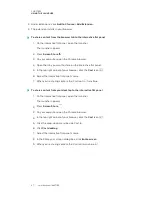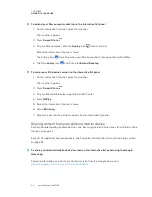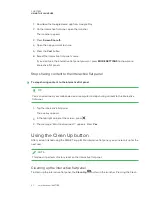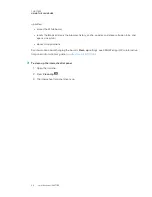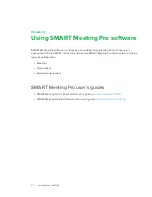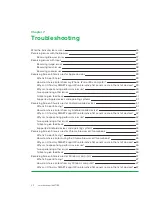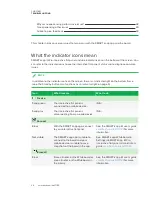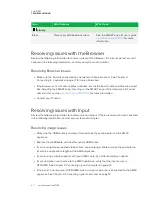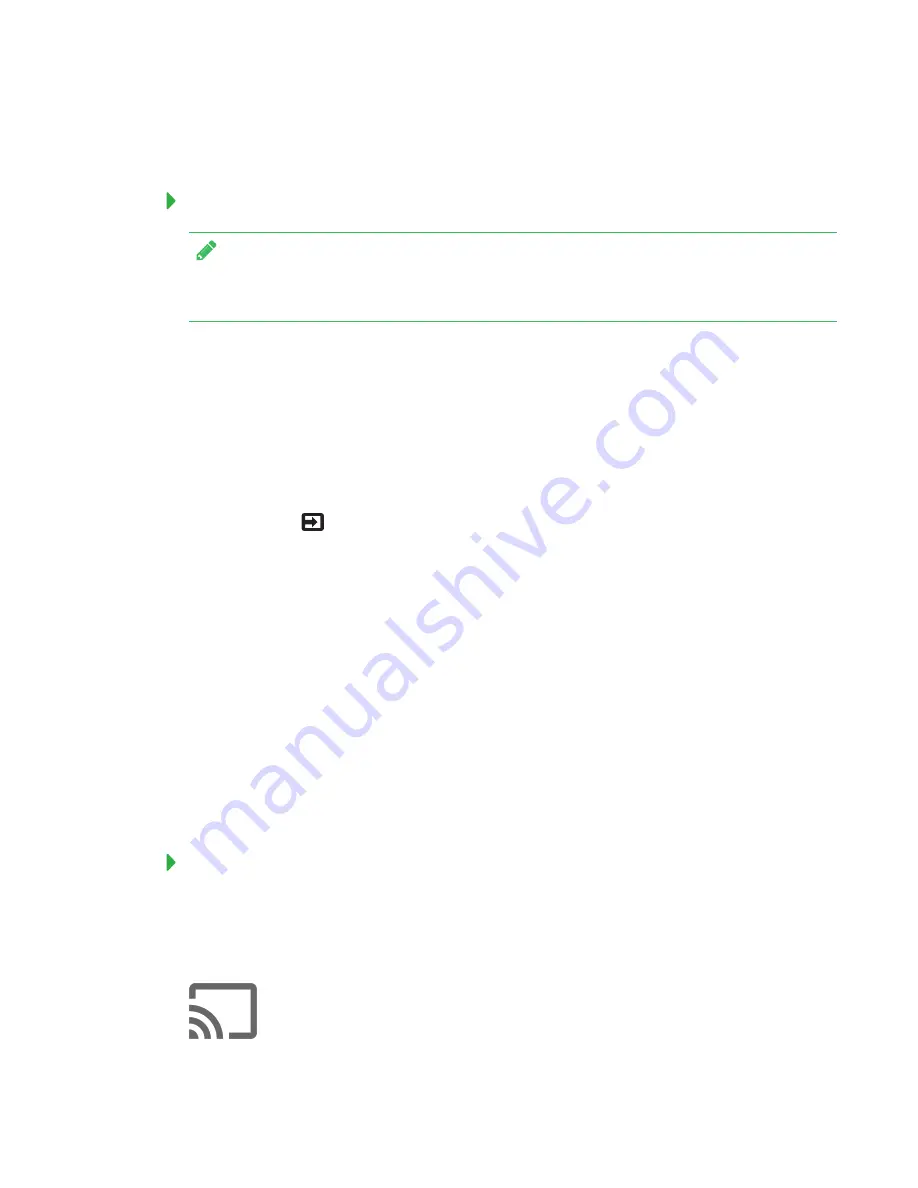
CHAPTER 5
USING THE LAUNCHER
25
Displaying content on the interactive flat panel
To display content on the interactive flat panel
NOTE
Make sure the input source is OPS/HDMI. See
Chapter 3: Connecting a guest computer
1. Connect a computer to the AM30 appliance’s HDMI in and USB receptacles. See
2. Optionally, orient the board. See
SMART kapp iQ Pro interactive flat panel administrator’s
guide
3. Open the launcher.
The launcher appears.
4. Press
Input
.
The interactive flat panel looks for a connection.
5. The computer’s desktop appears on the screen.
Downloading SMART software
When you download and install SMART Meeting Pro software to the connected computer, the
computer also installs SMART Ink. SMART Ink enables you to write and draw in digital ink over
applications, files, folders websites and any other open window on your computer.. See the
SMART kapp iQ Pro interactive flat panel administrator’s guide
).
Stop displaying content on the interactive flat panel
To stop displaying content on the interactive flat panel
To stop sharing your computer’s screen, open the launcher and select another app.
Using Screen Share
You can share content wirelessly on the SMART kapp iQ Pro interactive flat panel from
your computer or mobile device.
Содержание KAPP iQ 75
Страница 1: ...smarttech com docfeedback 171129 USER S GUIDE FOR SMART KAPP iQ PRO 55 65 65 V2 AND 75 BOARDS...
Страница 20: ......
Страница 22: ......
Страница 26: ......
Страница 44: ......
Страница 60: ......
Страница 62: ......
Страница 64: ......
Страница 66: ...SMART TECHNOLOGIES smarttech com support smarttech com contactsupport smarttech com kb 171129...