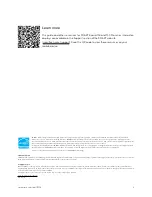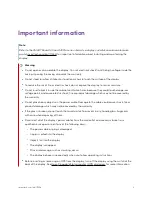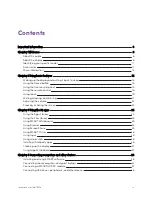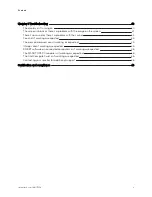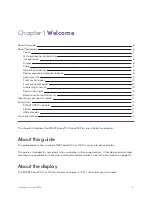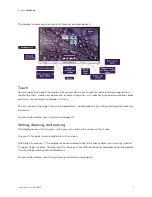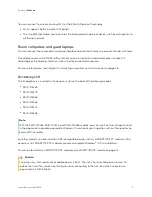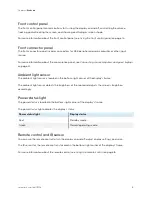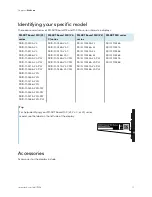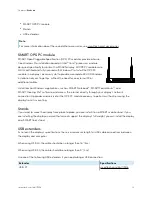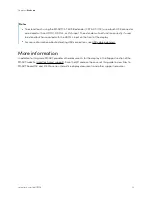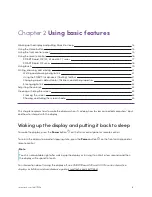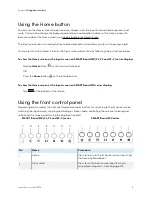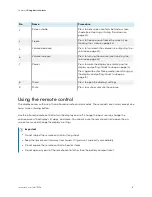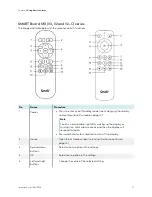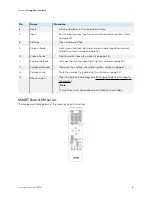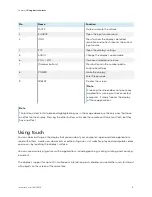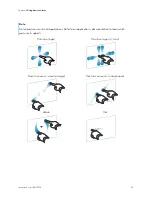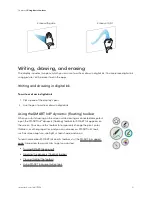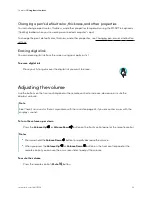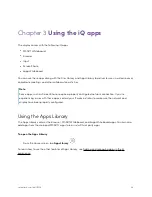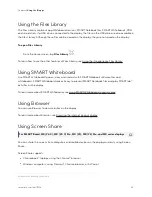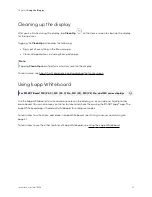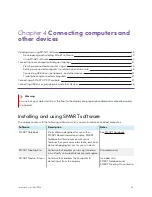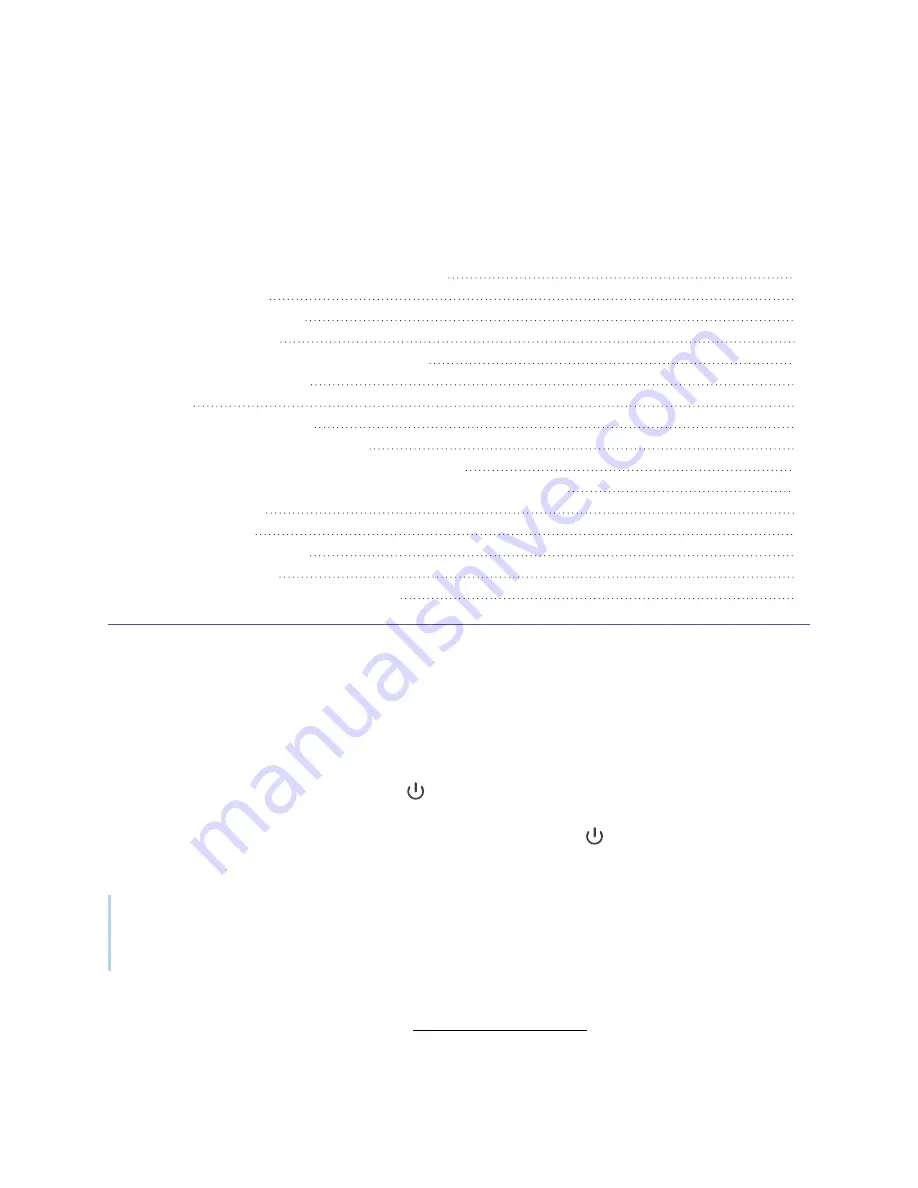
smarttech.com/kb/171554
14
Chapter 2
Using basic features
Waking up the display and putting it back to sleep
Board MX (V3, V2 and V2-C) series
Writing and drawing in digital ink
Using the SMART Ink dynamic (floating) toolbar
Changing a pen’s default color, thickness, and other properties
Showing and hiding the screen shade
This chapter explains how to wake the display when it’s asleep, how to view connected computers’ input
and how to interact with the display.
Waking up the display and putting it back to sleep
To wake the display, press the
Power
button
on the front control panel or remote control.
To return the display to a partial sleeping state, press the
Power
button
on the front control panel or
remote control.
Note
Touch is not available right after waking up the display or turning it on. Wait a few seconds and then
the display will respond to touch.
For information about turning the display off, see
SMART
Board MX and MX Pro series interactive
displays installation and maintenance guide