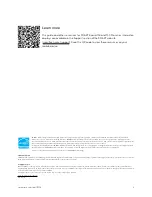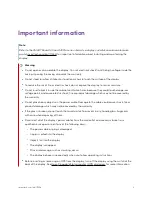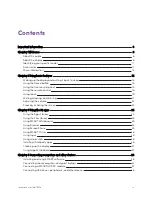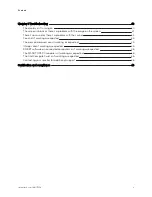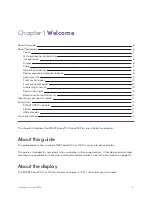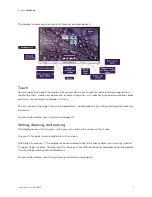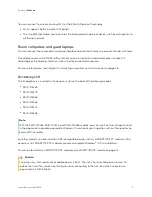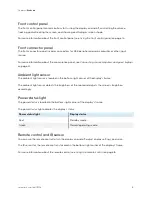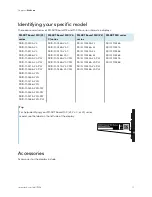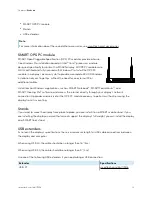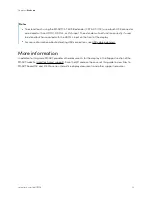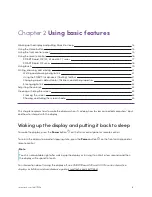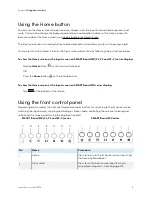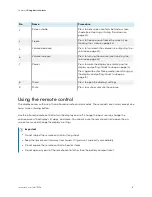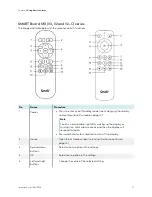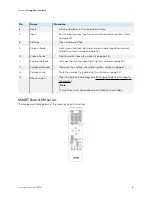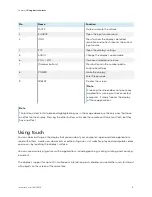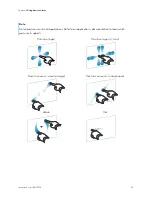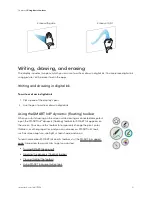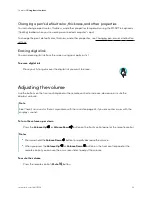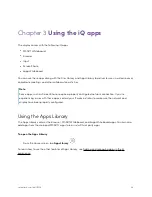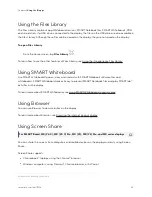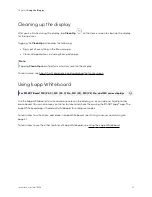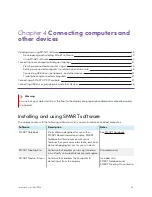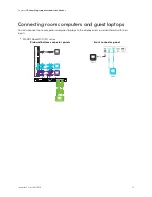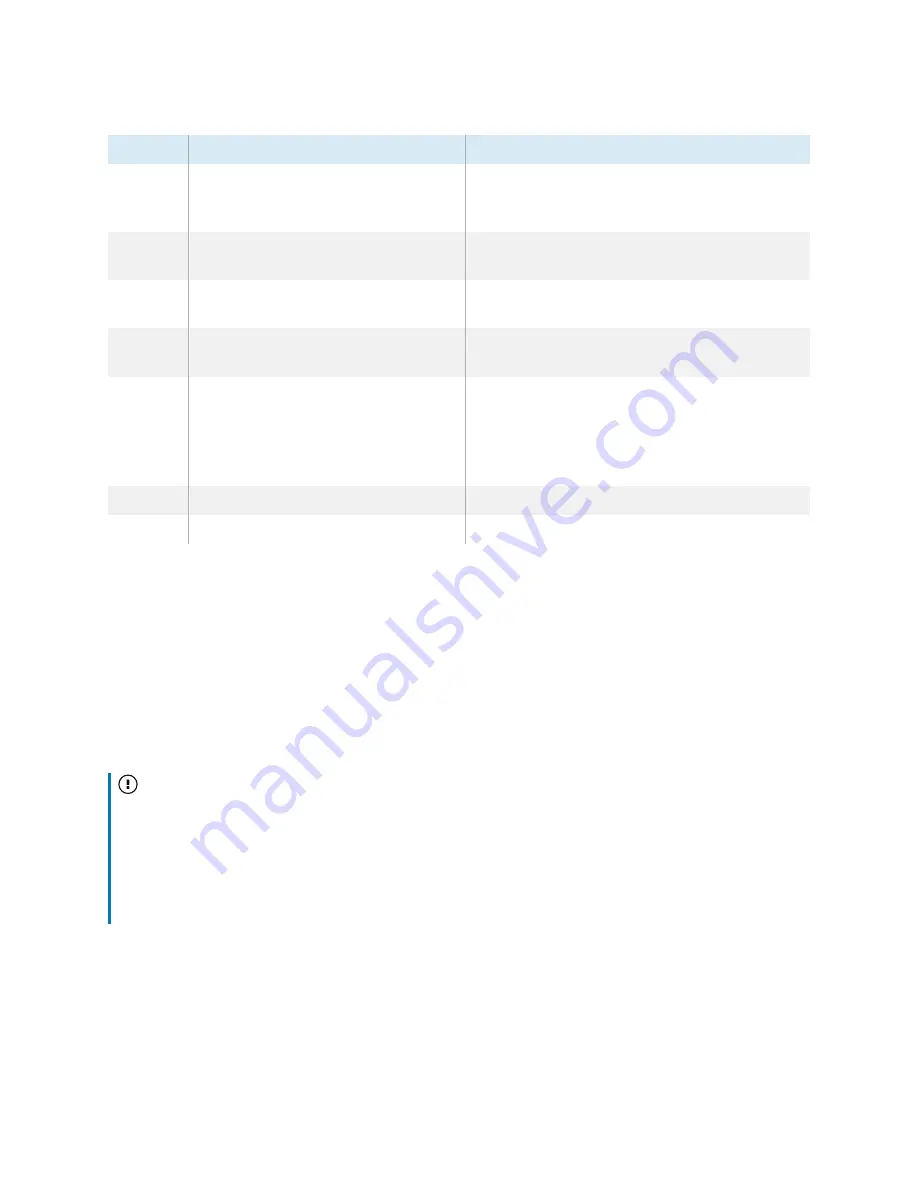
Chapter 2
Using basic features
smarttech.com/kb/171554
16
No.
Name
Procedure
3
Screen shade
Press to hide screen contents behind a screen
shade (see
23).
4
Freeze
Press to freeze and unfreeze the screen (see
23).
5
Volume decrease
Press to turn down the volume (see
22).
6
Volume increase
Press to turn up the volume (see
22).
7
Power
Press to wake the display (see
display and putting it back to sleep
14).
Press again to enter Sleep mode (see
the display and putting it back to sleep
14).
8
Menu
Press to open the display’s settings.
9
Mute
Press to mute or unmute the volume.
Using the remote control
The display comes with one of two infrared remote control models. These models are similar, except one
has a screen sharing button.
Use the infrared remote control to turn the display on or off, change the input source, change the
volume, access the display’s iQ apps, and more. You can also use the remote control to open the on-
screen menus and change the display’s settings.
Important
l
Do not subject the remote control to strong shock.
l
Keep the remote control away from liquids. If it gets wet, wipe it dry immediately.
l
Do not expose the remote control to heat or steam.
l
Do not open any part of the remote control other than the battery compartment.