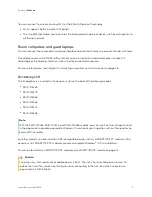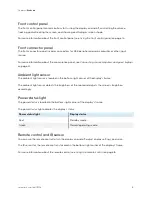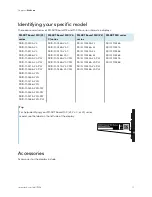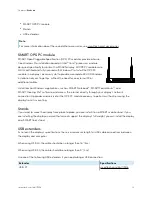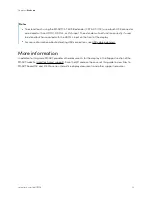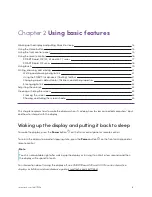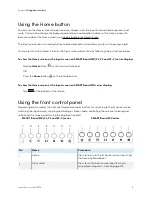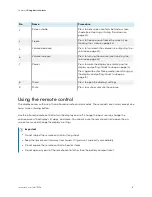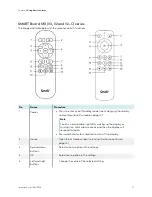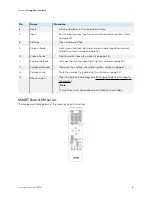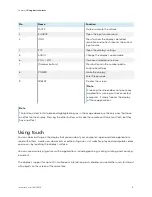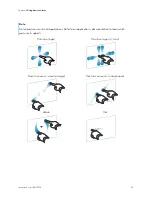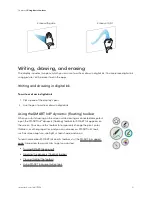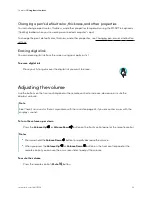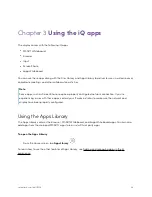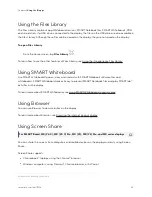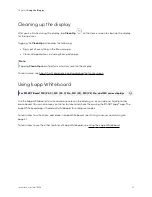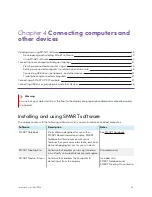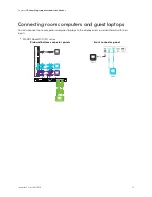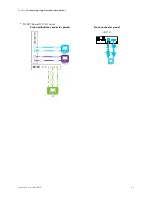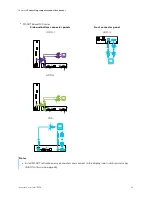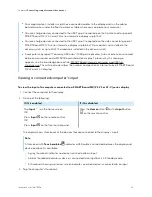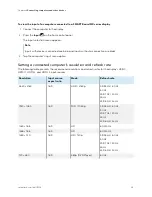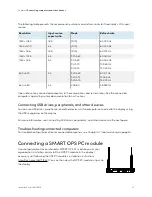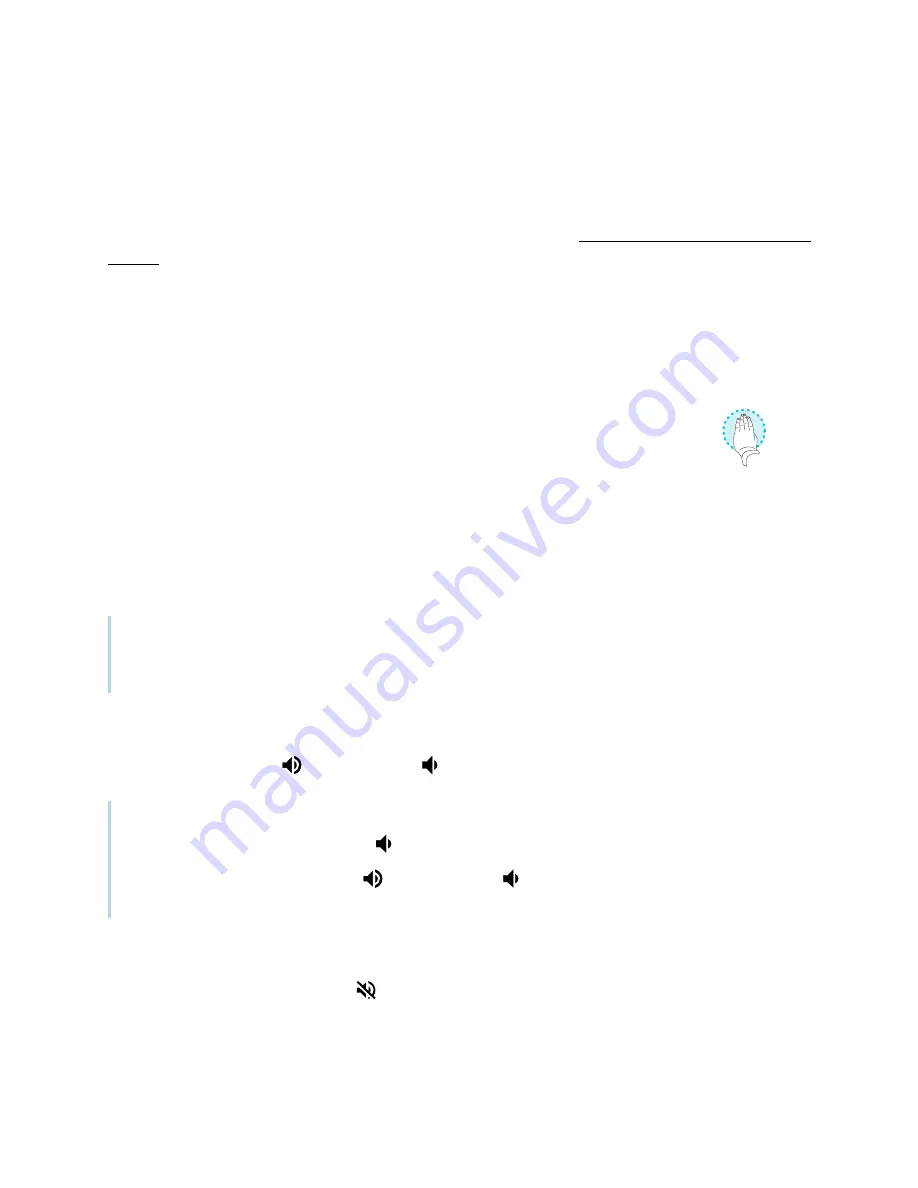
Chapter 2
Using basic features
smarttech.com/kb/171554
22
Changing a pen’s default color, thickness, and other properties
You can change a pen’s color, thickness, and other properties temporarily using the SMART
Ink dynamic
(floating) toolbar when you’re viewing a connected computer’s input.
To change the pen’s default color, thickness, and other properties, see Changing pen, eraser, and button
Erasing digital ink
You can erase digital ink from the screen using your palm or fist:
To erase digital ink
Move your fist or palm over the digital ink you want to erase.
Adjusting the volume
Use the buttons on the front control panel or the remote control to increase, decrease, or mute the
display’s volume.
Note
See
There’s no sound or there’s a problem with the sound
43 if you encounter issues with the
display’s sound.
To turn the volume up or down
Press the
Volume Up
or
Volume Down
button on the front control panel or the remote control.
Notes
l
Press and hold the
Volume Down
button to rapidly decrease the volume.
l
When you press the
Volume Up
or
Volume Down
button on the front control panel or the
remote control, you can use the on-screen slider to adjust the volume.
To mute the volume
Press the remote control’s
Mute
button.